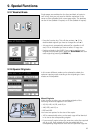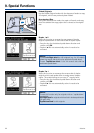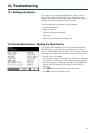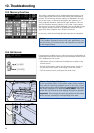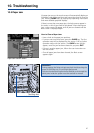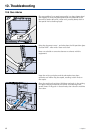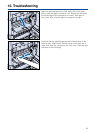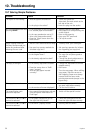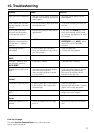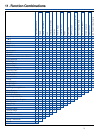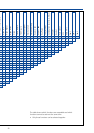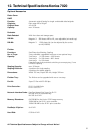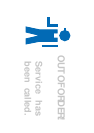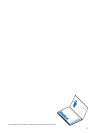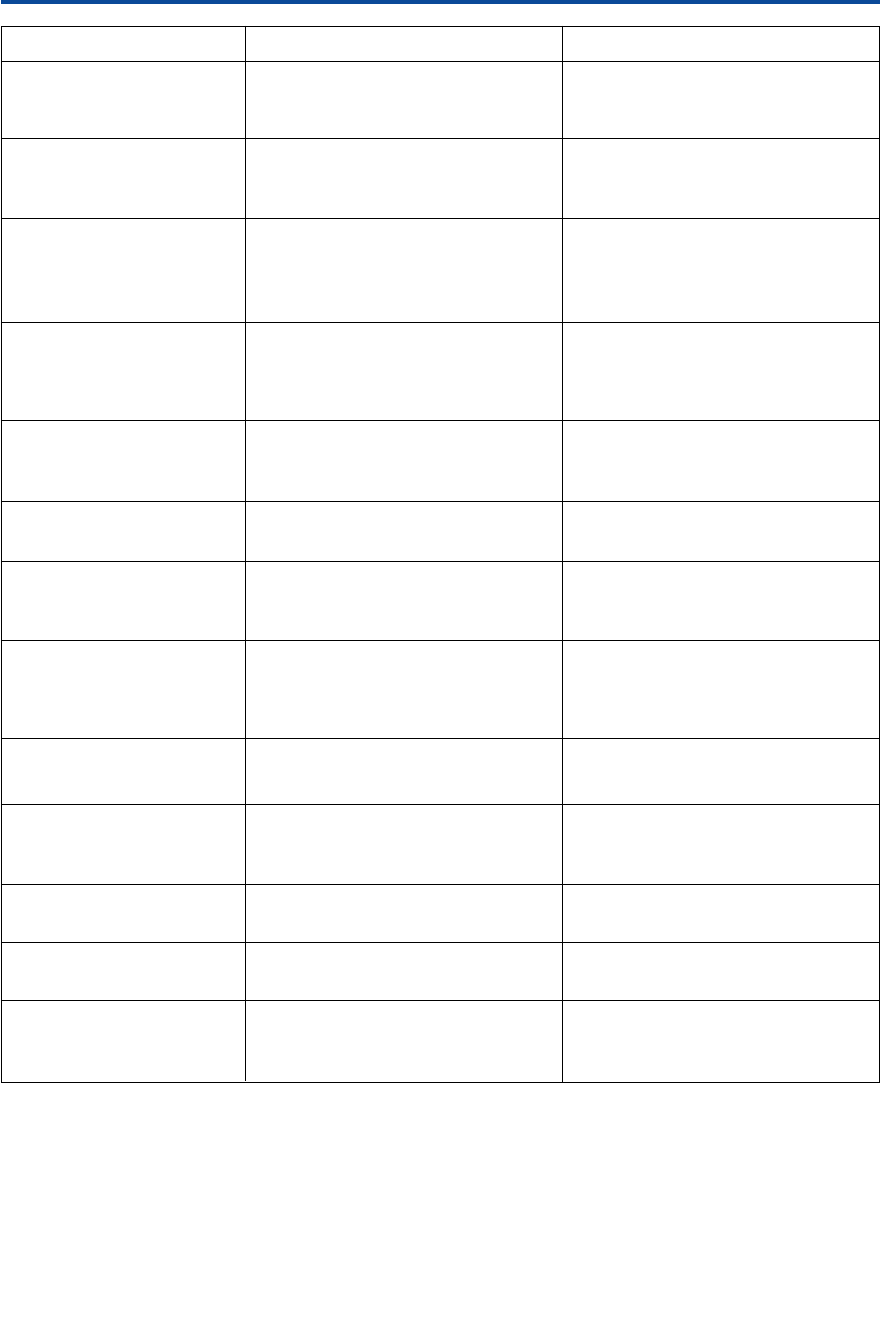
51
Paper jams occur repeatedly. – Was thin or thick paper or OHP film – Only feed special papers via the
inserted into a tray and not into the sheet bypass.
sheet bypass?
After a paper jam has been – Can you find other paper jams than – Try to clear all paper jams that you
cleared, copying is still not the indicated one? can find.
possible.
Some screens look diffe- – Did your key operator make special – If you press the CHECK key, a list
rent from the illustrations adjustments? of all active settings will be called
in this operator manual. up. Ask your key operator for more
information.
Copies are reduced or – Is AMS active? – If a paper tray was selected in the
enlarged, even though the PAPER SIZE screen, AMS is active.
full size ratio 1:1 has been Select APS or press the 1.00
selected. indicator.
The copying process is – Is there a paper jam indication? – Clear the paper jam.
interrupted. – Have you reached the copy limit of – Contact your key operator.
your key counter?
RADF*
The RADF* indicator does – Is the RADF* closed? – Close the RADF* properly.
not light after pressing
AUTO RESET.
Originals are not fed by the – Are original size and paper quality – Thick and pasted originals must be
RADF*. within the specifications? positioned on the platen glass.
– Were too many originals inserted – Only up to 50 originals can be
into the RADF*? inserted at any one time.
Finisher*
The finisher* does not work. – Is there a paper jam in the finisher*? – Clear the paper jam.
– Is the finisher* fully inserted into – Securely push the finisher* into the
the mainbody? copier, until it clicks into place.
The stapling is in the wrong – Is the automatic rotation active? – Reposition the originals, so that the
place. images will not be rotated.
Duplex
Automatic duplexing is not – Check the duplex unit for a copy – Remove the copy from the duplex
possible. left in it. unit.
10. Troubleshooting
Problem Check Solution
53
Fold out this page:
The table Function Combinations shows, which functions
can be selected together.