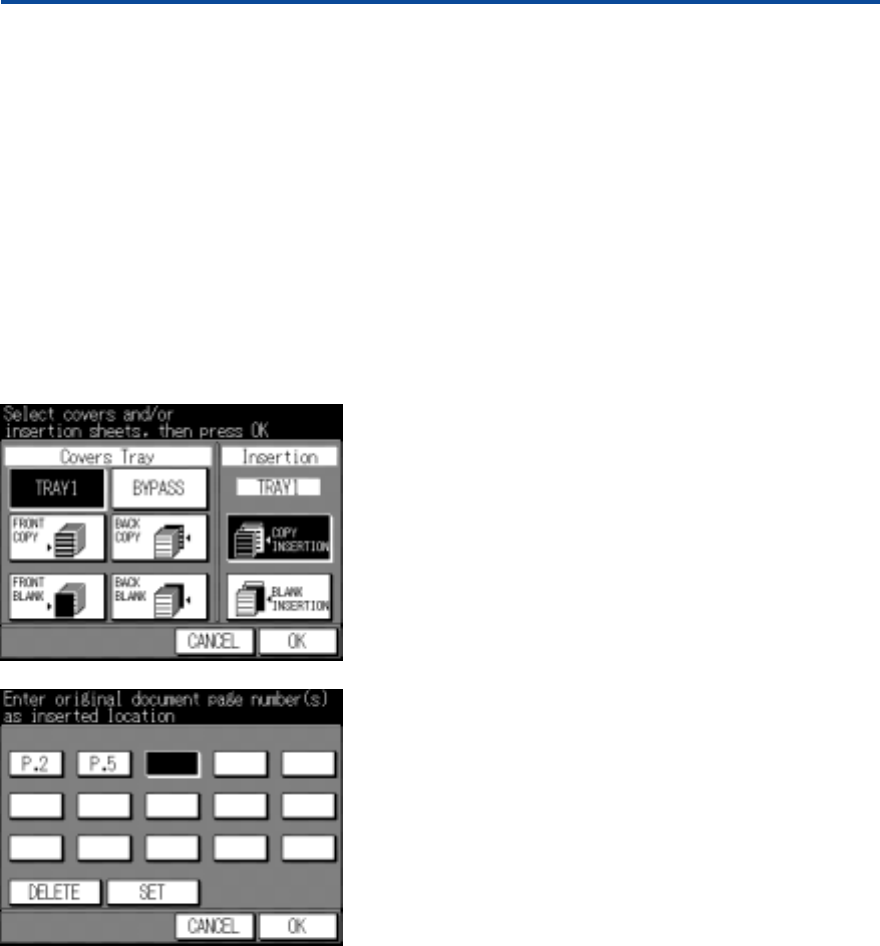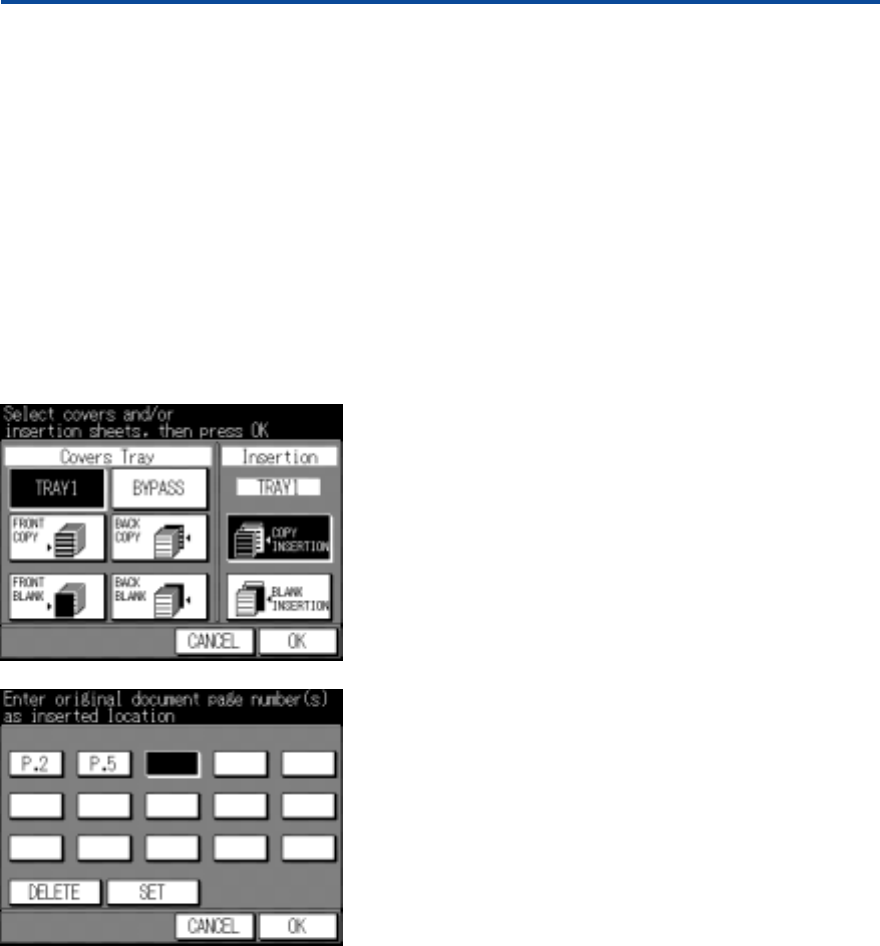
39
9. Special Functions
9.2.1 Sheet / Cover Insertion
Copied sets can be individually completed with front and back
covers and inserted sheets. Covers and inserts are fed from tray
1 (the key operator can specify a different tray). Covers can also
be fed from the Multi-Sheet Bypass.
Insert the desired paper into the specified tray; thicker paper (for
covers) has to be fed from the bypass. The size of covers and
inserted sheets has to be identical to the size of the copy set.
Options for Sheet & Cover Insertion:
– Select the required functions by pressing the corresponding
keys. All combinations are possible, e.g:
– Copied front and back cover, blank inserts.
– Copied front cover, blank back cover, copied inserts; etc.
– If you want to have covers of a different colour or material
from inserts, position the cover material in the bypass tray
and select BYPASS as source for covers.
– Thick paper for front and back covers, can only be
processed in the bypass tray.
Entering Insert Positions:
Once the function is selected and confirmed with OK, the
Setting screen shown on the left appears. The screen is identical
for copied and blank inserts.
A selected front and back cover is automatically indicated in the
first and last position of this screen.
– Use the keypad to enter the page number of a copied insert.
If you have selected blank inserts, enter the page number
after which you require a blank insert.
– Press SET to confirm. The next insert position can now be
entered.
– The DELETE key deletes a wrongly entered position, which can
then be corrected.
– If you have entered all required insert positions, confirm by
pressing OK, until you have returned to the Basic screen.
– Position originals in the RADF*. If you want to position your
originals on the platen glass, select the Store Mode and scan
each original by pressing the SCAN key.
9.2 File Editing Functions
Use the functions described in this section to determine how
copies or copied sets should be completed, i.e. as a booklet, or
with each chapter beginning on a right (front) page, etc.