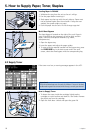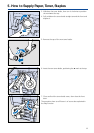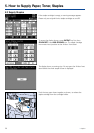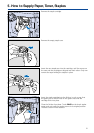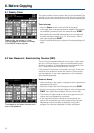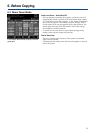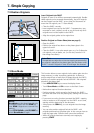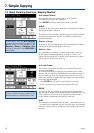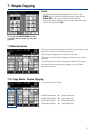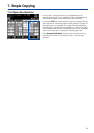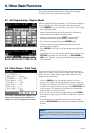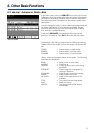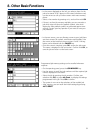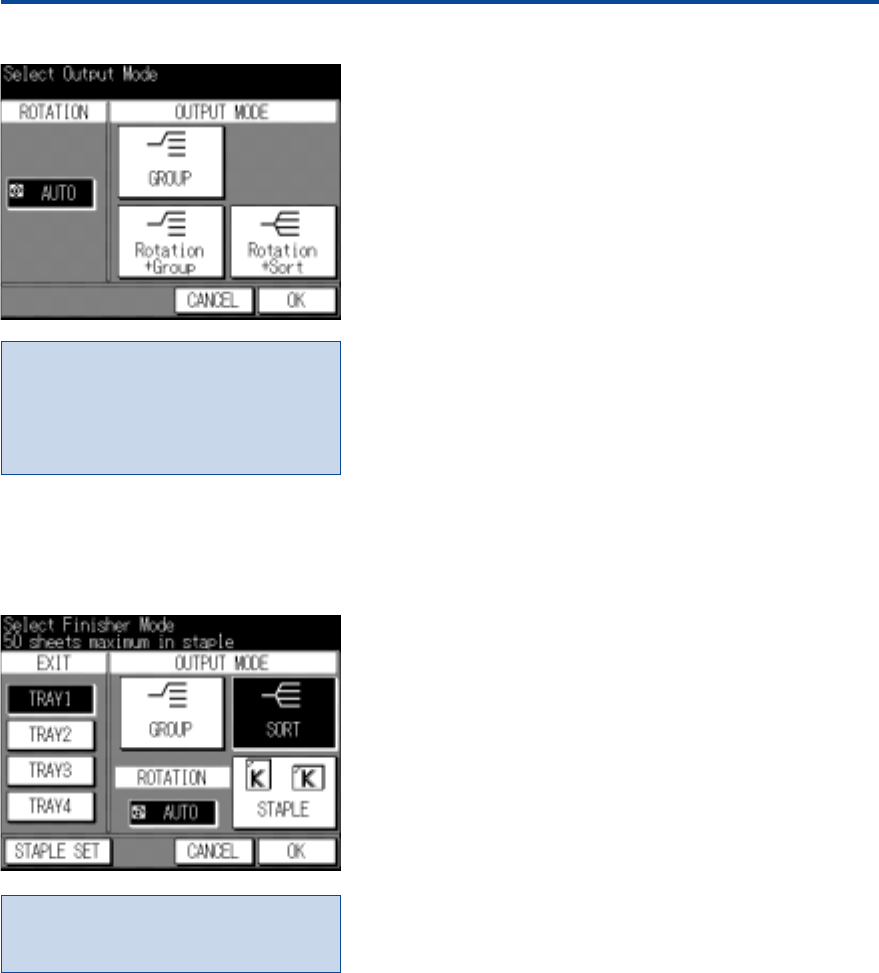
26
Unit without Finisher*
The copy exit tray has a capacity for up to 100 sheets.
The following functions are available:
Press OUTPUT to call up the screen shown on the left.
GROUP
All copies of the first original are exited, followed by all copies of
the second original, and so on.
The following functions are possible only when rotation is active
and the same paper size (e.g. A4) is available in portrait and
landscape direction.
Rotation + Group
All copies of the first original are exited, followed by all copies of
the second original turned by 90°, and so on.
Rotation + Sort
One complete set of copies is exited in page order, followed
by the second complete copied set, and so on. Every set of
copies exits turned by 90° in relation to the previous set, clearly
separating one set from the next one.
7.4 Select Finishing Functions / Stapling Position*
In this screen, also the Auto Rotation
function can be switched on and off. The
default setting for Auto Rotation is ON.
Rotation + Group and Rotation + Sort
cannot be selected, while ROTATION is
deactivated.
7. Simple Copying
* Option
Unit with Finisher*
The finisher* has at least 2 and up to 4 exit trays. Each tray is
shown on the display.
An unlimited amount of copies can be stacked in the Finisher*,
because the unit switches automatically to an empty exit tray, if
the max. capacity of an exit tray has been reached. To ensure
continuous stacking of copies, filled exit trays have to be emptied
to become available again.
– Press OUTPUT to call up the screen shown on the left.
– Select a function and, if required, specify an exit tray.
GROUP
All copies of the first original are exited into the selected exit
tray; on top all copies of the second original are exited, offset by
3 cm, and so on. If the max. tray capacity has been reached,
further copies automatically exit into the next tray.
SORT
One complete set of copies after the other – each offset by 3 cm
– is exited into the selected exit tray. Once the max. tray capacity
has been reached, further copied sets automatically exit into the
next tray.
In this screen, also the Auto Rotation
function can be switched on and off. The
default setting for Auto Rotation is ON.