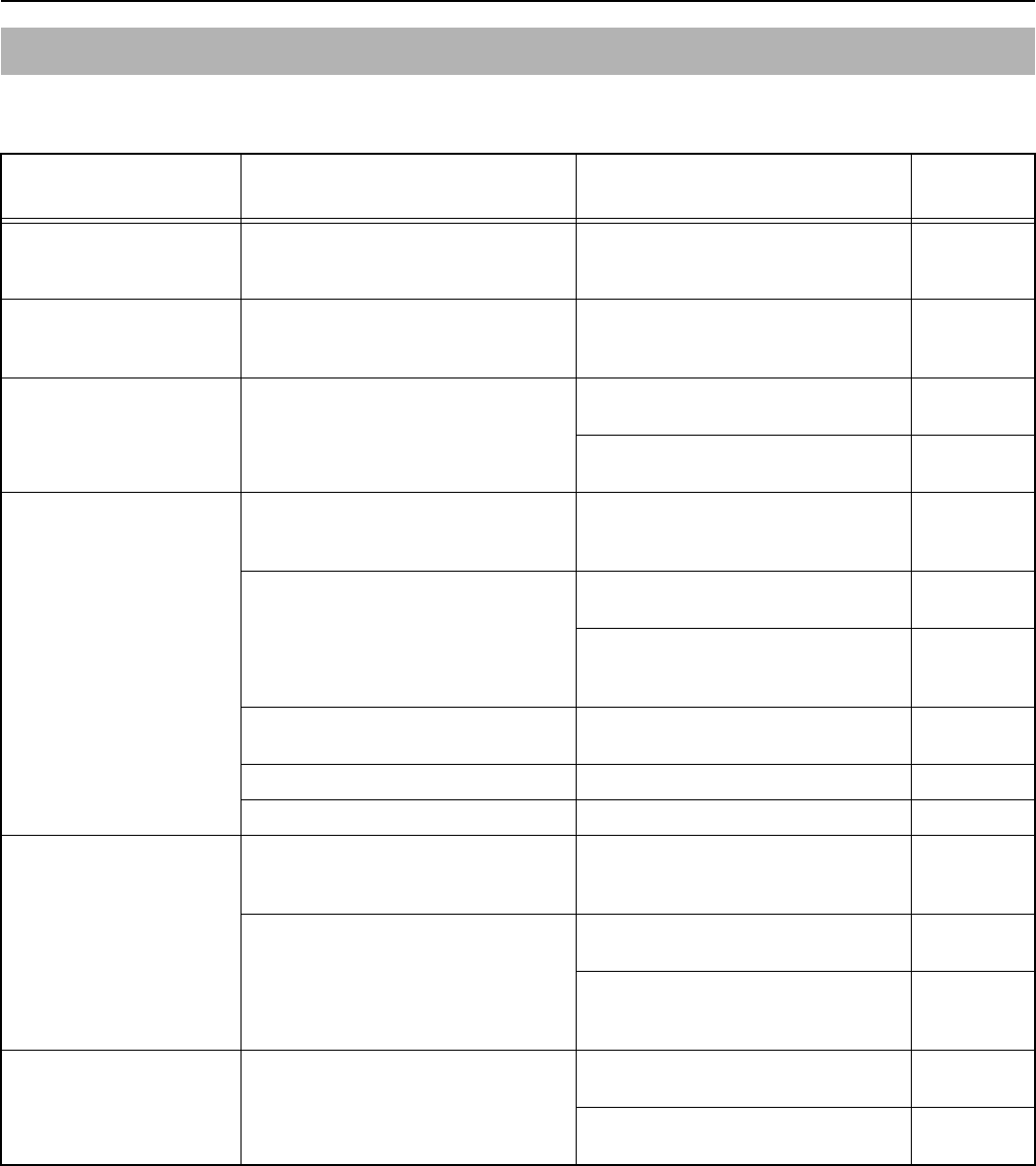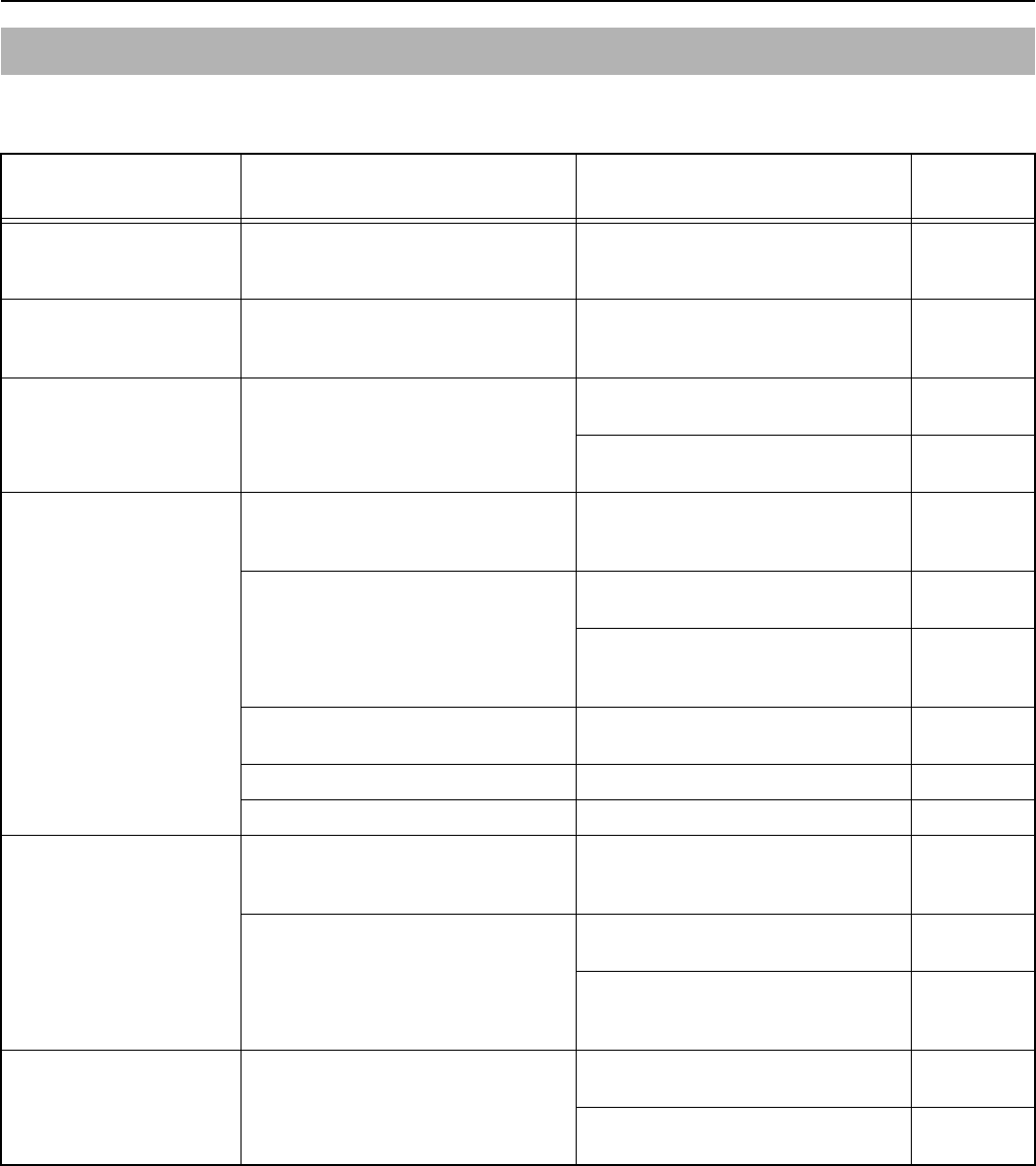
Section 8 TROUBLESHOOTING
8-9
If trouble occurs with your copier, carry out the applicable checkpoints and procedures indicated on the following pages. If the trouble persists,
contact your service representative or authorized service center.
If other trouble occurs
Trouble Checkpoint Procedure
Reference
Page
Nothing lights on the
operation panel when the
power switch is turned ON.
Is the power plug connected to an AC
outlet?
Connect the plug to an AC outlet. —
No copies come out when the
Start key is pressed.
Is there some indication of the trouble on
the operation panel?
Check the appropriate response to that
indication and perform the corresponding
procedure.
8-1
The copies come out blank. Were the originals set correctly? When setting originals on the platen, set
them face-down.
4-2
When setting originals in the optional
Document Processor, set them face-up.
7-2
The copies come out too light. Is the copier in the Auto Exposure
Adjustment mode?
In order to adjust the overall exposure
level, perform the “Auto Exposure
Adjustment” procedure.
6-1
Is the copier in either the Photo, Text &
Photo, or Text mode?
Adjust the exposure to the correct level
using the copy exposure adjustment keys.
4-2
To adjust the overall exposure, perform
the corresponding exposure adjustment
procedure.
6-1
Is the copier in the Eco-Copy mode? Select an image quality mode other than
the Eco-Copy mode.
4-1
Is the Add Toner indicator lit? Replace the toner container. 9-2
Is the copy paper wet? Replace the copy paper with new paper. 3-1
The copies come out too dark. Is the copier in the Auto Exposure
Adjustment mode?
In order to adjust the overall exposure
level, perform the “Auto Exposure
Adjustment” procedure.
6-1
Is the copier in either the Photo, Text &
Photo, or Text mode?
Adjust the exposure to the correct level
using the copy exposure adjustment keys.
4-2
To adjust the overall exposure, perform
the corresponding exposure adjustment
procedure.
6-1
The copies are dirty. Is the platen or the optional Document
Processor dirty?
Clean the platen and/or the optional
Document Processor.
9-1
Remove the Process Unit and perform the
cleaning operation on the charger.
9-4