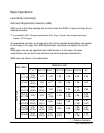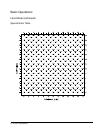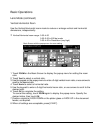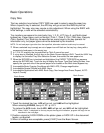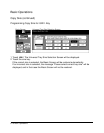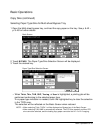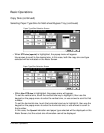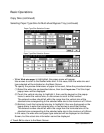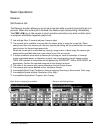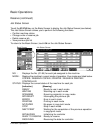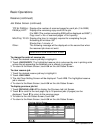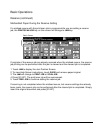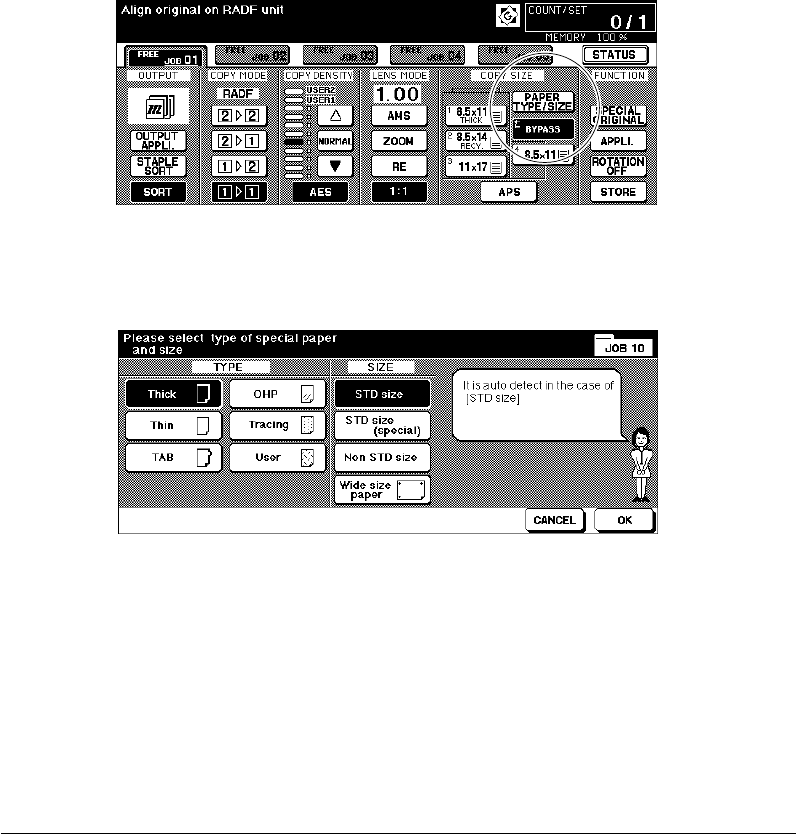
Basic Operations 6-19
Basic Operations
Copy Size (continued)
Selecting Paper Type/Size for Multi-sheet Bypass Tray
1 Open the Multi-sheet bypass tray, and load the copy paper on the tray. See p. 6-42 ~
p. 6-43 for further details.
2 Touch BYPASS. The Paper Type/Size Selection Screen will be displayed.
3 Touch the desired key.
Paper Type/Size Selection Screen
• When Thick, Thin, TAB, OHP, Tracing, or User is highlighted, a printing job will be
performed conforming to the selected paper type.
If no paper type indication is needed, touch the highlighted key to clear the selection
in the TYPE area.
The selection will be reflected on the Basic Screen when restored.
NOTE: • When selecting Thick, THICK 1 will be displayed on Bypass key of the Basic Screen.
• When selecting TAB, AMS is automatically selected. The STD size (special) and Non STD
size cannot be selected, and the loading copy paper cannot be fed in 1-2 or 2-2 copying.
Basic Screen