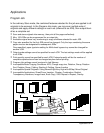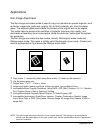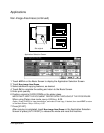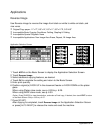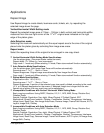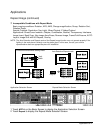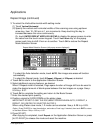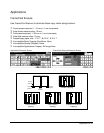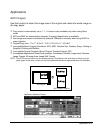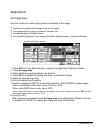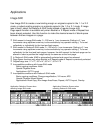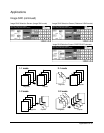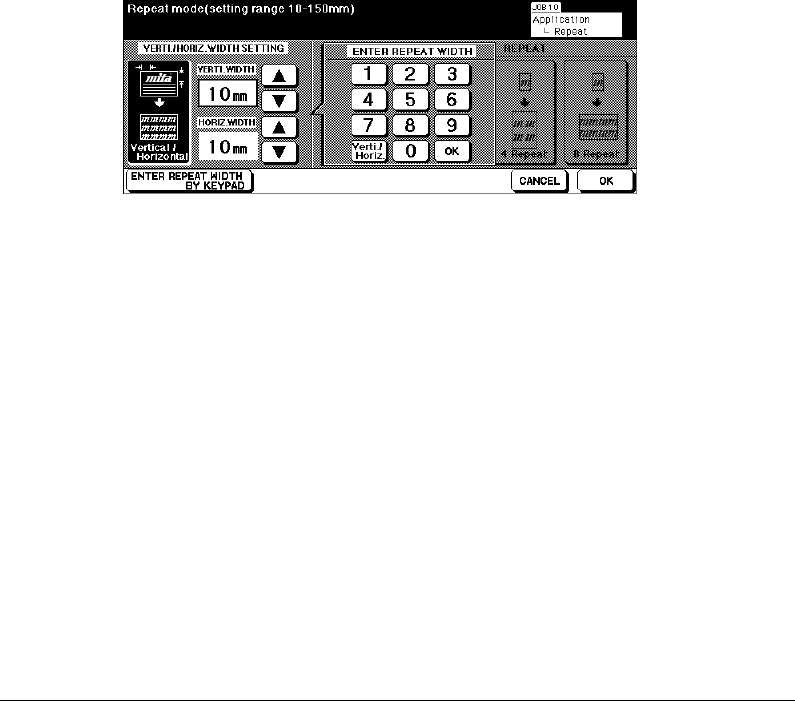
9-28 Applications
Applications
Repeat Image (continued)
3 To select the Vertical/Horizontal width setting mode:
(1) Touch Vertical/Horizontal.
(2) Specify the vertical and horizontal widths of the scanning area using up/down
arrow key, from 10~150 mm in 1 mm increments. Keep touching the key to
increase/decrease the value continuously.
Or, touch ENTER REPEAT WIDTH BY KEYPAD to display the popup screen to enter
the value from the touch screen keypad. Touch Verti./Horiz key on the popup
screen each time to shift it from on to another. Touch OK to restore the Repeat
Mode Selection Screen
Repeat Mode Selection Screen (with popup screen displayed)
To select the Auto detection mode, touch AUTO. Non-image area erase will function
automatically.
To select the Repeat mode, touch 2 Repeat, 4 Repeat, or 8 Repeat, as desired.
4 Touch OK to return to the Application Selection Screen.
5 Select additional copying features, as desired.
When 2 Repeat mode is selected, Page spece function of Image shift can be used to
make the desired amount of blank space between the two images on a page. See p.
9-34 to p. 9-37.
6 Touch OK to complete the setting and return to the Basic Screen.
7 Enter the desired print quantity.
8 Position original(s) FACE DOWN on the platen glass.
IMPORTANT: DO NOT CLOSE THE DOCUMENT FEEDER WHEN AUTO, 2 REPEAT, 4
REPEAT, OR 8 REPEAT IS SELECTED IN STEP 3.
When using Platen store mode, 1-2 mode can be selected. See p. 6-28 to p. 6-29.
Option: Press [CHECK] to view the selection, and make a Proof copy if desired; then touch EXIT to return
to the Basic Screen. See p. 6-35 to p. 6-37.
9 Press [START].
After copying is completed, touch Repeat on the Application Selection Screen or press
[AUTO RESET] to release the mode and reset the machine.