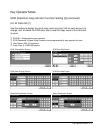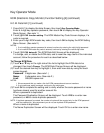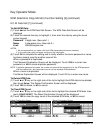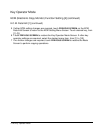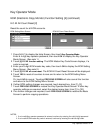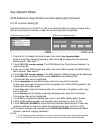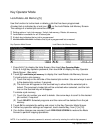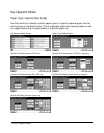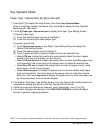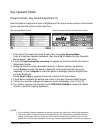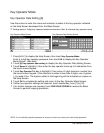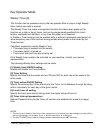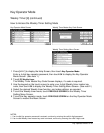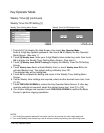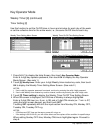Key Operator Mode 13-25
Key Operator Mode
Paper Type / Special Size Set [6] (continued)
1 Press [HELP] to display the Help Screen, then touch Key Operator Mode.
Enter a 4-digit key operator password, then touch OK to display the Key Operator
Mode Screen. (See note.)
2 Touch [6] Paper type / Special size set to display the Paper Type Setting Screen.
To specify paper type;
(1) Touch the desired paper tray key to highlight it.
(2) Touch the arrow keys to select paper type.
To specify special size;
(1) Touch Special size setting on the Paper Type Setting Screen to display the
Special Size Setting Screen.
(2) Touch the desired paper tray to highlight it.
(3) Touch a paper size key to specify a paper size for the selected tray.
• Select STD size to allow the machine to automatically detect the size of paper
loaded in the tray and indicate it on the tray key.
• Select STD size (special) to display the popup menu to show available paper sizes
to be specified. Use arrow keys on the popup menu to select the desired size.
• Select Non STD size to display the popup menu to enter the paper size by using
arrow keys or touch screen keypad.
• Select Wide size paper to display the popup menu to show available wide paper
sizes to be specified. Use arrow keys on the popup menu to select the desired
wide size, then touch Input size to display the popup menu to enter the paper size
by using arrow keys or touch screen keypad.
3 Touch OK on the Paper Type Setting Screen or on the Special Size Setting Screen to
complete the setting and return to the Key Operator Mode Screen.
4 If other key operator settings are required, touch desired key, from [1] to [18].
5 If no further changes are required, touch PREVIOUS SCREEN to restore the Basic
Screen to perform copying operations.
NOTE: If an invalid Key operator password is entered, continue by entering the valid 4-digit password.