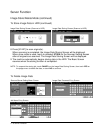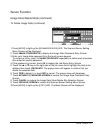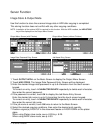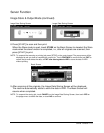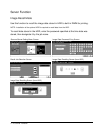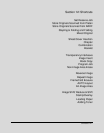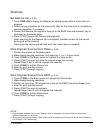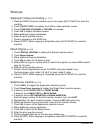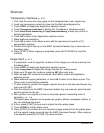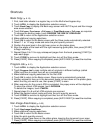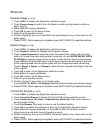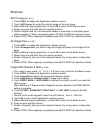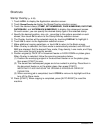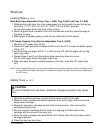Shortcuts 12-3
Shortcuts
Stapling & Folding and Folding (p. 7-12)
1 Close the RADF (document feeder cover), then press [AUTO RESET] to reset the
machine.
2 Touch OUTPUT APPLI. to display the Finisher mode selection screen.
3 Touch STAPLING & FOLDING or FOLDING, as needed.
4 Touch OK to display the Basic screen.
5 Make additional copying selections.
6 Enter the print quantity amount.
7 Position originals on the RADF tray.
8 Press [START]. When copying is completed, press [AUTO RESET] to reset the
machine.
Mixed Original (p. 8-8)
1 Touch SPECIAL ORIGINAL to display the Special original screen.
2 Touch Mixed Original.
3 Make additional copying selections.
4 Touch OK to return to the Basic screen.
5 Select APS to copy on various sizes to match the originals, or select AMS mode to
copy on one size.
6 Enter the print quantity amount.
7 Position mixed originals face up on the RADF (document feeder) tray.
Combine ledger, legal, letter, 5.5"x8.5"/or legal, letter R, letter.
8 Press [START]. When copying is completed, press [AUTO RESET] to reset the
machine.
Sheet/Cover Insertion (p. 9-3)
1 Touch APPLI. to display the Application selection screen.
2 Touch Sheet/Cover Insertion to display the Sheet/Cover insertion screen.
3 If desired, touch FRONT COPY or FRONT BLANK.
If desired, touch BACK COPY or BACK BLANK.
4 If desired, touch COPY INSERTION or BLANK INSERTION.
Enter the page number for the first insertion location, then touch SET.
5 Repeat Step 4 for each insertion location, touching SET after each entry.
6 Select the desired tray source for the cover and /or insertion sheets.
7 Touch OK to return to the Application selection screen.
8 Make additional copying selections.
9 Touch OK to return to the Basic screen.
10 Enter the print quantity amount.
11 Position originals face up on the document feeder tray.
12 Press [START]. When copying is completed, press [AUTO RESET] to reset the
machine.