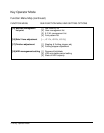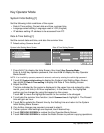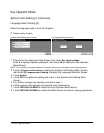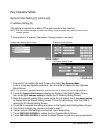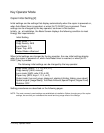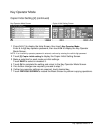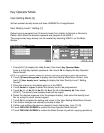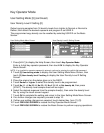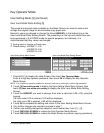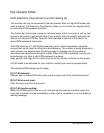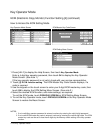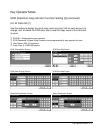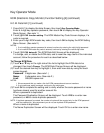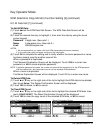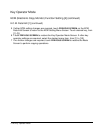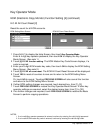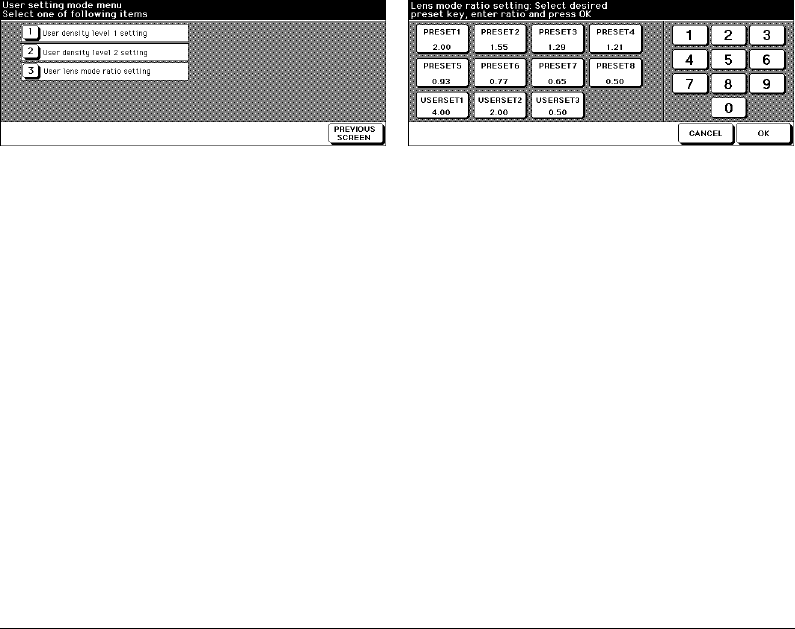
13-14 Key Operator Mode
Key Operator Mode
User Setting Mode [3] (continued)
User Lens Mode Ratio Setting [3]
The preset and userset ratios available on the Basic Screen are used to reduce and
enlarge the original image to accommodate copy paper size.
Normally, users are allowed to change the three USERSETs in the bottom line on the
User Lens Mode Ratio Setting Screen. The preset keys in the top and middle lines can
be programmed in 2-5 DIPSW mode for special purposes, but ordinarily, it is
recommended that they remain unchanged.
❒ Setting options: Userset or Preset ratio
❒ Default setting: USERSET1: 4.00
USERSET2: 2.00
USERSET3: 0.50
User Setting Mode Menu Screen User Lens Mode Ratio Setting Screen
1 Press [HELP] to display the Help Screen, then touch Key Operator Mode.
Enter a 4-digit key operator password, then touch OK to display the Key Operator
Mode Screen.
NOTE: If an invalid Key operator password is entered, continue by entering the valid 4-digit password.
2 Touch [3] User setting mode to display the User Setting Mode Menu Screen, then
touch [3] User lens mode ratio setting to display the User Lens Mode Ratio Setting
Screen.
3 Touch the USERSET you want to change, then enter a ratio from 0.33~4.00, using the
keypad.
If a ratio under 0.33 is entered, 0.33 will be displayed.
If a ratio over 4.00 is entered, 4.00 will be displayed.
4 Touch OK to complete the setting and return to the User Setting Mode Menu Screen.
5 If no further changes are required, proceed to step 7.
6 If other user setting changes are required, touch desired key, from [1] ~ [3].
7 Touch PREVIOUS SCREEN to restore the Key Operator Mode Screen.
8 Touch PREVIOUS SCREEN to restore the Basic Screen to perform copying operations.