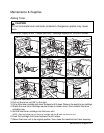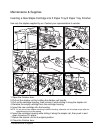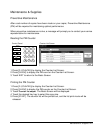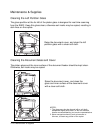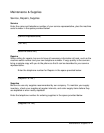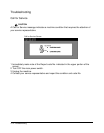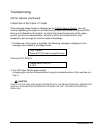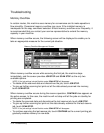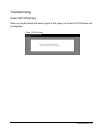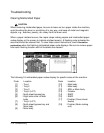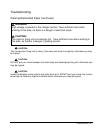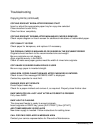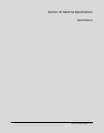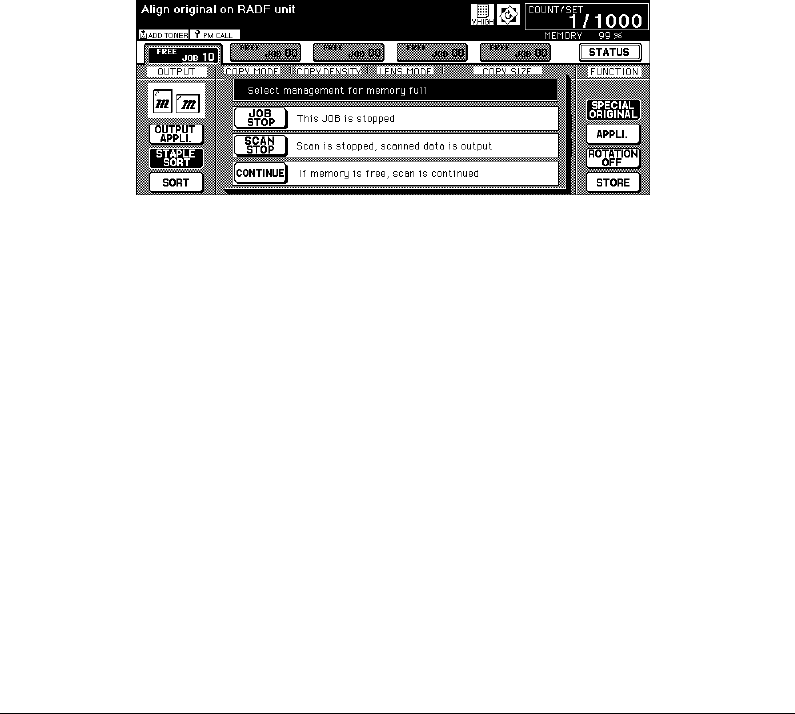
15-4 Troubleshooting
Troubleshooting
Memory Overflow
In certain modes, this machine uses memory for convenience and to make operations
flow smoothly. Occasional memory overflow may occur if the installed memory is
inadequate for the copy conditions selected. Should memory overflow occur frequently, it
is recommended that you contact your service representative to extend the memory
capacity in your machine.
When memory overflow occurs, the following screen will be displayed to enable you to
take an appropriate measure for the current job situation.
When memory overflow occurs while scanning the first job, the machine stops
immediately, and the screen provides JOB STOP and SCAN STOP as the only two
available options.
NOTE: If the job settings include Booklet mode, SCAN STOP will disappear.
• To delete all the scanned data and discontinue the job, touch JOB STOP.
• To give up further scanning but print out all the data already scanned into memory,
touch SCAN STOP.
When memory overflow occurs during the reserve operation, CONTINUE also appears on
the active screen. In this case, the machine will not stop until all the jobs on standby for
printing are completed.
• To delete the scanned data and discontinue the last reserve job, touch JOB STOP.
• To give up further scanning but print out the data already scanned for the last reserve
job, touch SCAN STOP.
NOTE: If the job settings include Booklet mode, SCAN STOP will disappear.
• To continue scanning the last reserve job, touch CONTINUE as the current printing job
gradually enables memory for new data.
Memory Overflow Management Screen