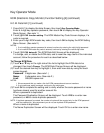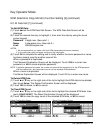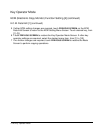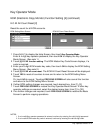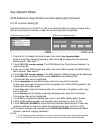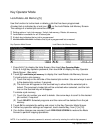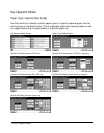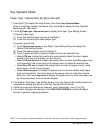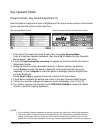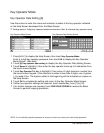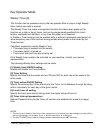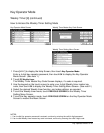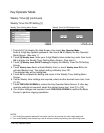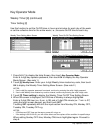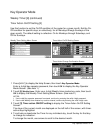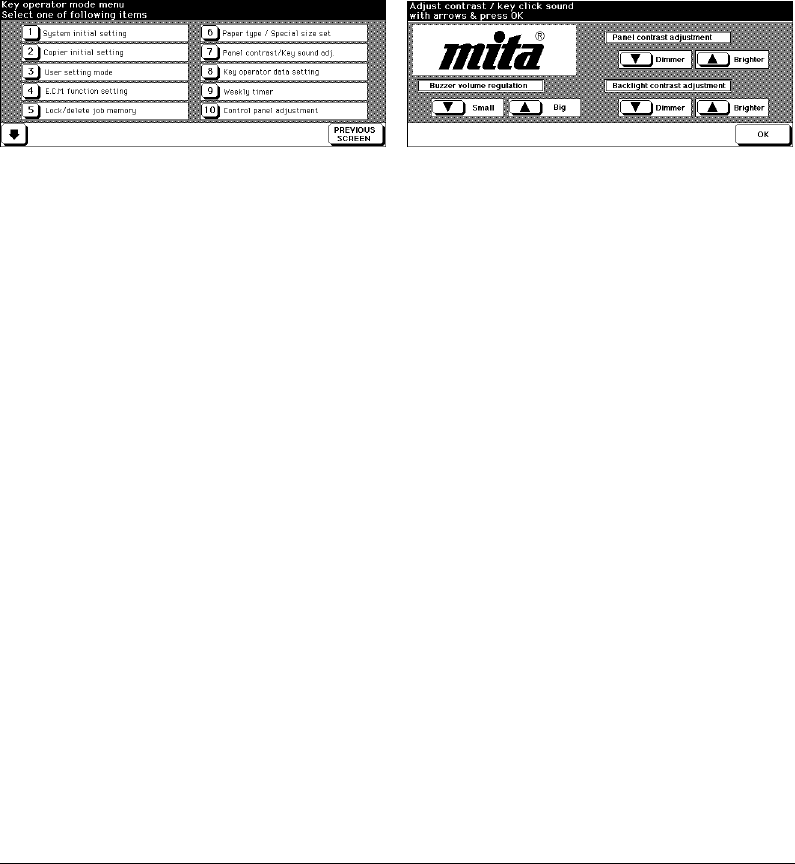
13-26 Key Operator Mode
Key Operator Mode
Panel Contrast / Key Sound Adjustment [7]
Use this feature to adjust the level of brightness of the touch screen portion of the control
panel, and also the volume of the touch key.
Key Operator Mode Screen Panel Contrast/ Key Sound Adjustment Screen
1 Press [HELP] to display the Help Screen, then touch Key Operator Mode.
Enter a 4-digit key operator password, then touch OK to display the Key Operator
Mode Screen. (See note.)
2 Touch [7] Panel contrast/Key sound adj. to display the Panel Contrast/ Key Sound
Adjustment Screen.
3 Adjust the Panel contrast, Backlight contrast, or Buzzer volume, as desired.
Touch Dimmer to make the panel or backlight contrast dimmer than currently
displayed, or touch Brighter to make the panel or backlight contrast brighter than
currently displayed.
Touch Small or Big to regulate the buzzer volume of the touch keys.
4 Touch OK to complete the setting and return to the Key Operator Mode Screen.
5 If other key operator settings are required, touch desired key, from [1] to [18].
6 If no further changes are required, touch PREVIOUS SCREEN to restore the Basic
Screen to perform copying operations.
NOTES:
1 If an invalid Key operator password is entered, continue by entering the valid 4-digit password.
2 The control panel contrast feature can be adjusted from the Help screen provided the feature
setting is activated by Service. When the Control panel contrast key is pressed, the Contrast
adjustment screen will be displayed. Contact your service representative if the feature is required.