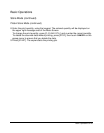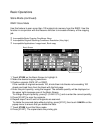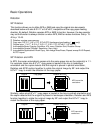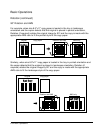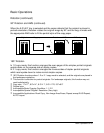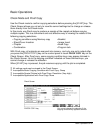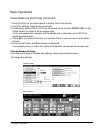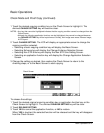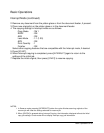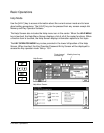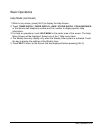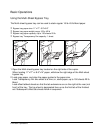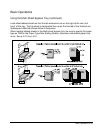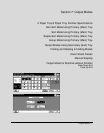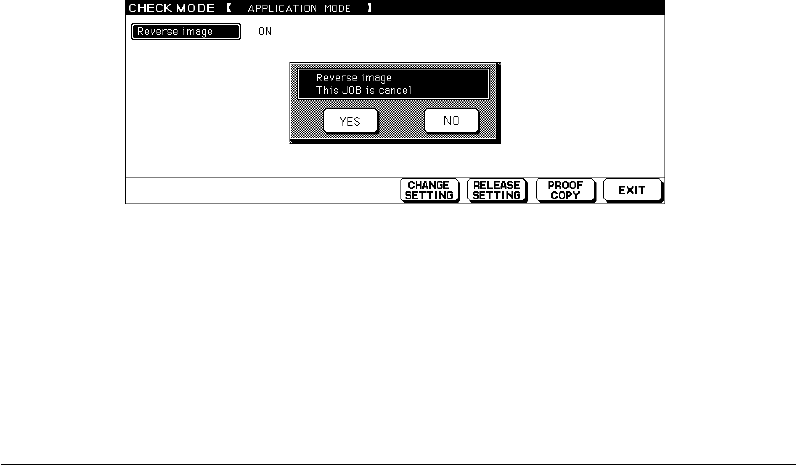
Basic Operations 6-37
Basic Operations
Check Mode and Proof Copy (continued)
1 Touch the desired copying condition key on the Check Screen to highlight it. The
dimmed CHANGE SETTING key will become clear.
NOTES: •Any key that cannot be highlighted indicates that the copying condition cannot be changed from the
Check Screen.
•Although the following application functions can be highlighted, they cannot be changed because
the CHANGE SETTING key will be kept dimmed: Overlay, Non-image area erase, Reverse image,
AUTO layout.
2 Touch CHANGE SETTING. The LCD will display an appropriate screen to change the
copying condition selected.
• Selecting a basic copying condition key will display the Basic Screen.
• Selecting Enhance key will display the Change Enhance Selection Screen.
• Selecting Non STD Size key will display the Non STD Size Setting Screen.
• Selecting an application function key will display the Change Application Selection
Screen.
3 Change the setting as desired, then restore the Check Screen to return to the
checking steps, or to the Basic Screen to start copying.
Check Screen
To release the settings:
1 Touch the desired original scanning condition key or application function key on the
Check Screen to highlight it. The dimmed RELEASE SETTING key will be clear.
2 Touch RELEASE SETTING.
3 Touch YES to cancel the application function, or NO to restore.
When YES is touched, the selected function will be released and the key will disappear
from the Check Screen.