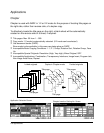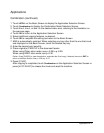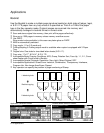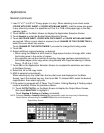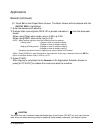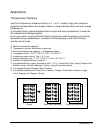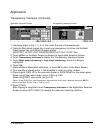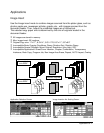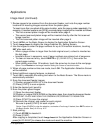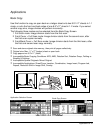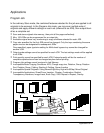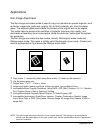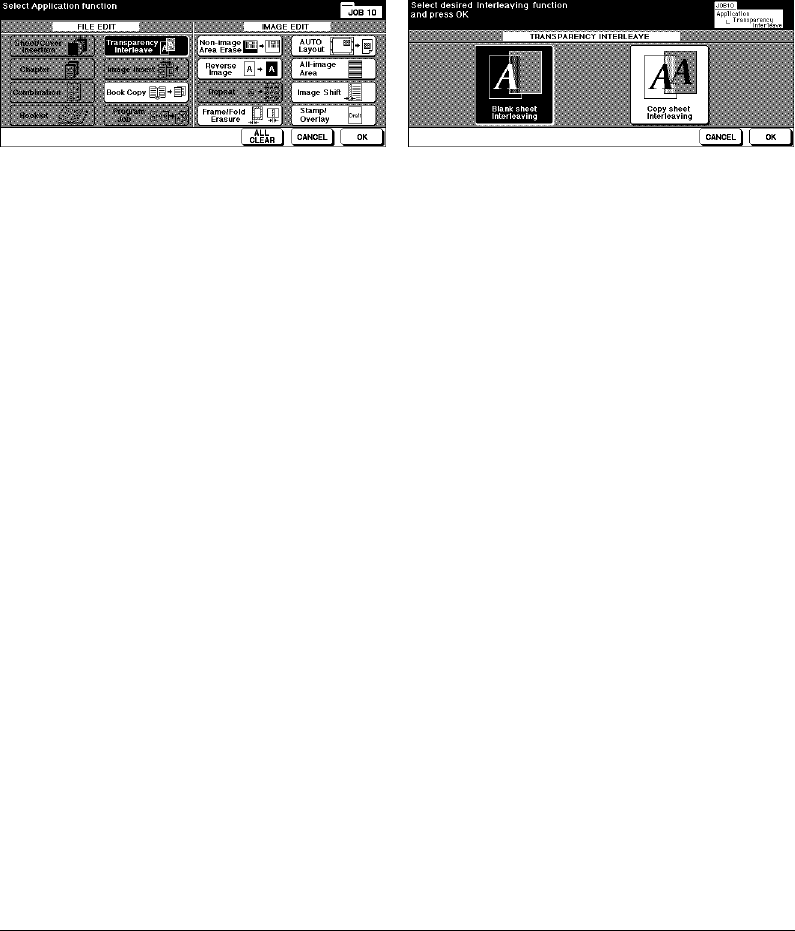
9-16 Applications
Applications
Transparency Interleave (continued)
1 Load copy paper in tray 1, 2, 3, or 4 to match the size of transparencies.
2 Open the Multi-sheet bypass tray. Insert one transparency at a time into the Multi-
sheet bypass tray, and adjust the paper guides.
IMPORTANT: DO NOT LOAD TRANSPARENCIES INTO ANY OTHER TRAY.
3 Touch APPLI. on the Basic Screen to display the Application Selection Screen.
4 Touch Transparency Interleave to display the Transparency Interleave Screen.
5 Touch Blank sheet Interleaving or Copy sheet Interleaving, unless it is already
highlighted.
6 Touch OK.
7 Make additional Application selections, or touch OK to return to the Basic Screen.
8 Print quantity is already set to 1. Not available to enter any other number.
9 Place original FACE UP in the document feeder or FACE DOWN on the platen glass.
When using Platen store mode, see p. 6-28 to p. 6-29.
When using RADF store mode, see p. 6-30.
Option: Press [CHECK] to view the selection, and make the Proof copy, if desired; then touch EXIT to
return to the Basic Screen. See p. 6-35 to p. 6-37.
10
Press [START].
After copying is completed, touch Transparency Interleave on the Application Selection
Screen or press [AUTO RESET] to release the mode and reset the machine.
Application Selection Screen
Transparency Interleave Screen