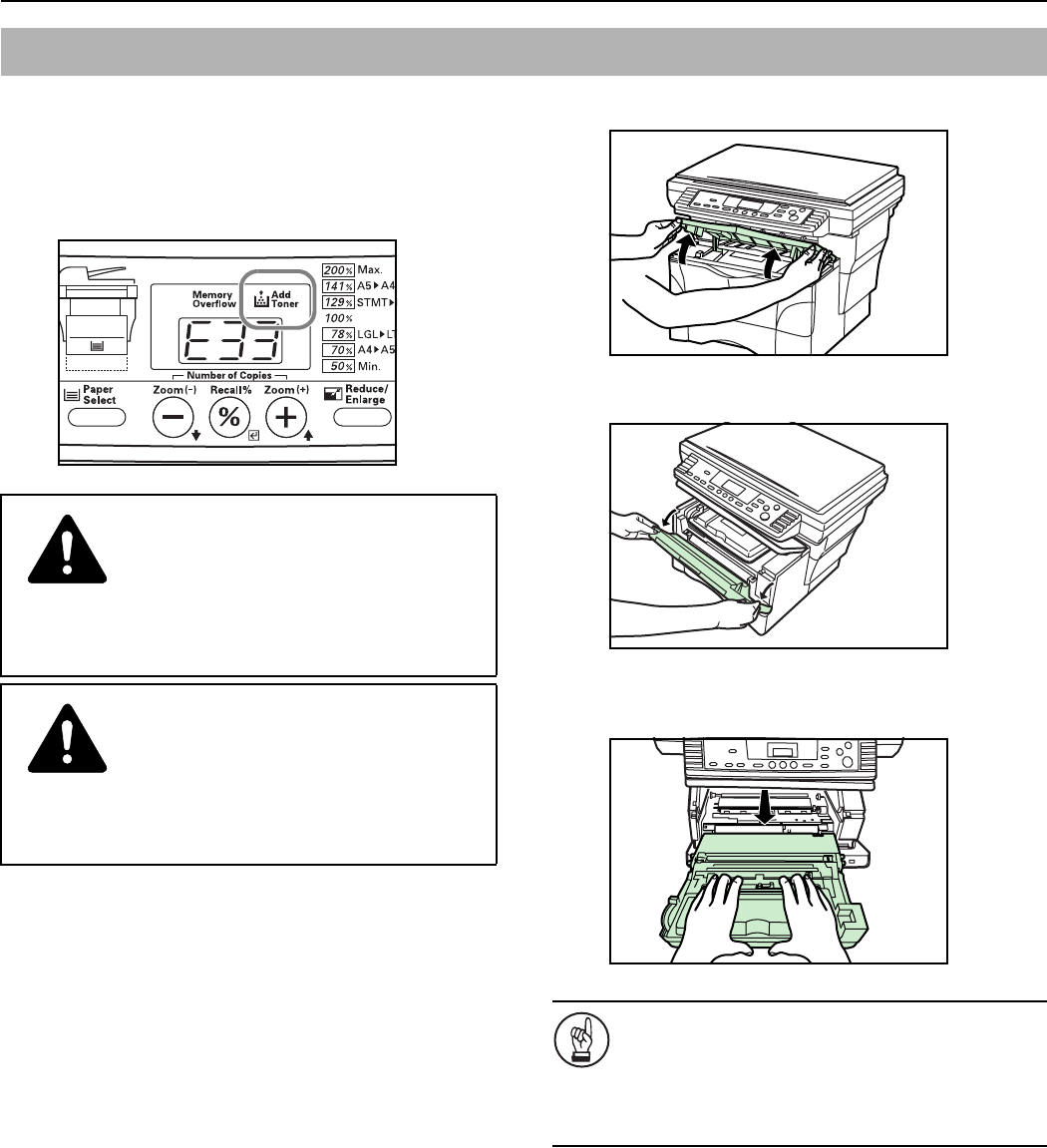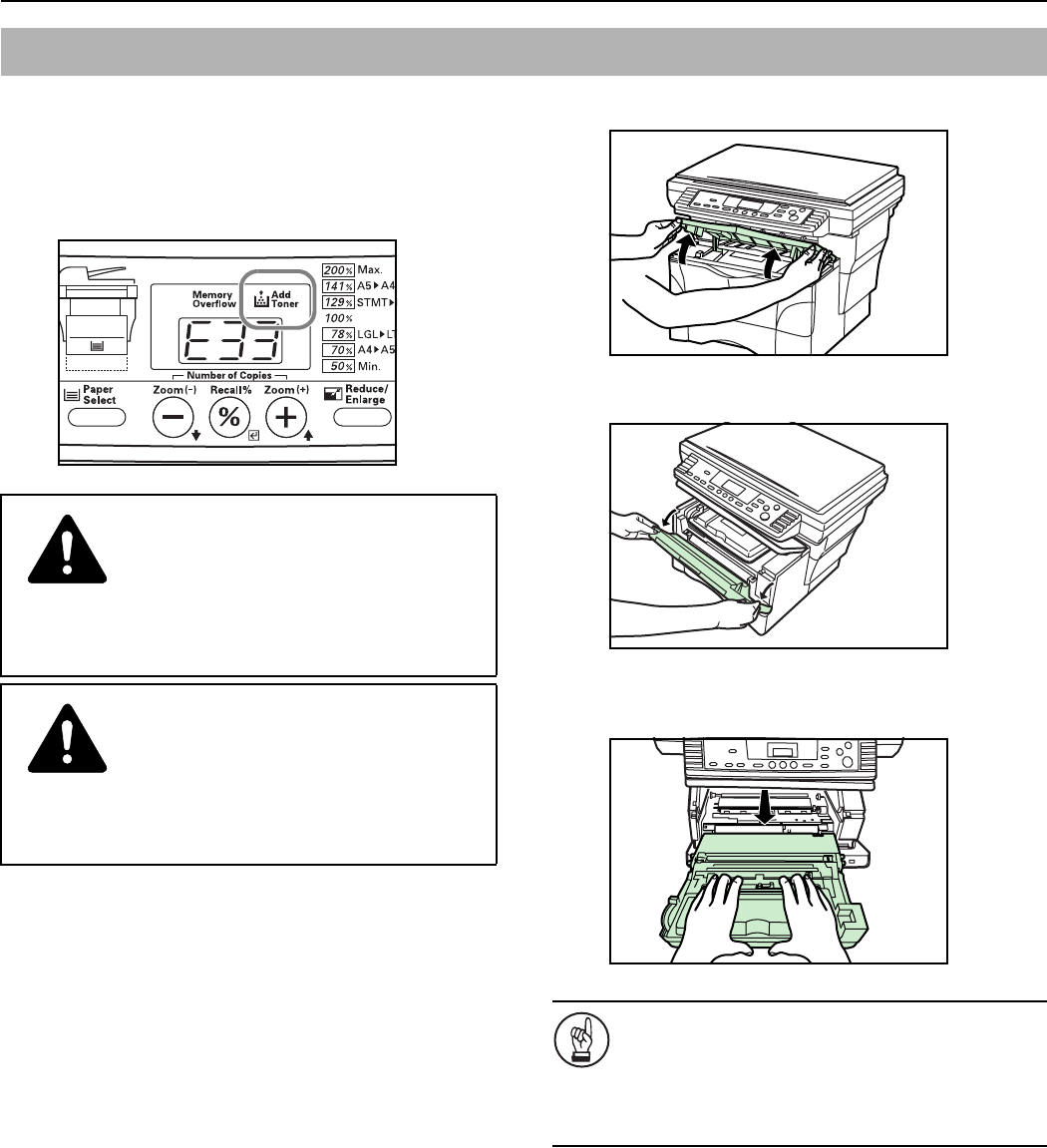
Section 9 MAINTENANCE AND OPERATION INFORMATION
9-2
When toner runs low, the Add Toner indicator will light. If you
continue to make copies while the Add Toner indicator is lit, “E33”
will appear on the copy quantity/magnification display and the
copier will stop. Replace the toner container right away.
In addition, you should perform the appropriate cleaning operation
whenever you replace the toner container.
1 Open the upper front cover.
2 Open the front cover.
3 Lift the Process Unit, together with the toner container, out
of the copier.
IMPORTANT!
• Place the Process Unit on a clean, level surface.
• The drum in the Process Unit is sensitive to light.
Never expose the drum even to normal office lighting
(500 lux) for more than five minutes.
• Never stand the Process Unit on end.
Replacing the toner container
CAUTION
DO NOT attempt to incinerate the toner container.
Dangerous sparks may cause burns.
CAUTION
DO NOT attempt to force open or destroy the toner
container.