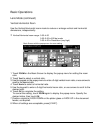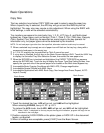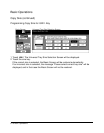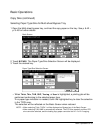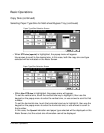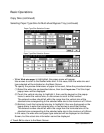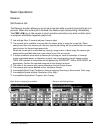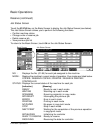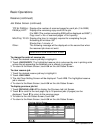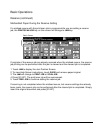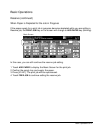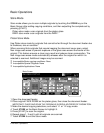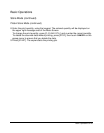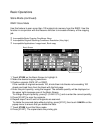Basic Operations 6-23
Basic Operations
Reserve (continued)
Set Reserve Job (continued)
The FREE JOB key may be used to set the Reserve job only when another job is in
progress; otherwise the key appears grayed out. Set the Reserve job as shown below.
1 Touch FREE JOB to display the Reserve Job Setting Screen.
2 Set the desired copying conditions for the reserve job.
When the Reserve Job Setting Screen is displayed, all keys on the LCD and Control
panel will function for the reserve job.
NOTE: When trouble occurs while setting the reserve job, the PRINT or SCAN JOB key changes to JAM/
ADD PAPER key on the Basic Screen. See p. 6-26 to p. 6-27.
3 Position original(s) FACE UP in the RADF or FACE DOWN on the platen glass after
completing to scan for the current job. The message “Ready to copy” will be displayed
on the Basic Screen.
4 Press [START]. The original for the reserve job will be scanned.
NOTE: When the message “Please load size ** paper in any tray except tray #” is displayed, load the
specified paper into the tray.
5 When the scanning for the reserve job is completed, the Basic Screen for the current
printing job is restored.
6 Repeat step 2 to 4 to reserve more than one job.
7 Copying on the reserve job will start automatically after completing the current job.