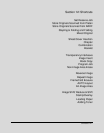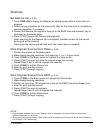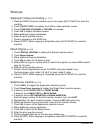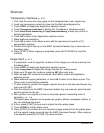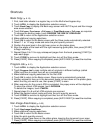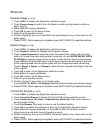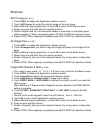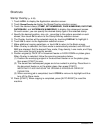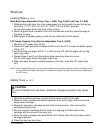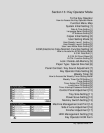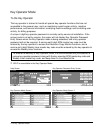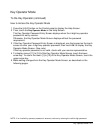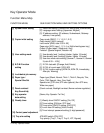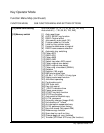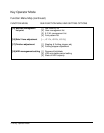Shortcuts 12-9
Shortcuts
Stamp/ Overlay (p. 9-38)
1 Touch APPLI. to display the Application selection screen.
2 Touch Stamp/Overlay to display the Stamp/Overlay selection screen.
3 Touch the desired stamp (STAMP, SET NUMBERING, PAGE NUMBERING, DATE/TIME,
WATERMARK, and WATERMARK NUMBERING) to display the subsequent screen.
On each screen, you can specify the desired stamp type of the selected stamp.
4 Specify the desired position, size, etc., according to the options provided on each
screen, then touch OK to return to the Stamp/Overlay selection screen.
5 The Overlay function will be selected simply by touching OVERLAY to highlight it.
6 Touch OK to return to the Application selection screen.
7 Make additional copying selections, or touch OK to return to the Basic screen.
8 When Overlay is selected, the Store mode is automatically selected, and APS and
AMS are released. Set the desired Copy mode, Copy density, Lens mode, and Copy
size, then enter the print quantity amount.
9 Position original(s) FACE UP in document feeder or FACE DOWN on platen glass.
When Overlay is selected, follow the scanning procedure below.
(1) Position the overlaying original in the document feeder or on the platen glass,
then press [START] to scan.
(2) The second and subsequent pages are to be overlaid in printing. Place them in
the document feeder or on the platen glass, then press [START].
IMPORTANT: PLACE AND SCAN THE ORIGINALS IN REGULAR ORDER OF
PAGINATION.
(3) When scanning job is completed, touch STORE to remove its highlight and thus
turn off the Store mode.
10 Press [START]. When copying is completed, press [AUTO RESET] to reset the
machine.