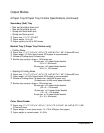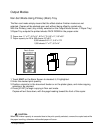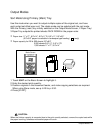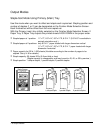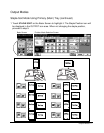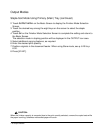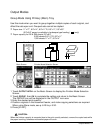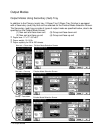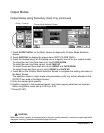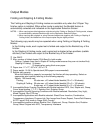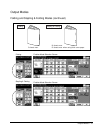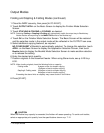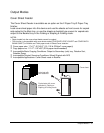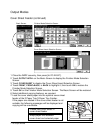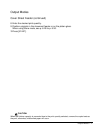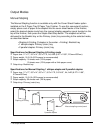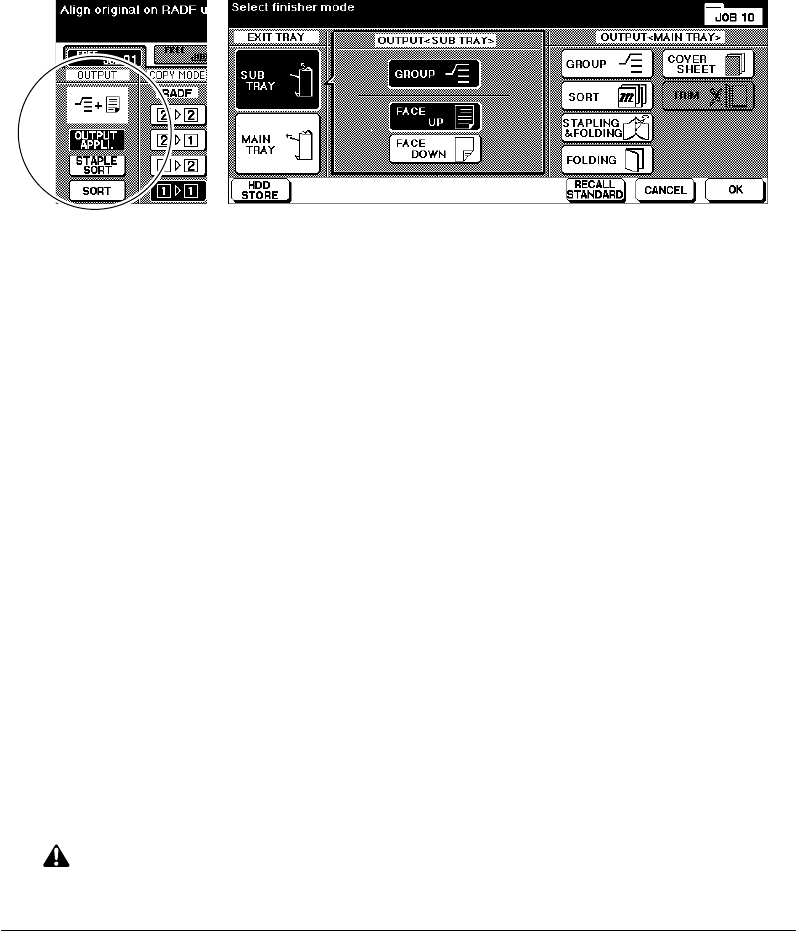
Output Modes 7-11
Output Modes
Output Modes Using Secondary (Sub) Tray (continued)
1 Touch OUTPUT APPLI. on the Basic Screen to display the Finisher Mode Selection
Screen.
2 Touch SUB TRAY to display the popup menu OUTPUT<SUB TRAY>.
3 Touch the desired key(s) on the popup menu to specify one of the four output modes.
To select Non-sort and face down exit, touch FACE DOWN.
To select Non-sort and face up exit, touch FACE UP.
To select Group and face down exit, touch GROUP and FACE DOWN.
To select Group and face up exit, touch GROUP and FACE UP.
4 Touch OK on the Finisher Mode Selection Screen to complete the setting and return to
the Basic Screen.
The selection made in output mode using secondary (sub) tray will be reflected in the
OUTPUT icon area of the Basic Screen.
5 Enter the desired print quantity.
6 Position originals in the document feeder, and make copying selections as required.
When using Store mode, see p. 6-28 to p. 6-30.
7 Press [START].
Group + Face up
Finisher Mode Selection Screen
CAUTION:
When the finisher capacity is exceeded due to the print quantity selected, remove the copied sets while
the paper is exiting; otherwise mishandled paper will occur.