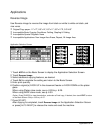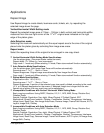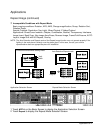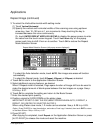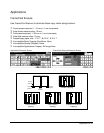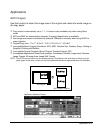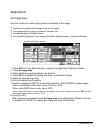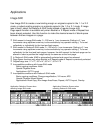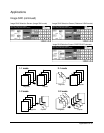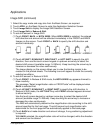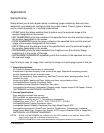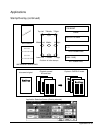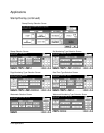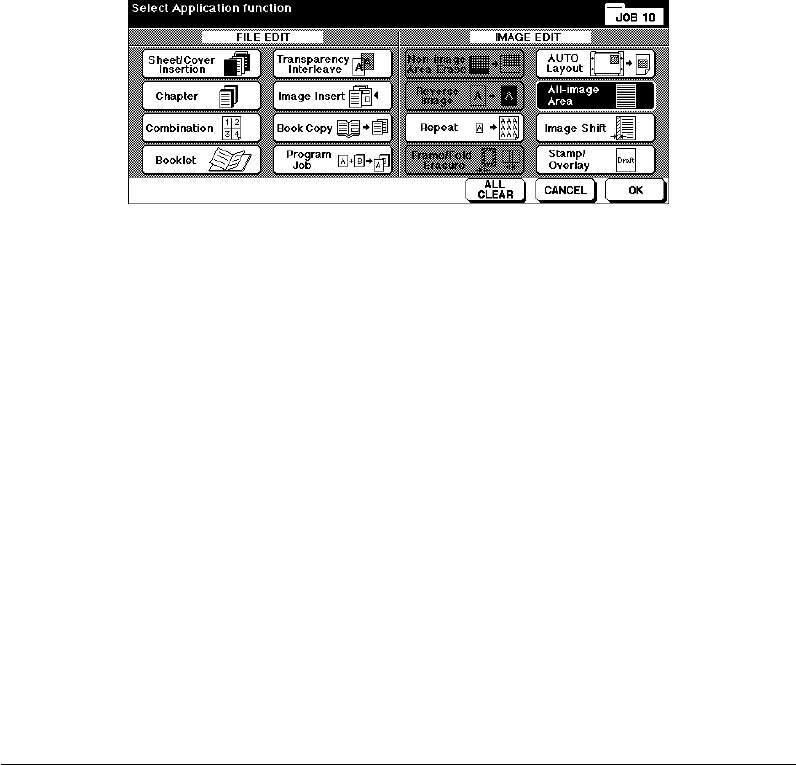
Applications 9-33
Applications
All-Image Area
Use this function to make copies printed completely to the edges.
❒ Copies will be made without image cutoff on the edges.
❒ Incompatible Basic Copying Conditions: Rotation Sort
❒ Incompatible Special Originals: None
❒ Incompatible Applications: Non-Image Area Erase, Reverse Image, Frame/Fold Erasure
Application Selection Screen
1 Touch APPLI. on the Basic Screen to display the Application Selection Screen.
2 Touch All-image Area.
3 Select additional copying features, as desired.
4 Touch OK to complete the setting and return to the Basic Screen.
5 Select the desired copy size.
6 Enter the desired print quantity.
7 Position original(s) FACE UP in document feeder or FACE DOWN on platen glass.
When using Platen store mode, see p. 6-28 to p. 6-29.
When using RADF store mode, see p. 6-30.
Option: Press [CHECK] to view the selection, and make a Proof copy if desired; then touch EXIT to return
to the Basic Screen. See p. 6-35 to p. 6-37.
8 Press [START].
After copying is completed, touch All-image Area on the Application Selection Screen
or press [AUTO RESET] to release the mode and reset the machine.