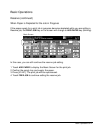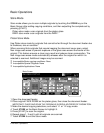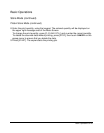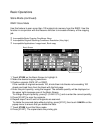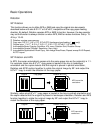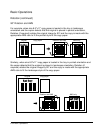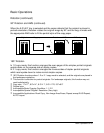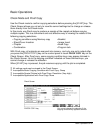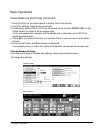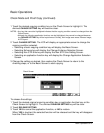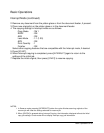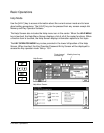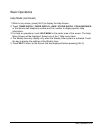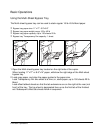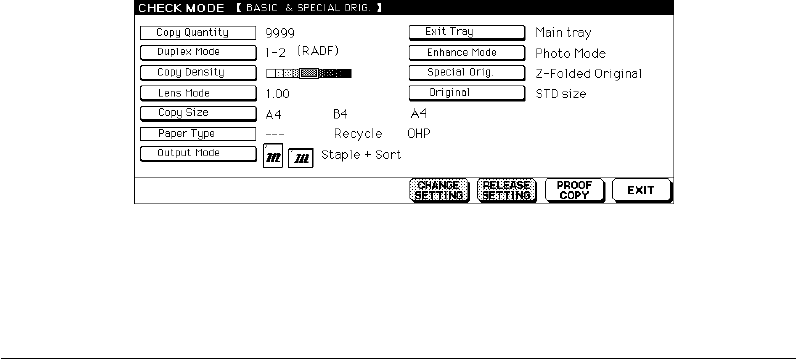
Basic Operations 6-35
Basic Operations
Check Mode and Proof Copy
Use the Check mode to confirm copying selections before pressing the [START] key. The
Check Screen allows you not only to view the current settings but to change or release
them directly from the Check mode.
In this mode, use Proof copy to produce a sample of the copied set before copying
multiple copies. This is a convenient and cost effective way of viewing the results of the
following copying selections.
• Copying conditions using Memory copy • Booklet
• Sheet/Cover Insertion • Image Insert
• Chapter • Book Copy
• Combination • Program Job
With Proof copy, all originals are scanned into memory, and only one set is output after
you press the [PROOF COPY] key on the control panel or touch PROOF COPY key on the
Check Screen. After Proof copy, some copying condition keys may appear dimmed in
the Check Screen. As to the copying condition indicated on these dimmed keys, you
cannot change or release the selection.
When [START] key is pressed, the job resumes copying until the job is completed.
❒ All settings made can be viewed in the Check Screen.
❒ Incompatible Basic Copying Condition with Proof Copy: Group
❒ Incompatible Special Original with Proof Copy: Resolution (Very high)
❒ Incompatible Applications with Proof Copy: None
Check Screen
PROOF COPY key
You cannot change the selection if the
copying condition key appears dimmed.