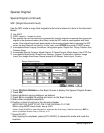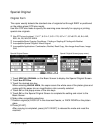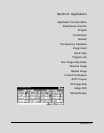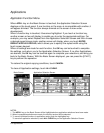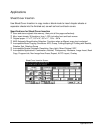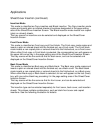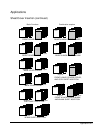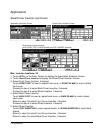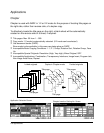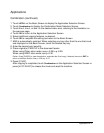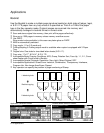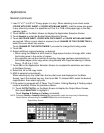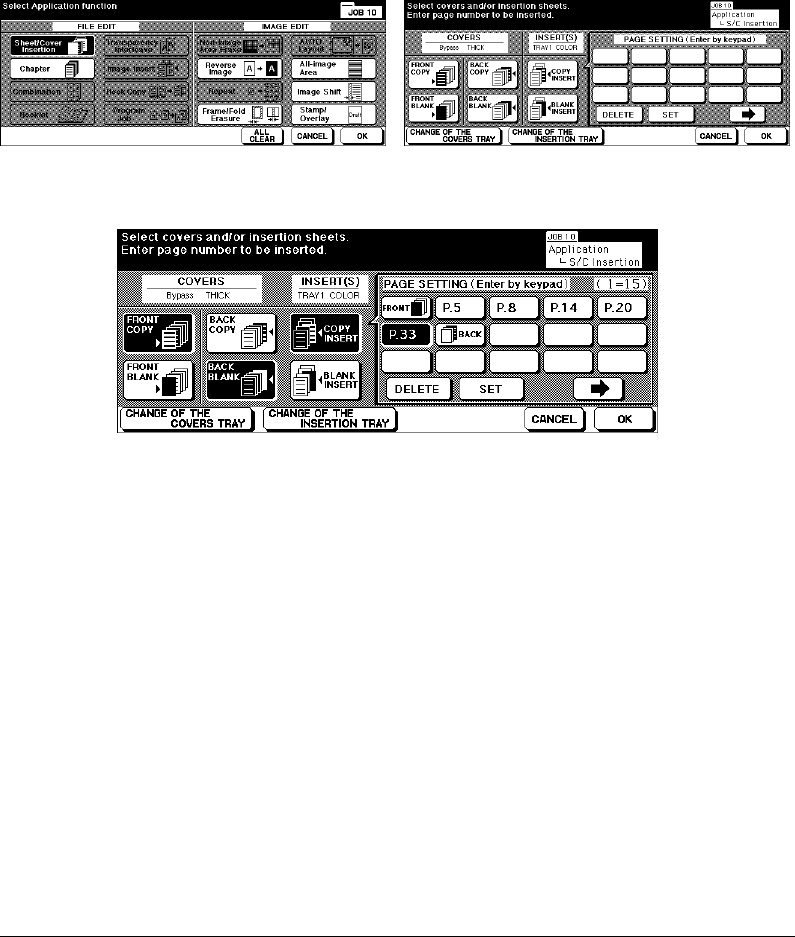
9-6 Applications
Applications
Sheet/Cover Insertion (continued)
Max. insertion locations: 30
1 Touch APPLI. on the Basic Screen to display the Application Selection Screen.
2 Touch Sheet/Cover Insertion to display the Sheet/Cover Insertion Screen.
3 Select Front Cover Insertion, if desired.
Touch FRONT COPY to insert a copied front cover, or FRONT BLANK to insert a blank
front cover.
Proceed to step 4 to select Back Cover Insertion, if desired.
Proceed to step 5 to select Sheet Insertion, if desired.
4 Select Back Cover Insertion.
Touch BACK COPY to insert a copied back cover, or BACK BLANK to insert a blank
back cover.
Return to step 3 to select Front Cover Insertion, if desired.
Proceed to step 5 to select Sheet Insertion, if desired.
5 Select Sheet Insertion.
Touch COPY INSERTION to insert copied sheets, or BLANK INSERTION to insert blank
sheets.
Return to step 3 to select Front Cover Insertion, if desired.
Return to step 4 to select Back Cover Insertion, if desired.
Sheet/Cover Insertion ScreenApplication Selection Screen
Sheet/Cover Insertion Screen
(with FRONT COPY, BACK BLANK and COPY INSERT selected)