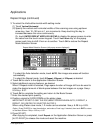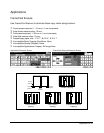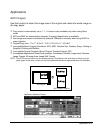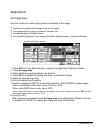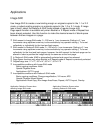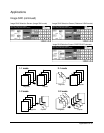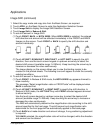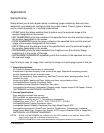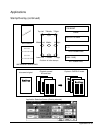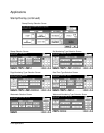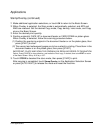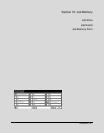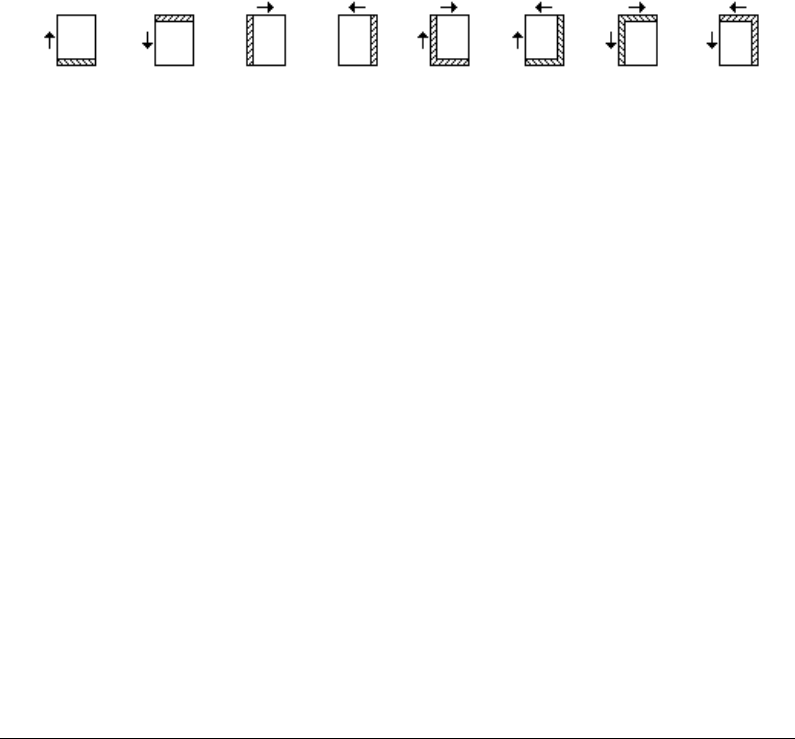
9-36 Applications
Applications
Image Shift (continued)
1 Select the copy mode and copy size from the Basic Screen, as required.
2 Touch APPLI. on the Basic Screen to enter the Application Selection Screen.
3 Touch Image Shift to display the Image Shift Selection Screen.
4 Touch Image Shift or Reduce & Shift.
5 To set shift amount in Image Shift:
(1) Touch FRONT, BACK, or BOTH SIDES. When BOTH SIDES is selected, the entered
shift direction and amount will be reflected immediately in the FRONT and BACK
Images on the screen. Touch FRONT or BACK to specify the shift direction and
amount individually.
UP DOWN RIGHT LEFT
UP&RIGHT UP&LEFT DOWN&RIGHT DOWN&LEFT
(2) Touch UP SHIFT, DOWN SHIFT, RIGHT SHIFT, or LEFT SHIFT to specify the shift
direction, then use the touch screen keypad or up/down arrow key to select the
desired shift amount (available range: 0~250mm). Keep touching the arrow key to
increase or decrease the value continuously.
The image display on the screen allows you to view the binding margin to be
created on the printed sheets. The following icons will appear to show the currently
selected conditions.
6 To set shift amount in Reduce & Shift:
(1) Touch FRONT. In Reduce & Shift mode, the BOTH SIDES key appears dimmed to
show inactivity.
The message “Select magnification ratio on FRONT side” will be displayed when
BACK is selected first.
(2) Touch UP SHIFT, DOWN SHIFT, or RIGHT SHIFT to specify the shift direction. In
Reduce & Shift mode, the LEFT SHIFT key with FRONT selected appears dimmed
to show inactivity.
Use the touch screen keypad or up/down arrow key to select the desired shift
amount (available range: 0~250mm). Keep touching the arrow key to increase or
decrease the value continuously.
The AMS will automatically determine the magnification ratio according to the shift
amount specified for the front page. The shift amount and magnification ratio
determined for the front page will be automatically applied to the back page.
(3) Touch BACK and make direction and amount change, if any positioning adjustment
is required.
With BACK selected, the magnification ratio will not be changed, while the direction
and amount can be altered.