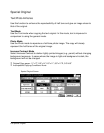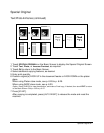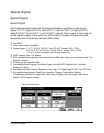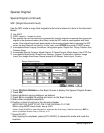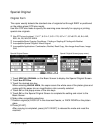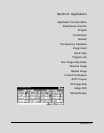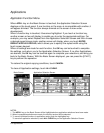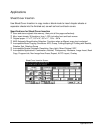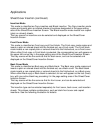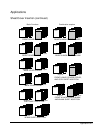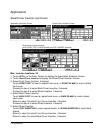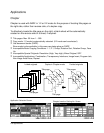9-2 Applications
Applications
Application Function Menu
When APPLI. key on the Basic Screen is touched, the Application Selection Screen
displays on the touch panel. If one function on the menu is incompatible with another, it
will appear dimmed. The function always dimmed on the screen is now under
development.
When a function key is touched, it becomes highlighted. If you touch a function key,
another screen or two will display to enable you to enter the appropriate settings. For
example, you may select Repeat from the Application Selection Screen and then choose
a desired repeat image mode, another screen will display when you touch ENTER
REPEAT WIDTH BY KEYPAD
, which allows you to specify the repeat width using the
touch screen keypad.
When all settings are made for each function, the OK key can be touched to complete
the settings, and return you to the Application Selection Screen. If no other Applications
are desired, the OK key can be touched again to complete your selections, and bring you
back to the Basic Screen. With the Basic Screen displayed, you can press the [START]
key to perform the operation.
To restore the original copying conditions, touch CANCEL.
To clear all Application settings, touch ALL CLEAR.
NOTES:
1 The APPLI. key on the Basic Screen will be highlighted when application selections have been made.
2 When incompatible selections are made, the last key touched will be selected.
3 To cancel individual functions in application mode, touch the highlighted key.
To cancel all application selections, touch ALL CLEAR key on the Application Selection Screen.
Application Selection ScreenBasic Screen