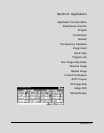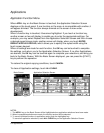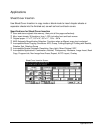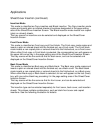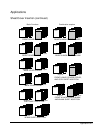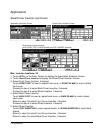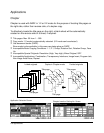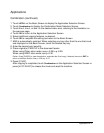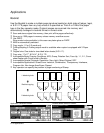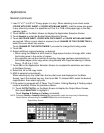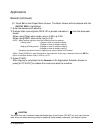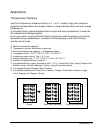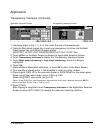Applications 9-9
Applications
Chapter (continued)
1 Touch APPLI. on the Basic Screen to display the Application Selection Screen.
2 Touch Chapter. The Chapter Insertion Setting No. Screen will be displayed. The 1-2
copy mode is automatically selected.
3 Use the keypad on the control panel to enter the page number of each title page.
4 Touch SET.
To clear an incorrect entry, touch DELETE or press [C] (CLEAR QTY.). The insertion
location will be deleted.
To enter the correct page number, touch SET and use keypad.
5 Repeat this for each title page number you want to appear on the right hand side.
When setting more than 15 locations, touch the arrow key to move to the next page.
Be sure to touch SET after each page number entry, up to a total of 30 entries.
Option: Touch Booklet on the Chapter Insertion Setting No. Screen to use this function. To change the
selection of paper tray for copying title pages, touch Copy Insertion on the screen. In this case, you can
touch CHANGE OF THE INSERTION TRAY to change the currently selected paper tray displayed on the
screen.
6 When all entries are made, touch OK to return to the Application Selection Screen.
7 Select additional copying features, as desired.
8 Touch OK to complete the setting and return to the Basic Screen.
9 Enter the desired print quantity.
10
Position originals FACE UP on the document feeder. 100 originals can be set.
When using Platen store mode, see p. 6-28 to p. 6-29.
When using RADF store mode, see p. 6-30.
Option: Press [CHECK] to view the selection, and make the Proof copy, if desired; then touch EXIT to
return to the Basic Screen. See p. 6-35 to p. 6-37.
11
Press [START].
After copying is completed, touch Chapter on the Application Selection Screen or
press [AUTO RESET] to release the mode and reset the machine.
NOTES:
1 Entering “0” or the same page number twice will be ignored on the screen.
2 Chapter insertions occur in sequence even if original page numbers are entered out of sequence.
3 When a page number is larger that the total original page count, insertion occurs as the last page of the
document.