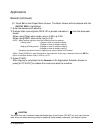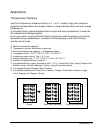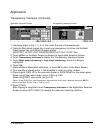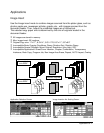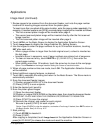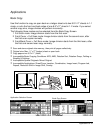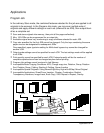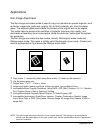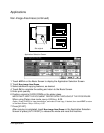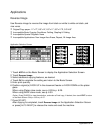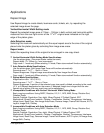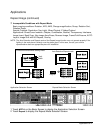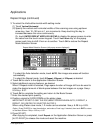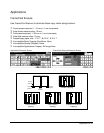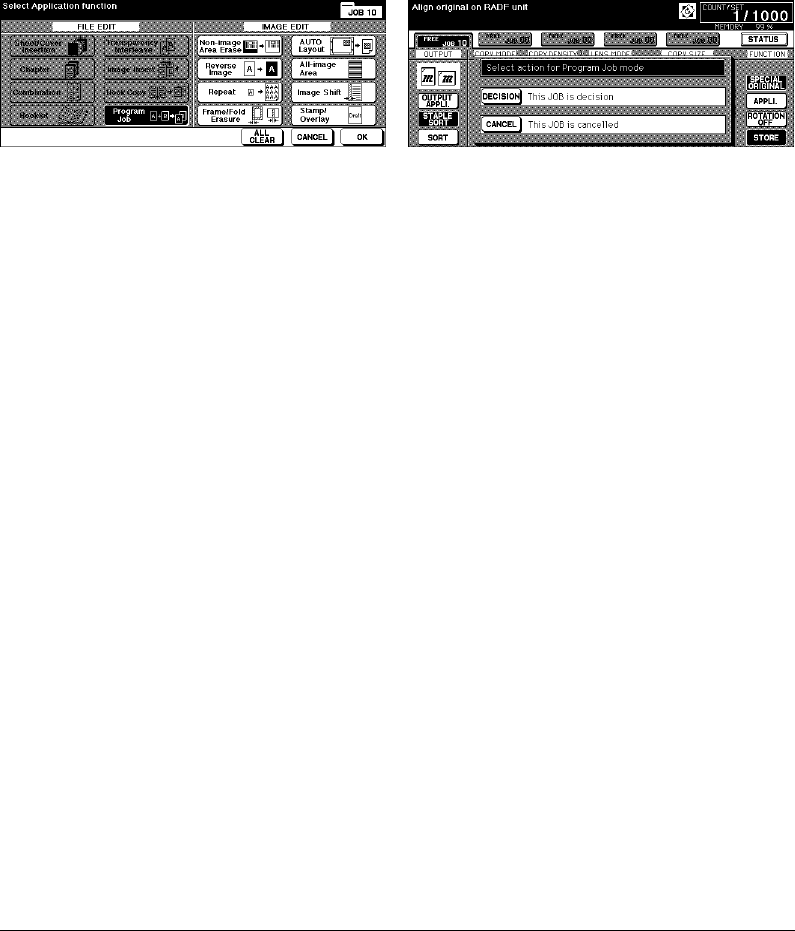
9-22 Applications
Applications
Program Job (continued)
1 Touch APPLI. on the Basic Screen to display the Application Selection Screen.
2 Touch Program Job. The incompatible function keys will be dimmed to show
inactivity.
3 Select additional copying features, as desired.
4 Touch OK to complete the setting and return to the Basic Screen.
5 Store mode is selected automatically. Select basic copying and special original
features on the Basic Screen and Special Original Screen, as desired.
6 Position original(s) FACE UP in the document feeder or FACE DOWN on the platen
glass, select the tray you want to use, then press [START] to scan.
7 When scanning for the current JOB is completed, the popup menu will be displayed
in the Basic Screen.
To store the current JOB images, touch DECISION.
To delete the images, touch CANCEL.
8 Repeat steps 3 to 7 until all JOB originals are scanned.
IMPORTANT: PLACE AND SCAN EACH ORIGINAL SET IN THE CORRECT ORDER OF
PAGINATION.
9 Select the desired output mode.
10 Enter the desired print quantity.
11 Touch STORE on the Basic Screen to exit the Store mode.
To delete the scanned data without printing, press [STOP], then touch CANCEL on
the popup menu to ensure that you delete the data.
12 Press [START]. The copier starts the printing job.
After copying is completed, press [AUTO RESET] to release the mode and reset the
machine.
Application Selection Screen Basic Screen