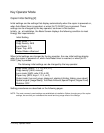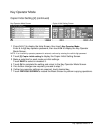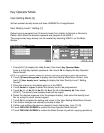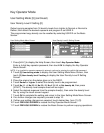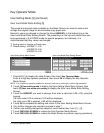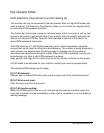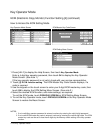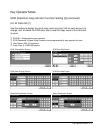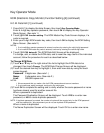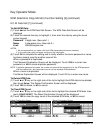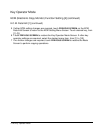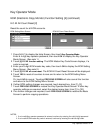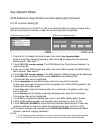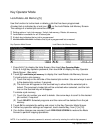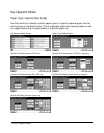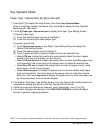13-18 Key Operator Mode
Key Operator Mode
ECM (Electronic Copy Monitor) Function Setting [4] (continued)
E.C.M. Data Edit [1] (continued)
1 Press [HELP] to display the Help Screen, then touch Key Operator Mode.
Enter a 4-digit key operator password, then touch OK to display the Key Operator
Mode Screen. (See note 1.)
2 Touch [4] E.C.M. function setting. The ECM Master Key Code Screen displays, if a
code is required.
3 Enter your 8-digit ECM master key code, then touch OK to display the ECM Setting
Menu Screen. (See note 2.)
NOTES:
1 If an invalid Key operator password is entered, continue by entering the valid 4-digit password.
2 If an invalid ECM master key code is entered, continue by entering the valid 8-digit code.
4 Touch [1] E.C.M. data edit. The ECM Data Edit Screen will be displayed.
To change, add, or delete the ECM data, and to reset the copy count of the individual
account, follow the procedure for each as described below.
To Change ECM Data:
(1) Touch ▲ or ▼ key on the right side of the list to highlight the ECM data to be
changed, then touch Change. The ECM Data Change Screen will be displayed.
(2) Touch the desired item key to highlight it, then enter new data by using the touch
screen keypad.
Password: 8 digits max. (See note 1.)
Name: 8 characters max. (See note 2.)
Limit: 999,999 copies max.
NOTES:
1 We recommend that you make a list of all ECM passwords and account numbers.
2 If an invalid user name is entered, continue by the valid name.
(3) Touch OK to complete the setting and to verify whether the same password or name
has been already used for another account No.
When a password is duplicated:
The Password Duplication Screen will be displayed. Touch YES to re-enter new
password, or NO to create duplicate password.
NOTE: If duplicate password is created, the number of copies will be counted only for the ECM password
with the smallest No. We recommend you do not use duplicate ECM password.
When a name is duplicated:
The Name Duplication Screen will be displayed. Touch OK to re-enter new name.