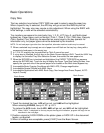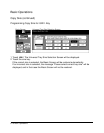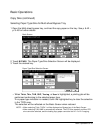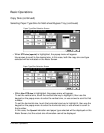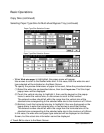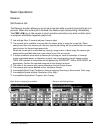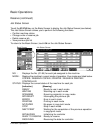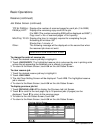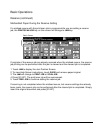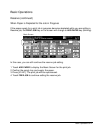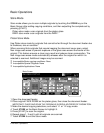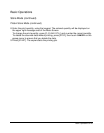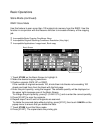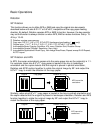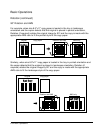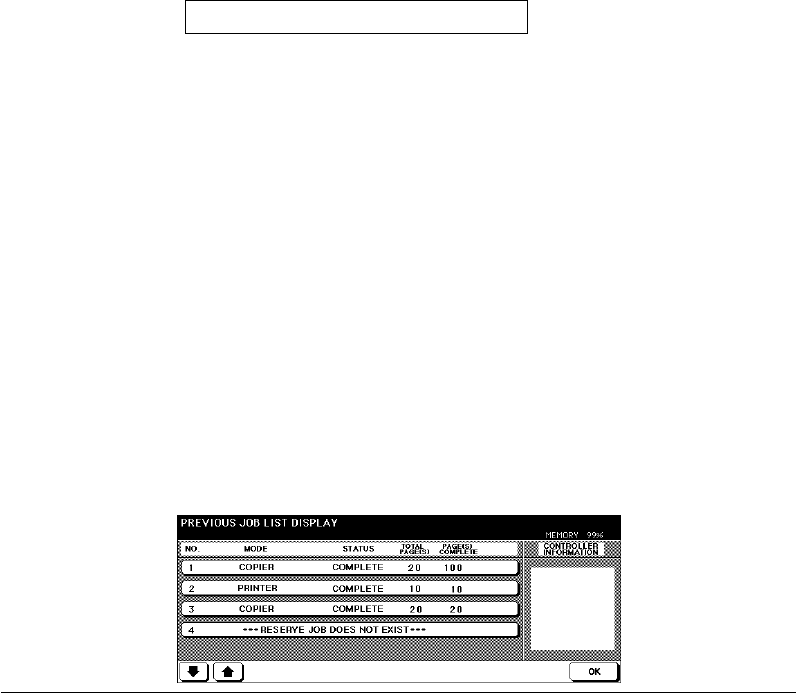
Basic Operations 6-25
Basic Operations
Reserve (continued)
Job Status Screen (continued)
TOTAL PAGE(s): Displays the number of scanned pages for each job. (0 to 9999)
PAGE(s) LEFT: Displays the remaining copy count of the job.
0 to 9999 (The number exceeding 9999 will be displayed as 9999↑.)
Copy count = No. of scanned pages x Print quantity
MINUTE(s) TO GO
: Displays the time (in minutes) required for completing the job.
Exceeding 99 minutes: 99↑
Shorter than 1 minute: <1
Other: The following message will be displayed on the second bar when
the reserved job does not exist.
To change the order of reserve job
1 Touch the desired reserve job key to highlight it.
2 Touch JOB PRIORITY. The highlighted reserve job is advanced by one in printing order
unless the job preceding the selected one is already in progress.
3 To return to the Basic Screen, touch OK on the Job Status Screen.
To clear reserve job
1 Touch the desired reserve job key to highlight it.
2 Touch JOB CLEAR.
3 The Job Clear Setting Screen will be displayed. Touch YES. The highlighted reserve
job is cleared.
4 To return to the Basic Screen, touch OK on the Job Status Screen.
To display previous job list
1 Touch PREVIOUS JOB LIST to display the Previous Job List Screen.
2 Touch d to scroll to the next page. Up to 16 previous jobs (4 pages) can be
displayed. Touch c to return to the previous page.
3 To return to the Job Status Screen, touch OK.
4 To return to the Basic Screen, touch OK on the Job Status Screen.
RESERVED JOB DOES NOT EXIST
Previous Job List Screen