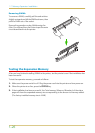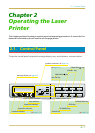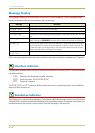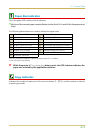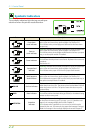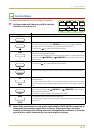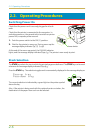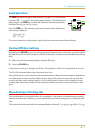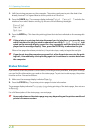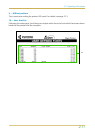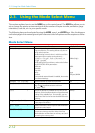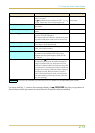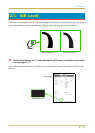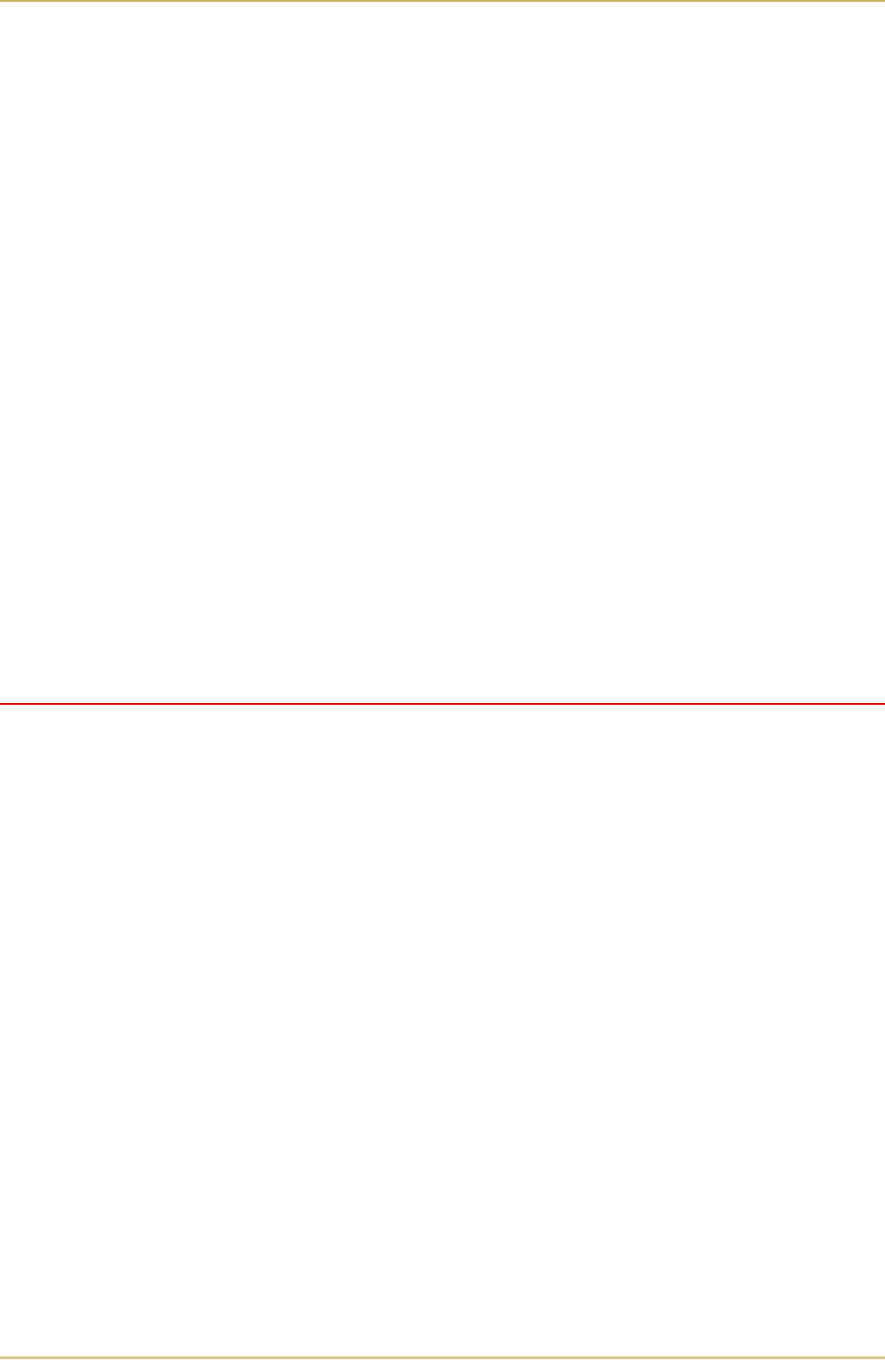
2.2. Operating Procedures
2-8
1. Halt the printing program on the computer. The printer continues to print the data it has
already received. It is a good idea to set the printer to off-line first.
2. Press the CANCEL key. The message display indicates " and also the
interface from which data is arriving, by the one of the following messages:
3. Press the ENTER key. This clears the printing job on the interface indicated on the message dis-
play.
☛ If the printer is receiving data simultaneously on its interfaces, you must be sure
which interface the job you wish to abandon is on. With indi-
cated on the message display, press the + key repeatedly until the interface is dis-
played on the message display. Then, press the ENTER key to abandon the job.
When a few pages have been printed out, the printer stops, ready to begin the next job.
☛ If you do not stop the computer program first, after the printer executes the print-
ing halt, it immediately starts printing again as it continues to receive data from
the computer.
Status Printout
If you want to check the printer's current status, including memory available, and option settings,
you can find the information you need on the status page. To print out a status page, the printer
must be on-line. Proceed as follows:
1. Make sure the message display indicates .
2. Press the STATUS key. The printer prints a page of status information.
The message display indicates during printing of the status page, then returns
to .
For a full description of the status page, see next page.
☛ Items and values on the status page may vary depending on the printer model and
printer's firmware version.