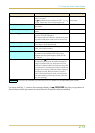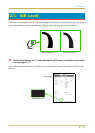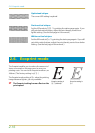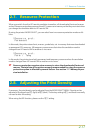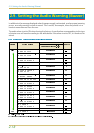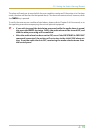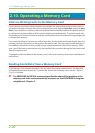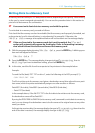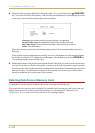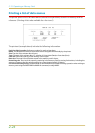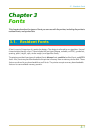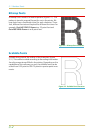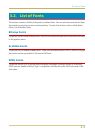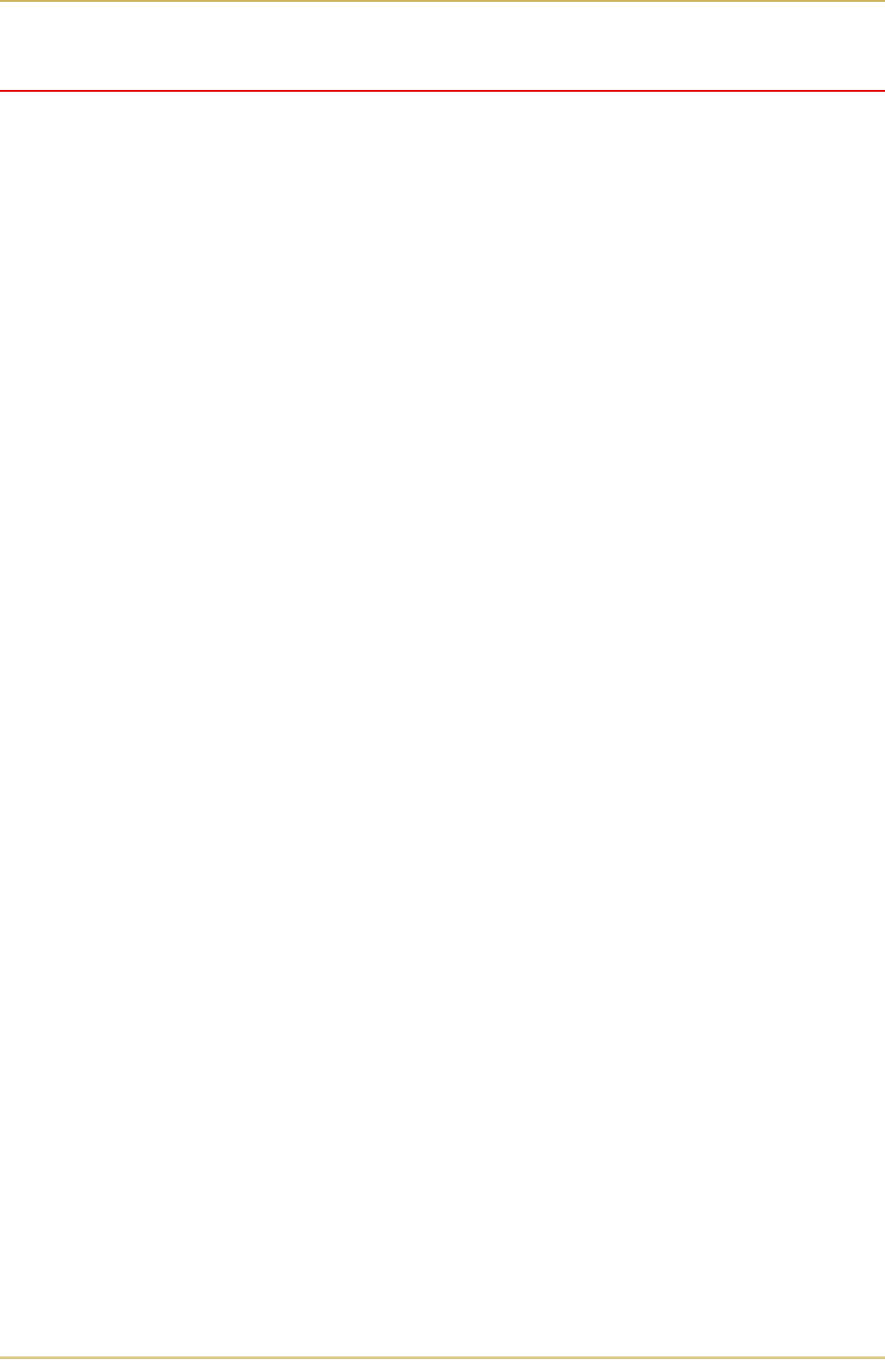
2.10. Operating a Memory Card
2-21
Writing Data to a Memory Card
A memory card can hold up to 127 data partition names, depending on its capacity. When writing
to the card, a name is assigned automatically. You can use the procedure later in this section to
print a list of data names for confirmation.
☛ You cannot write font data to a memory card with the printer.
To write data to a memory card, proceed as follows.
First check that the memory card can be writable (that the memory card is properly formatted, not
write-protected, and its internal battery is not exhausted, for example). Otherwise, the
' message to be explained below will not be shown on the message display.
☛ If the card inserted in the memory card slot is not formatted, the #
option will automatically appear on the display. Refer to Formatting a memory
card which follows this section and format the memory card.
1.
With the message display showing ' , press the ENTER key. A blinking ques-
tion mark will appear as follows:
' "
2.
Press the ENTER key. The message display changes to show , then to
'.If you want to abandon writing, press the CANCEL key.
3.
In this state, send the file from the computer to the printer as in the example below.
Example:
To send the file (data) TEST.TXT on drive C, enter the following at the DOS prompt (C:\):
COPY TEST.TXT PRN
The file is written onto the memory card given a destination name (also referred to as a parti-
tion name) which the printer automatically assigns one after another as follows:
DataS001 (first data), DataS002 (second data), DataS003 (third data),
... DataS127 (last data)
In the example above, if the file TEST.TXT is the first data to be written onto the memory card,
the destination name will be DataS001.
By using the PRESCRIBE IIe RWER W (write memory card) command to write data to a memory
card, you can change the destination name to be the same as the original name or any other
name you desire.
As the printer receives data, the message display changes to , then when the
end of the data is received, the message display changes to '.