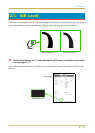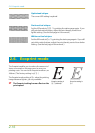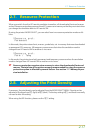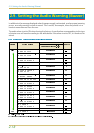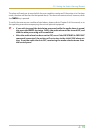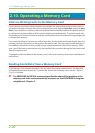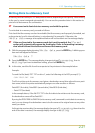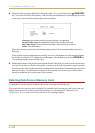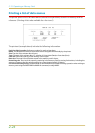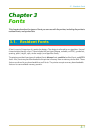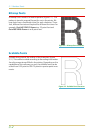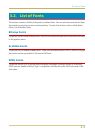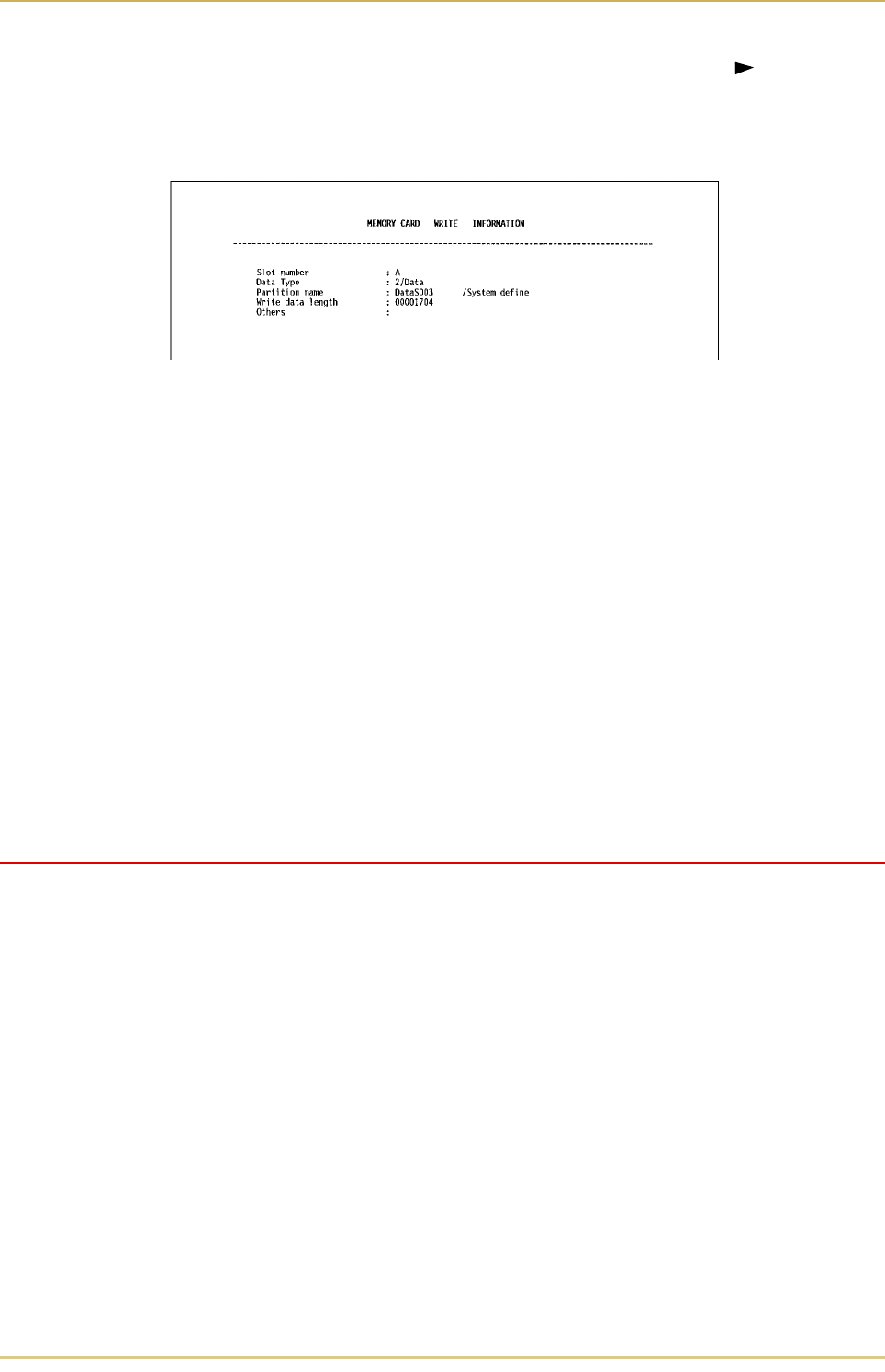
2.10. Operating a Memory Card
2-22
4. Check that the message display has changed to ', then press the (FORM FEED)
key. This writes the file to the memory card and instructs the printer to automatically print out
a memory card write information page as shown below.
Data type. Type of data written (currently only type 2 is supported).
Partition (data) name. The destination name of data written to the card.
Write data length. The size of the written data on the memory card in bytes.
Others. Error information.
When the memory card write information page is printed, the message display returns to
.
If the writing was not completed successfully, an error code appears on the message display.
For details, see Section 5.5. Indicators and Messages. If this happens, press the CONTINUE key.
The message display returns to .
5. Repeat above steps until you have transferred all data (files) that you want to write to the mem-
ory card. Each time you finish writing data, a memory card write information page is printed
from the printer showing the information explained in step 4 above, but pertaining only to the
data just written. To see all data contained in the memory card at once, print a list of data
names as explained on the last page of this manual.
Deleting Data from a Memory Card
It is possible to use the printer to delete data from a memory card one by one.
First check that the memory card is writable (for example that the memory card is not write-pro-
tected, data exists on the card, and its internal battery is not exhausted). Otherwise, the
- menu will not be shown on the message display.