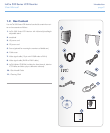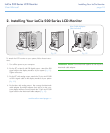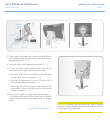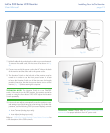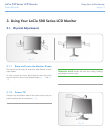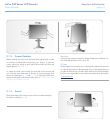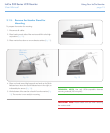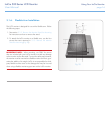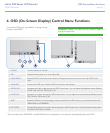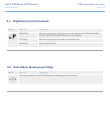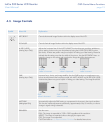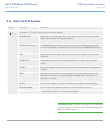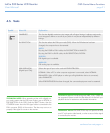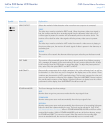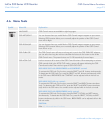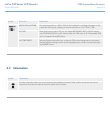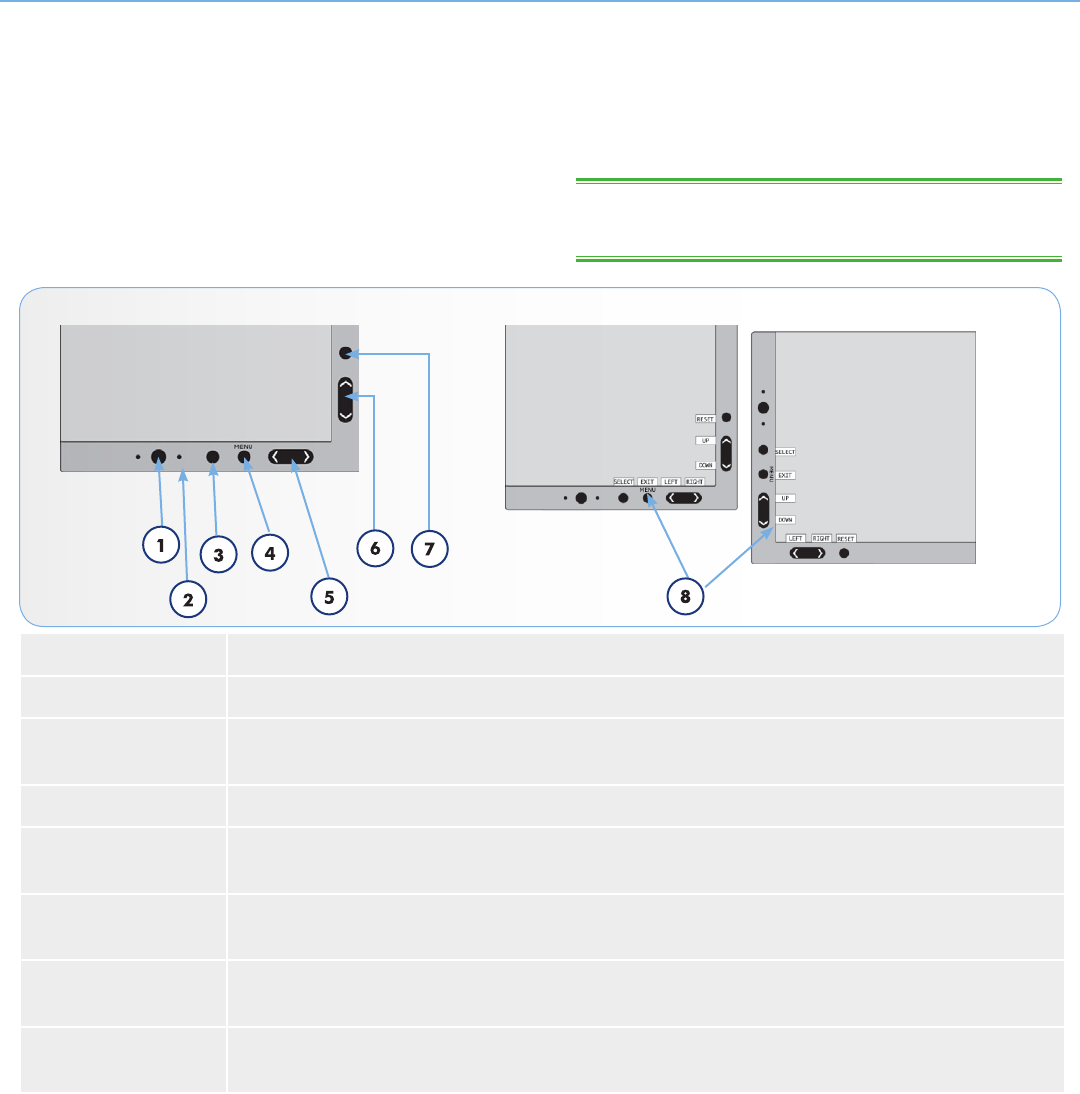
LaCie 500 Series LCD Monitor OSD Control Menu Functions
User Manual page 17
4. OSD (On-Screen Display) Control Menu Functions
To access the OSD menu, press MENU. To change the sig-
nal input, press SELECT.
1 POWER Turns the monitor on and off.
2 LED Indicates that the power is on via the blue LED.
3 INPUT/SELECT Enters the OSD Control menu and submenus. Changes the input source when not in the OSD Control
menu.
4 MENU/EXIT Access to the OSD menu. Exits the OSD Control menu and submenu.
5 LEFT/RIGHT* Navigates to the left or right through the OSD Control menu. You can adjust the brightness directly (HotKey
function ON), while the OSD menu is off.
6 UP/DOWN* Navigates up or down through the OSD Control menu. You can adjust the contrast directly (HotKey function
ON), while the OSD menu is off.
7 RESET Resets the OSD back to factory settings. When pressed with the OSD inactive, you can select between PIC-
TURE MODE and OVERSPEED.
8 KEY GUIDE The Key Guide appears on screen when accessing the OSD Control menu. The Key Guide will rotate when
the OSD Control menu is rotated.
* The functionality of the LEFT/RIGHT and UP/DOWN buttons is dependent on the orientation (Landscape/Portrait) of the OSD.
TECHNICAL NOTE: The OSD must be closed in order to
change the signal input.
Landscape
Portrait