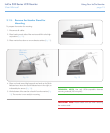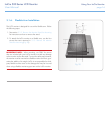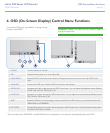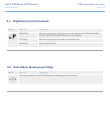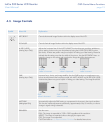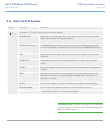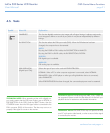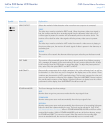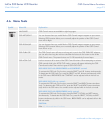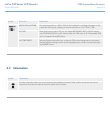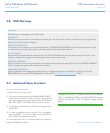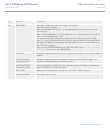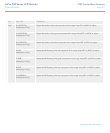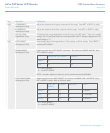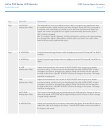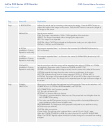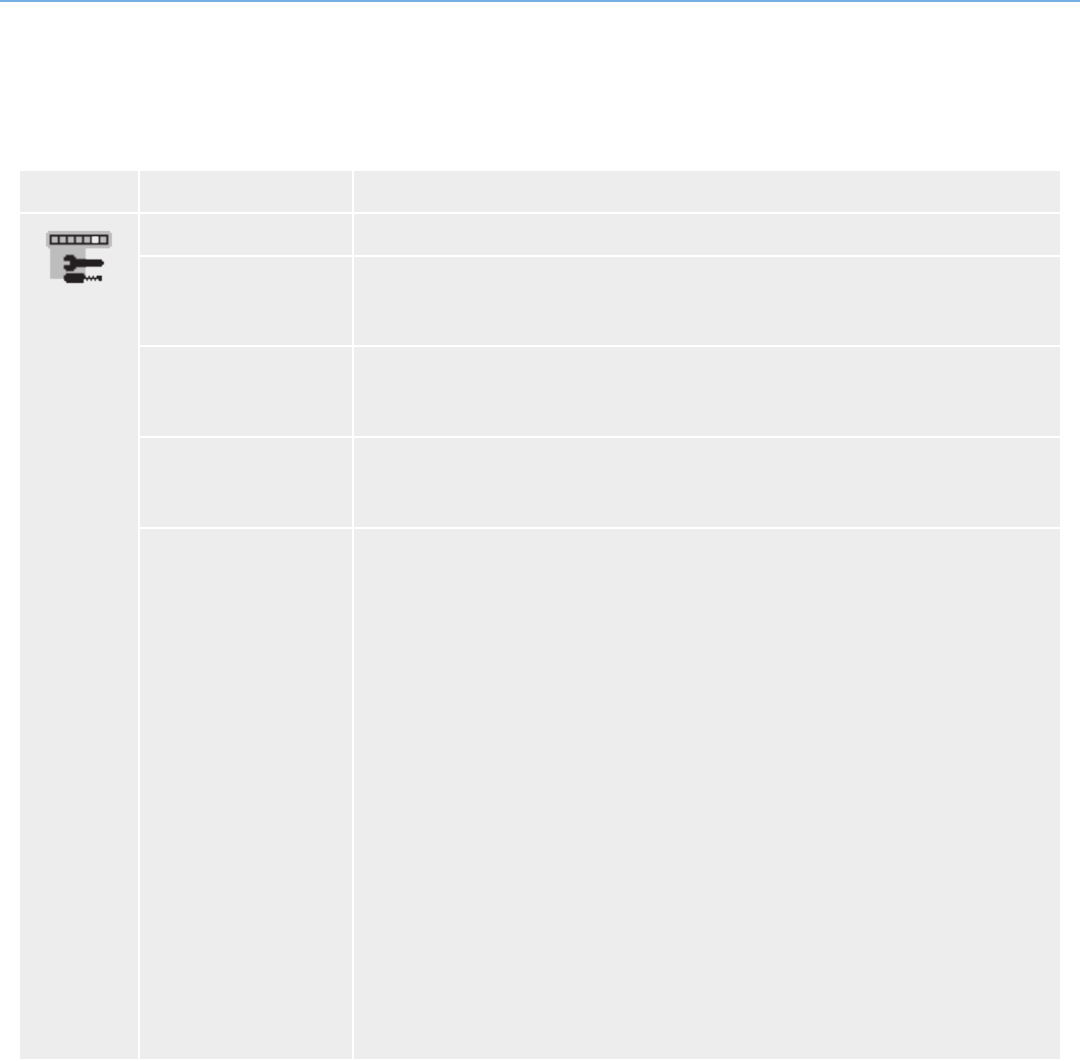
LaCie 500 Series LCD Monitor OSD Control Menu Functions
User Manual page 23
Symbol Menu title Explanation
LANGUAGE OSD Control menus are available in eight languages.
OSD LEFT/RIGHT You can choose where you would like the OSD Control image to appear on your screen.
Selecting OSD Location allows you to manually adjust the position of the OSD Control
menu Left or Right.
OSD DOWN/UP You can choose where you would like the OSD Control image to appear on your screen.
Selecting OSD Location allows you to manually adjust the position of the OSD Control
menu Down or Up.
OSD TURN OFF The OSD Control menu will stay on as long as it is use. In the OSD TURN OFF submenu,
you can select how long the monitor waits after the last touch of a button to shut off the
OSD Control menu. The preset choices are 10-120 seconds by 5 second steps.
OSD LOCK OUT Lock out access to all or some of the OSD Control functions. When attempting to activate
OSD controls while in the LOCK OUT mode, a screen will appear indicating the OSD
Controls are locked. There are four types of OSD LOCK OUT:
OSD LOCK OUT with BRIGHTNESS and CONTRAST control:
To activate this OSD Lock Out function, press the SELECT and UP buttons simultaneously.
To deactivate this OSD Lock Out, press the SELECT and UP buttons simultaneously while
in the OSD menu. BRIGHTNESS and CONTRAST can be adjusted while in this lock out
mode.
OSD LOCK OUT with no control:
To activate this OSD Lock Out function, press the SELECT and RIGHT buttons simultane-
ously. To deactivate this OSD Lock Out, press the SELECT and RIGHT buttons simultane-
ously while in the OSD menu. No controls can be adjusted while in the lock out mode.
OSD LOCK OUT with BRIGHTNESS (only) control:
To activate this OSD Lock Out function, press the SELECT, DOWN, and LEFT buttons
simultaneously. To deactivate this OSD Lock Out, press the SELECT, DOWN, and LEFT
buttons simultaneously while in the OSD menu. BRIGHTNESS can be adjusted while in this
lock out mode.
CUSTOM:
Refer 4.9. Advanced Menu Functions.
continued on the next page>>
4.6. Menu Tools