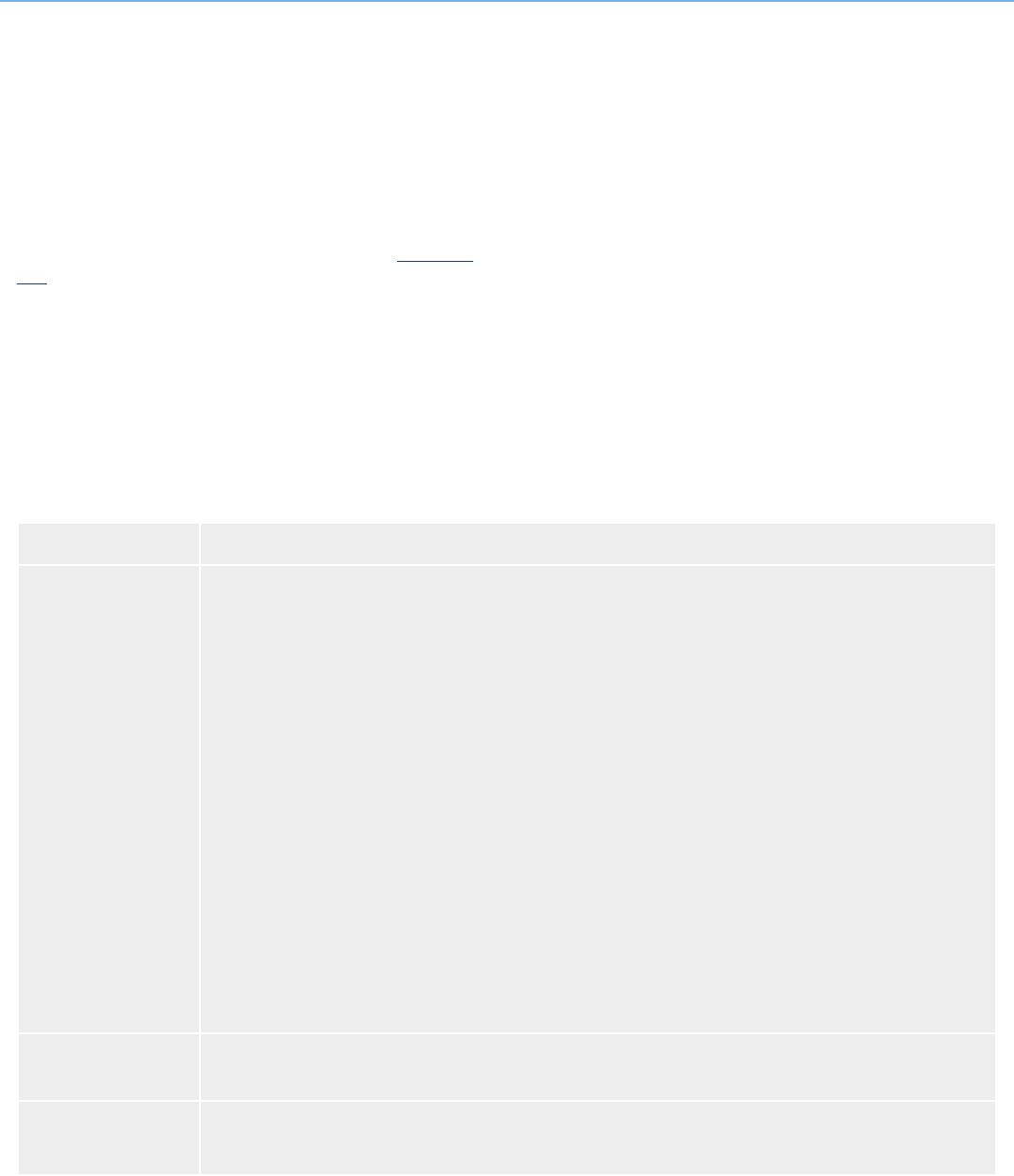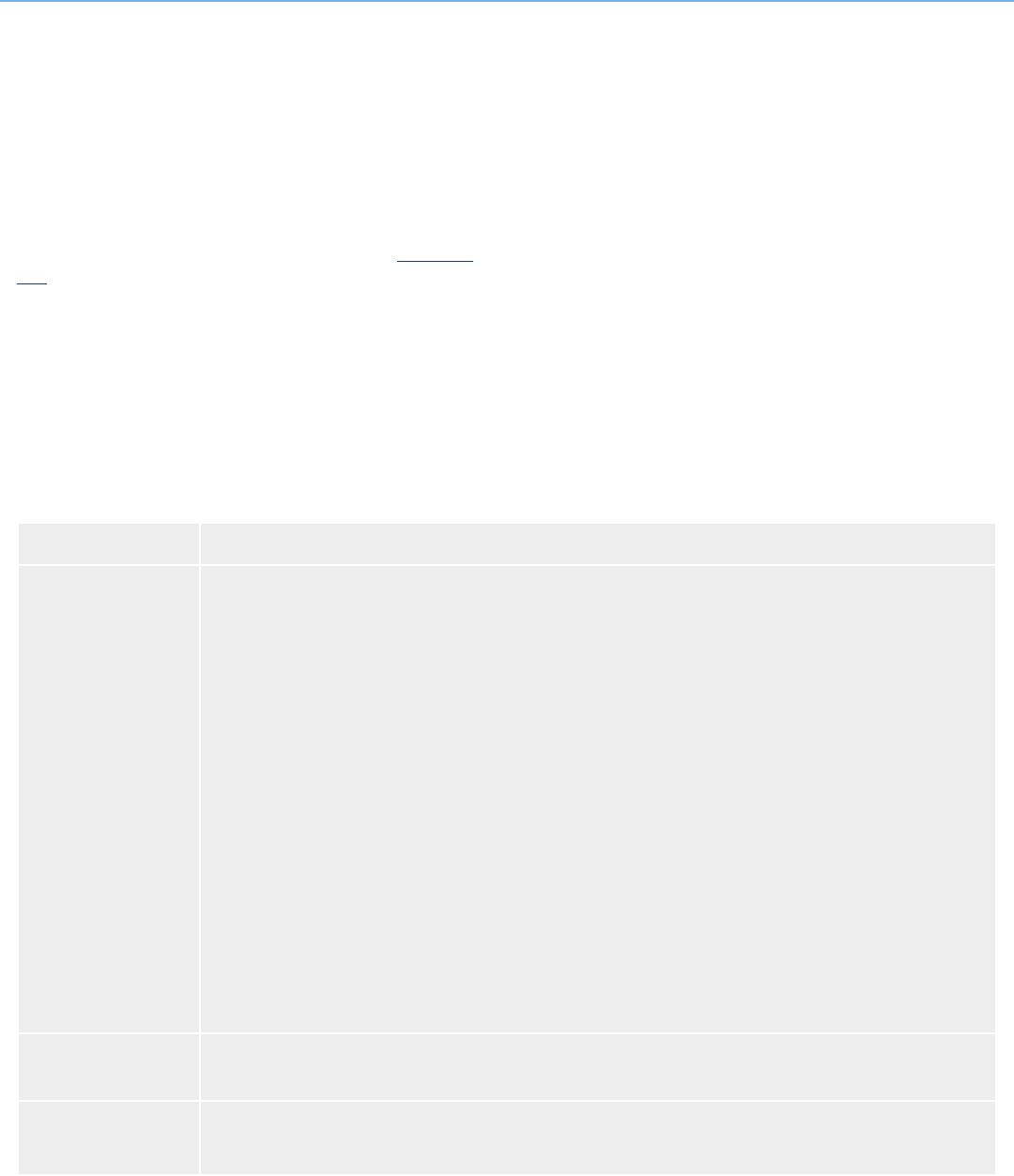
LaCie 500 Series LCD Monitor Troubleshooting
User Manual page 39
5. Troubleshooting
In the event that your LaCie 500 Series LCD Monitor is not work-
ing correctly, please refer to the following checklist to aid in de-
termining how to fix the problem. Additional tips are regularly
updated on the FAQ page published on our website: www.lacie.
com.
If you need further assistance, please contact your LaCie reseller
or LaCie Technical Support (6. Contacting Customer Support).
Manual Updates
LaCie is constantly striving to give you the most up-to-date, com-
prehensive User Manuals available on the market. It is our goal to
provide you with a friendly, easy-to-use format that will help you
quickly install and utilize the many functions of your new device.
If your manual does not reflect the configurations of the product
that you purchased, please check our website for the most current
version available.
Problem Solution
No picture. ❖ The signal cable should be completely connected to the display card/computer.
❖ The display card should be completely seated in its slot.
❖ Check the Vacation Switch should be in the ON position.
❖ The Front Power Switch and the computer power switch should be in the ON positions.
❖ Check to make sure that a supported mode has been selected on the display card or system being used.
(Please the consult display card or system manuals to change the graphics mode.)
❖ Check the monitor and your display card with respect to compatibility and recommended settings.
❖ Ensure the DVI input mode is set to DIGITAL when the Mac digital output is connected to the DVI-I connec-
tor.
❖ Check the signal cable connector for bent or pushed-in pins.
❖ Check the signal input, “DVI-D, DVI-I or DSub”.
❖ When using a DVD player or any other type of high definition device, please do not use interlaced signals. If
the monitor detects an interlaced signal, an OSD warning will appear. If this OSD warning appears, please
do the following: press the RESET and EXIT buttons simultaneously, to temporarily show the image coming
from the high definition device. While the image is visible, change the signal of the device from interlaced
to progressive (non-interlaced). Consult the User Manual included with the device for detailed information
on changing the signal from interlaced to progressive.
Power Button does
not respond.
❖ Unplug the power cord of the monitor from the AC outlet to turn off and reset the monitor.
❖ Check the Vacation Switch on the left side of the monitor.
LED on monitor is
not lit.
The Power Switch should be in the ON position and the power cord should be connected.