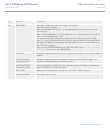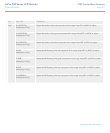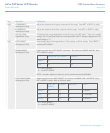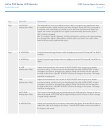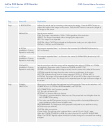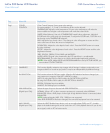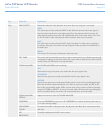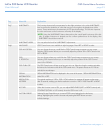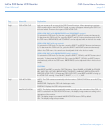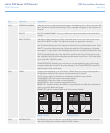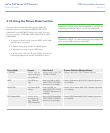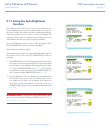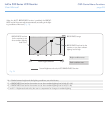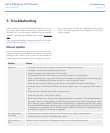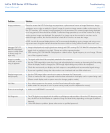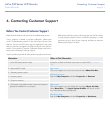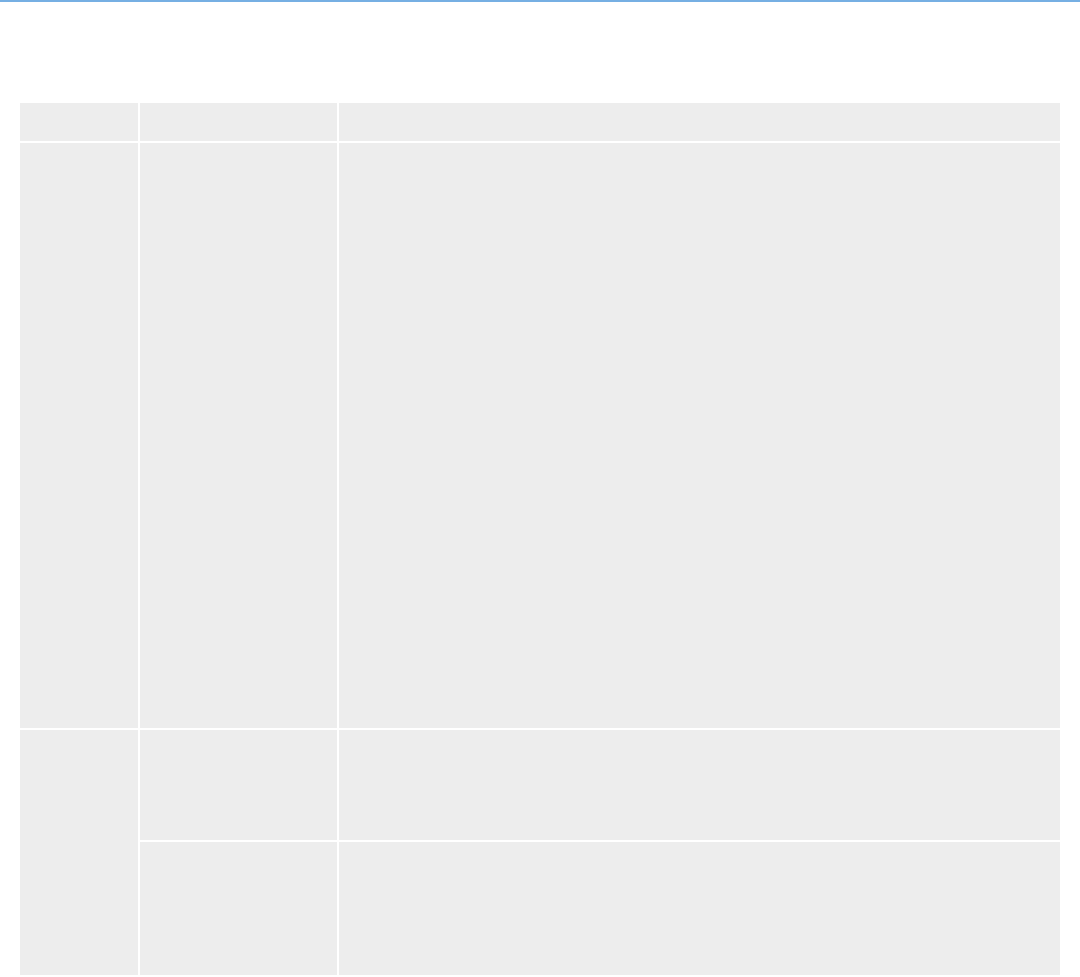
LaCie 500 Series LCD Monitor OSD Control Menu Functions
User Manual page 34
Tag Menu title Explanation
Tag8 OSD LOCK OUT Lock out access to all or some of the OSD Control functions. When attempting to activate
OSD controls while in the LOCK OUT mode, a screen will appear indicating the OSD Con-
trols are locked. There are four types of OSD LOCK OUT:
OSD LOCK OUT with BRIGHTNESS and CONTRAST control:
To activate this OSD Lock Out function, press the SELECT and UP buttons simultaneously.
To deactivate this OSD Lock Out, press the SELECT and UP buttons simultaneously while in
the OSD menu. BRIGHTNESS and CONTRAST can be adjusted while in this lock out mode.
OSD LOCK OUT with no control:
To activate this OSD Lock Out function, press the SELECT and RIGHT buttons simultaneous-
ly. To deactivate this OSD Lock Out, press the SELECT and RIGHT buttons simultaneously
while in the OSD menu. No controls can be adjusted while in the lock out mode.
OSD LOCK OUT with BRIGHTNESS (only) control:
To activate this OSD Lock Out function, press the SELECT, DOWN, and LEFT buttons simul-
taneously. To deactivate this OSD Lock Out, press the SELECT, DOWN, and LEFT buttons
simultaneously while in the OSD menu. BRIGHTNESS can be adjusted while in this lock out
mode.
CUSTOM:
Press RESET and EXIT to enter the CUSTOM Menu. Select ENABLE or DISABLE for POWER
KEY, INPUT SEL, HOT KEY (BRIGHTNESS/CONTRAST), WARNING (RESOLUTION NOTI-
FIER/OSD LOCK OUT). To Deactivate OSD LOCK OUT, press RESET and EXIT to bring up
the LOCK OUT warning. Press SELECT, SELECT, <, >, <, >, EXIT.
Tag9 OSD ROTATION AUTO: The OSD rotates automatically with the monitor. OSD ROTATION is set to AUTO by
default.
LANDSCAPE: Displays the OSD with landscape mode.
PORTRAIT: Displays the OSD with portrait mode.
IMAGE ROTATION AUTO: The display image automatically rotates according to the orientation of the OSD. If
AUTO is selected in the OSD ROTATION menu, the display image rotates according to the
orientation of the monitor.
OFF: The display image is not rotated. IMAGE ROTATION is set to OFF by default.
ON: The display image always rotates.
continued on next page>>