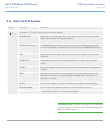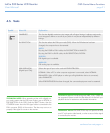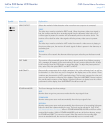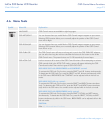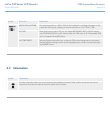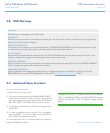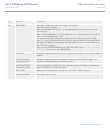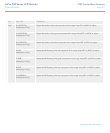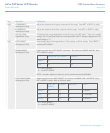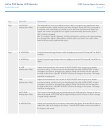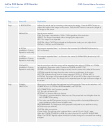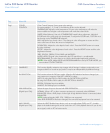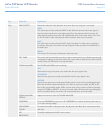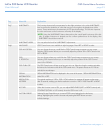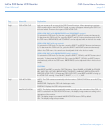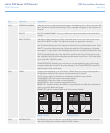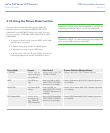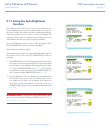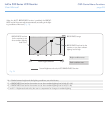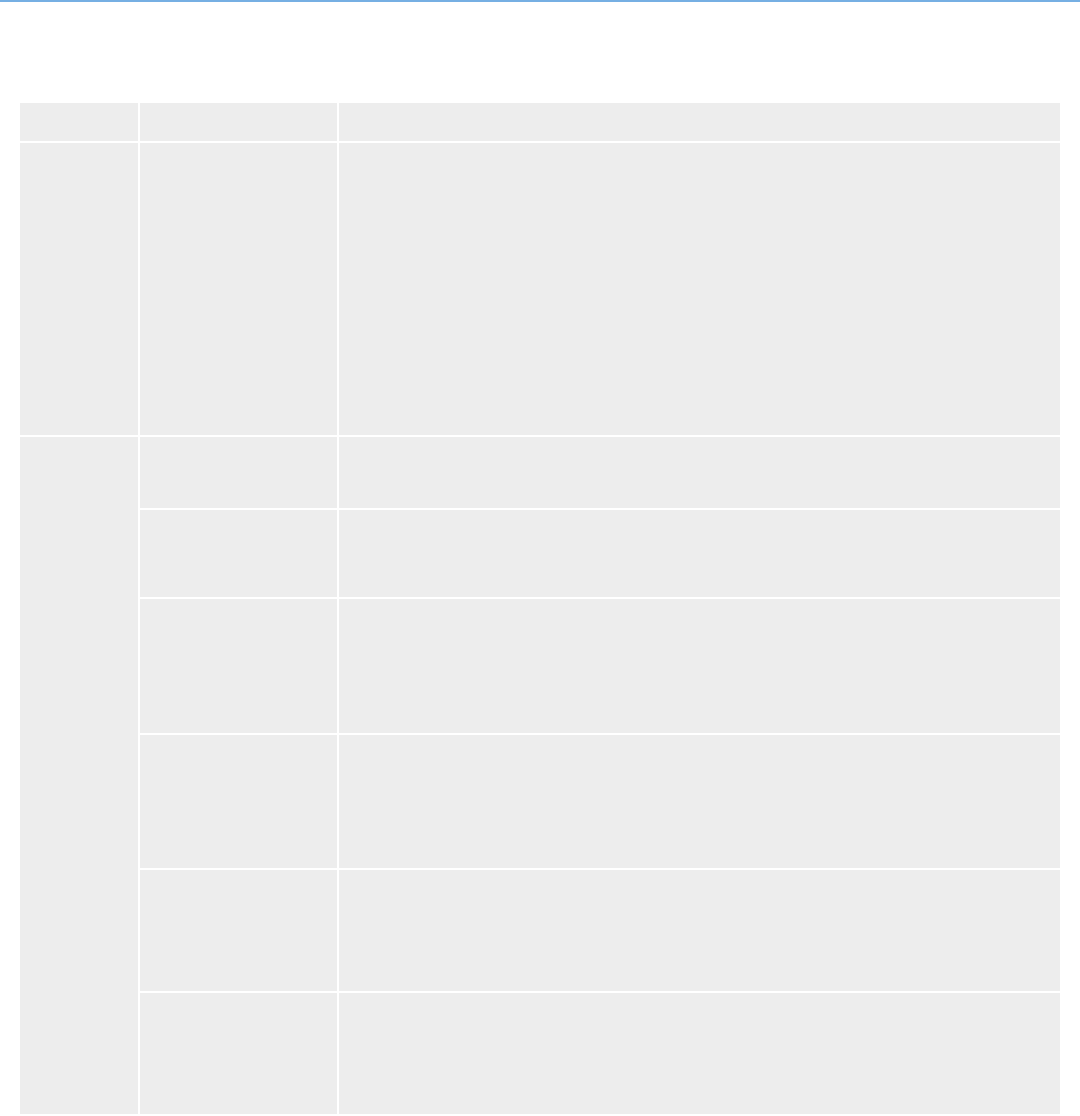
LaCie 500 Series LCD Monitor OSD Control Menu Functions
User Manual page 29
Tag Menu title Explanation
Tag3 A-NTAA SW
(Analog Input Only)
The Advanced No Touch Auto Adjust function is able to recognize new signals even when
the resolution and the refresh rate have not been changed. If several PCs are connected to
the monitor, each transmitting very similar (or even the same) resolution and refresh rate
signals, the monitor recognizes the new signal and automatically optimizes the picture.
OFF: A-NTAA is disabled.
ON: If a change in signal is detected, A-NTAA will adjust the monitor to the optimal settings.
If no change in the signal is detected then A-NTAA does not activate. The screen will be
blank while the monitor optimizes the signal.
Tag4 H. POSITION Controls Horizontal Image Position within the display area of the LCD. Press LEFT or RIGHT
to adjust.
V. POSITION Controls Vertical Image Position within the display area of the LCD. Press LEFT or RIGHT to
adjust.
H. SIZE
(Analog Input Only)
Adjusts the horizontal size of the screen. If AUTO ADJUST does not give you a satisfac-
tory picture setting, a further tuning can be performed using the H.SIZE (V.SIZE). A Moiré
test pattern may assist in optimizing your settings. Please note that this function may alter
the width of the picture. Use LEFT or RIGHT to center the image on the screen. The image
should be homogeneous.
FINE
(Analog Input Only)
Adjusts the horizontal size of the screen. If AUTO ADJUST does not give you a satisfac-
tory picture setting, a further tuning can be performed using the H.SIZE (V.SIZE). A Moiré
test pattern may assist in optimizing your settings. Please note that this function may alter
the width of the picture. Use LEFT or RIGHT to center the image on the screen. The image
should be homogeneous.
AUTO FINE
(Analog Input Only)
This function automatically and periodically adjusts the FINE setting for changes in the con-
dition of the signal. AUTO FINE adjusts approximately every 33 minutes or when a change
in signal timing is detected.
H. RESOLUTION Adjusts the horizontal size by increasing or decreasing the setting. Press the RIGHT button to
expand the width of the image on the screen. Press the LEFT button to narrow the width of
the image on the screen.
continued on next page>>