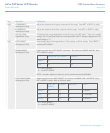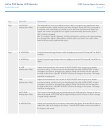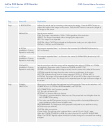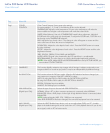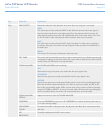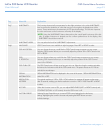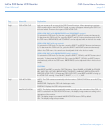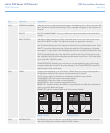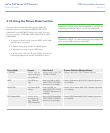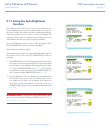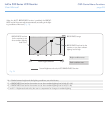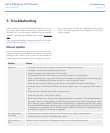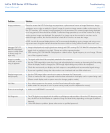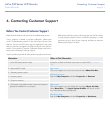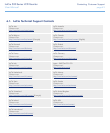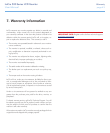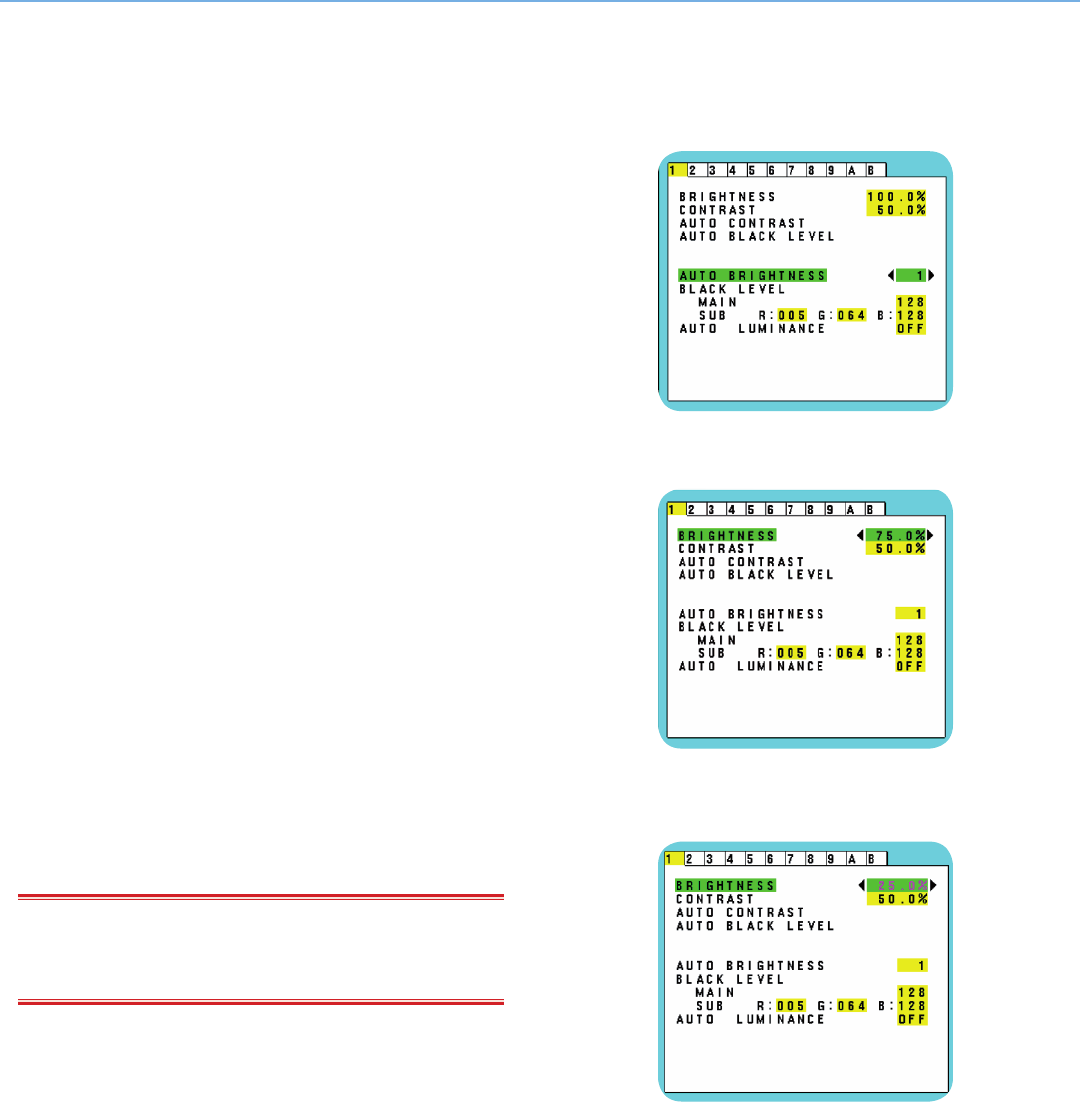
LaCie 500 Series LCD Monitor OSD Control Menu Functions
User Manual page 37
4.11. Using the Auto Brightness
Function
The brightness of the LCD screen can be set to increase or de-
crease depending on the amount of ambient light in the room. If
the room is bright, the monitor becomes correspondingly bright.
If the room is dim, then the monitor will dim accordingly. The
purpose of this function is to make the viewing experience more
comfortable to the eye in a variety of lighting conditions.
The Auto Brightness function is set to OFF by default. When
AUTO LUMINANCE is ON, this function is disabled.
Setup: Select the brightness range
Use the following procedure to select the Brightness Range that
the monitor will use when the AUTO BRIGHTNESS function is
activated.
1. Set the BRIGHT level. This is the brightness level that the mon-
itor will go to when the ambient light level is at its peak. Make
sure the room is at its brightest when setting this level. Select
“1” in the AUTO BRIGHTNESS menu (Fig. 21). Then use the
front buttons to move the cursor up to the BRIGHTNESS set-
ting. Choose the desired BRIGHTNESS level (Fig. 22).
2. Set the DARK level. This is the lowest level of brightness that
the monitor will go reach when the ambient light level is
low. Make sure the room is at its darkest when setting this
level. Then use the front buttons to move the cursor up to
the BRIGHTNESS setting. Choose the desired brightness level
(Fig. 23).
IMPORTANT INFO: To access the AUTO BRIGHTNESS func-
tion, you must first access the Advanced OSD mode, TAG1 (4.9.
Advanced Menu Functions).
Fig. 21
Fig. 22
Fig. 23
continued on next page>>