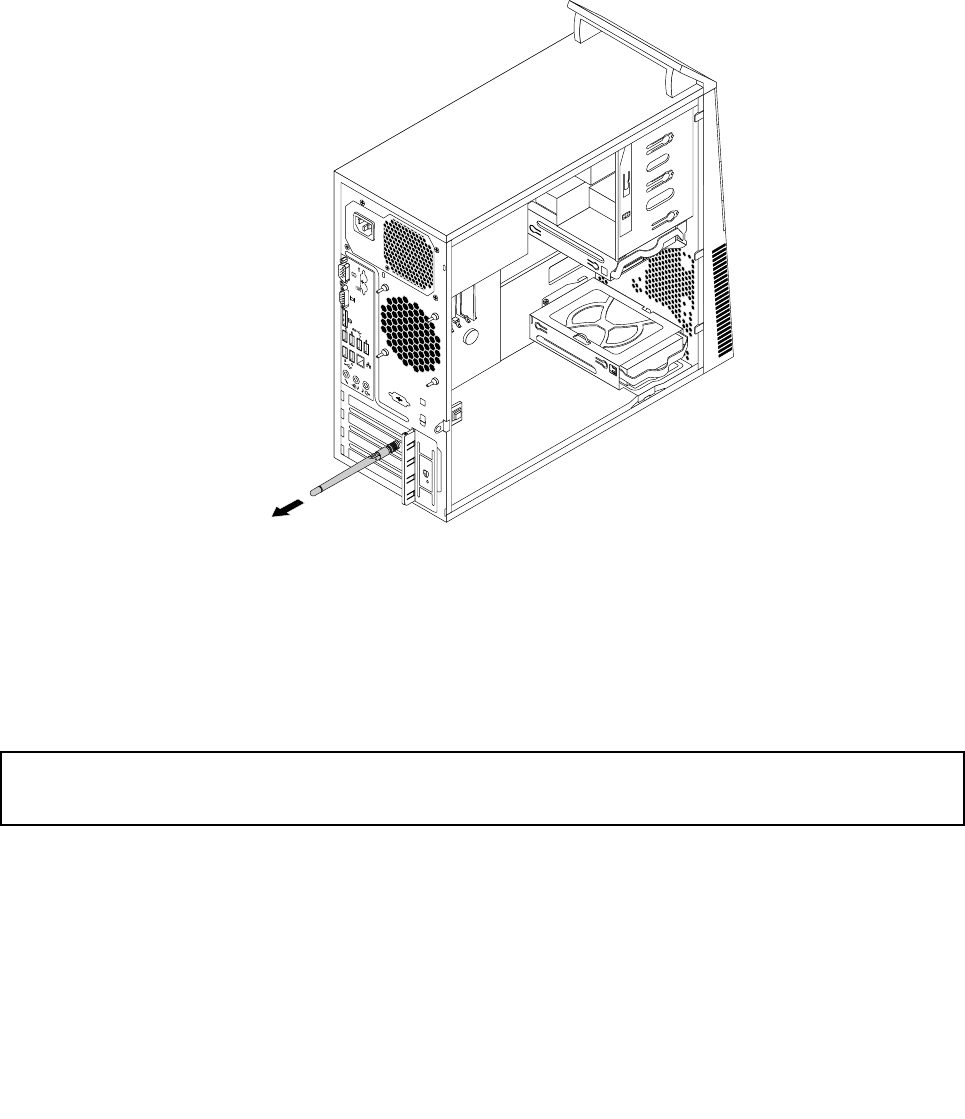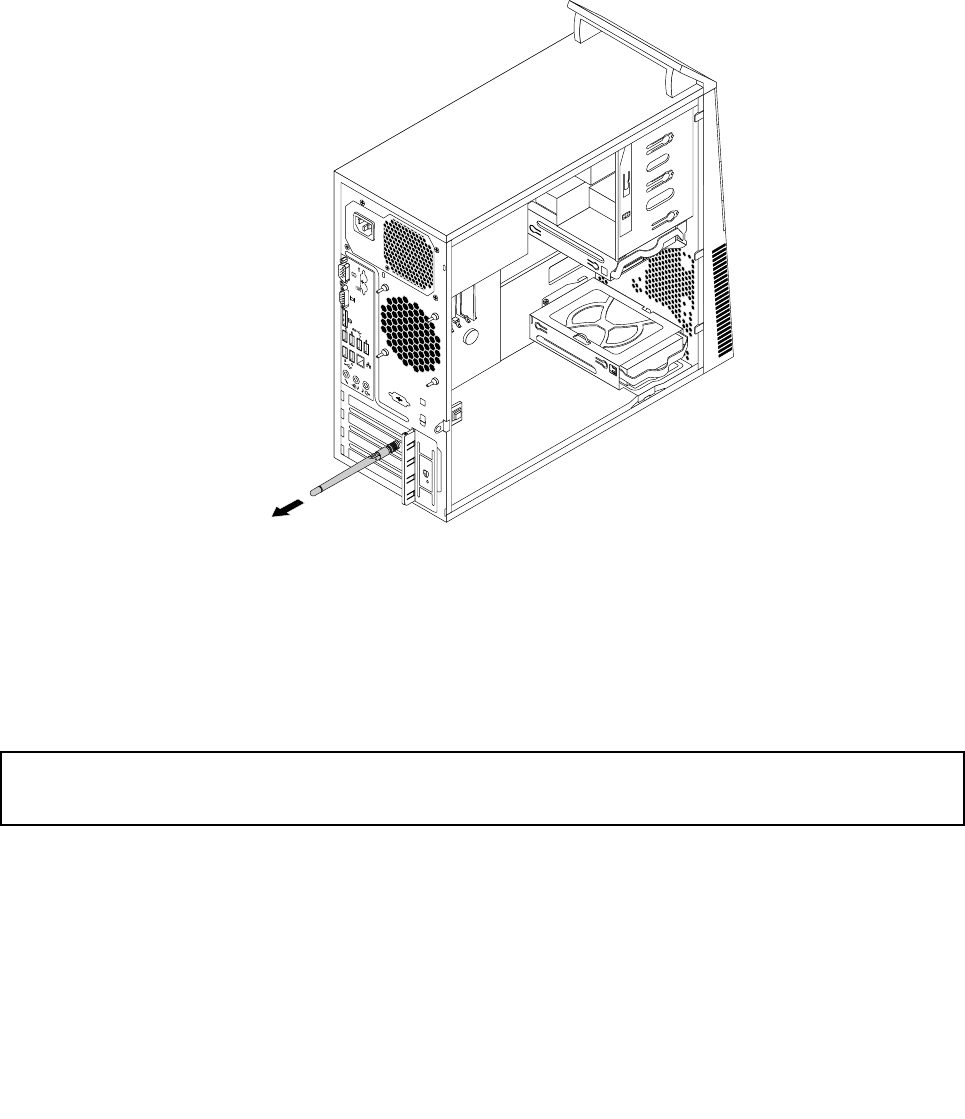
Removing the rear Wi-Fi antenna
To remove the rear Wi-Fi antenna, do the following:
1. Remove all media from the drives and turn off all attached devices and the computer. Then, disconnect
all power cords from electrical outlets and disconnect all cables that are connected to the computer.
2. Remove the computer cover. See “Removing the computer cover” on page 40.
3. Straighten the rear Wi-Fi antenna so that it can be more easily twisted.
4. Hold the thicker end of the rear Wi-Fi antenna and unscrew the Wi-Fi antenna from the rear of the
computer.
Figure86. Removing the rear Wi-Fi antenna
What to do next:
• To work with another piece of hardware, go to the appropriate section.
• To complete the installation or replacement, go to “Completing the parts replacement” on page 99
.
Installing or removing the front Wi-Fi antenna
Attention:
Do not open your computer or attempt any repair before reading and understanding the “Important safety information”
on page v.
This section provides instructions on how to install or remove the front Wi-Fi antenna.
Installing the front Wi-Fi antenna
To install the front Wi-Fi antenna, do the following:
1. Remove all media from the drives and turn off all attached devices and the computer. Then, disconnect
all power cords from electrical outlets and disconnect all cables that are connected to the computer.
2. Remove the computer cover. See “Removing the computer cover” on page 40.
96 ThinkCentre M83, M93/p User Guide