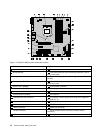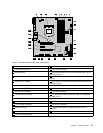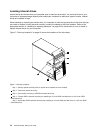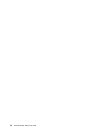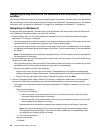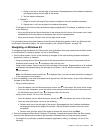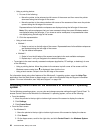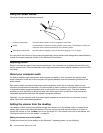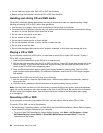Chapter 2. Using your computer
This chapter provides information on using some of the computer components.
Frequently asked questions
The following are a few tips that will help you optimize the use of your computer.
Can I get my user guide in another language?
The user guide is available in various languages on the Lenovo Support Web site at:
http://www.lenovo.com/ThinkCentreUserGuides
Where are my recovery discs?
Lenovo provides a program that enables you to create recovery discs. For details about creating recovery
discs, see “Creating recovery media” on page 102
.
Additionally, in case of a hard disk failure, you can order Product Recovery discs from the Lenovo Customer
Support Center. For information about contacting the Customer Support Center, see Chapter 11 “Getting
information, help, and service” on page 139. Before using the Product Recovery discs, refer to the
documentation that comes with the discs.
Attention: A Product Recovery disc package might contain multiple discs. Make sure you have all of the
discs ready before starting the recovery process. During the recovery process, you might be prompted
to change discs.
Where can I find help about the Windows operating system?
The Windows Help and Support information system provides you with detailed information about using the
Windows operating system to help you get the most of your computer. To access the Windows Help and
Support information system, do one of the following:
• On the Windows 7 operating system, click Start ➙ Help and Support.
• On the Windows 8 or Windows 8.1 operating system, move your pointer to the top-right or bottom-right
corner of the screen to display the charms. Then click Settings ➙ Help. Additionally, the Windows 8.1
operating system provides a Help+Tips application that you can open from the Start screen or Apps
screen.
Can I change the Windows 8.1 startup behavior to open the desktop instead of the Start screen?
On the Windows 8.1 operating system, you can set the computer to open the desktop instead of the Start
screen by default. To set the default startup screen, do the following:
1. On the desktop, move your pointer to the taskbar at the bottom of the screen and right-click on the
taskbar.
2. Click Properties. The Taskbar and Navigation properties window is displayed.
3. On the Navigation tab, locate the Start screen section, and then select When I sign in or close all
apps on a screen, go to the desktop instead of Start.
4. Click OK to save the new setting.
This feature is not available on the Windows 8 operating system.
© Copyright Lenovo 2013, 2014
19