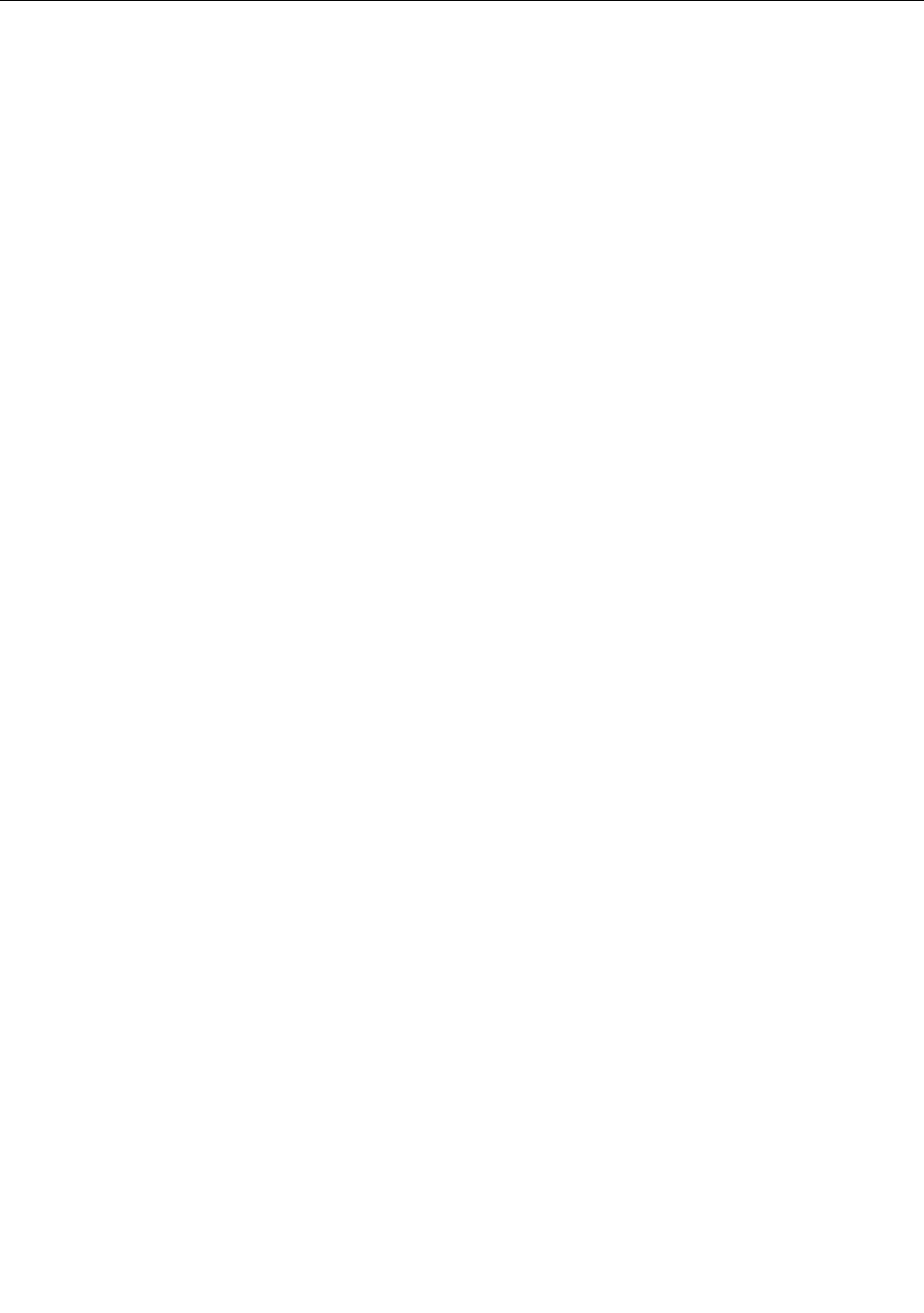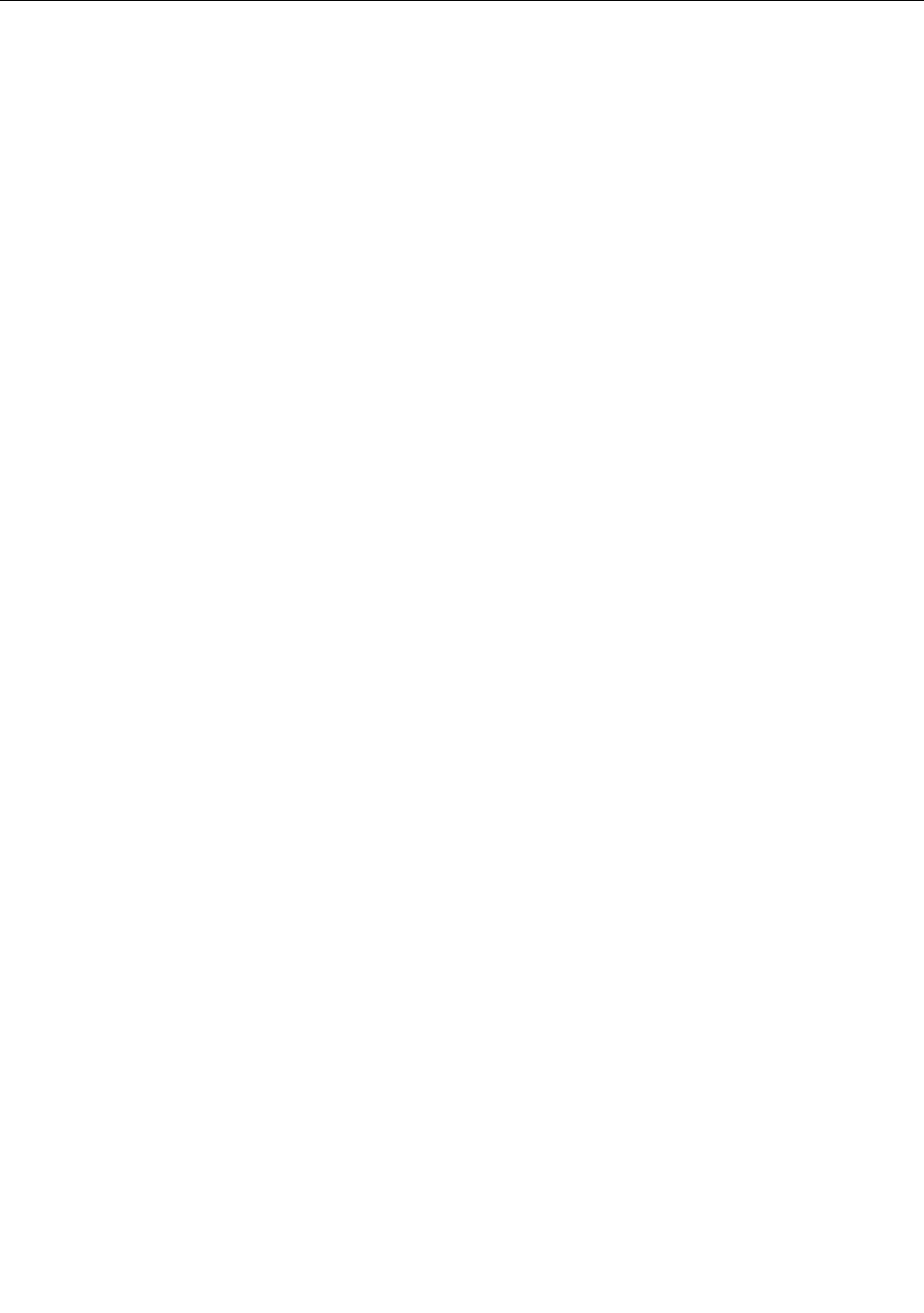
Navigating among screens on the Windows 8 and Windows 8.1 operating
systems
This section provides instructions on how to navigate among the desktop, the Start screen, and applications
that were opened from the Start screen on the Windows 8 and Windows 8.1 operating systems. For detailed
instructions, see “Navigating on Windows 8” on page 20
or “Navigating on Windows 8.1” on page 21.
Navigating on Windows 8
To navigate among the desktop, the Start screen, and applications that were opened from the Start screen
on the Windows 8 operating system, do one of the following:
• From the Start screen, do one of the following to navigate to the most recently accessed workspace
(application, PC settings, or desktop):
– Using a pointing device: Move the pointer to the extreme bottom-left corner of the screen until a small
representation of the workspace is displayed; then click the representation.
– Using a touch screen: Swipe in and out on the left edge of the screen. Representations of all available
workspaces are displayed along the left edge of the screen. Tap the representation of the workspace at
the bottom.
Note: The representation of a workspace is displayed only if you have at least one active workspace in
the background of the system.
• From the desktop or any other workspace that is opened from the Start screen, do one of the following to
navigate to the Start screen:
– Using a pointing device: Move the pointer to the extreme bottom-left corner of the screen until a small
representation of the Start screen is displayed; then click the representation.
– Using a touch screen: Do one of the following:
– Swipe in and out on the left edge of the screen. Representations of all available workspaces are
displayed along the left edge of the screen. Tap the representation of the Start screen at the bottom.
– Swipe in from the right edge of the screen to display the charms; then tap Start.
• From any workspace (Start screen, desktop, PC settings, or application opened from the Start screen),
use any of the following procedures to go to another workspace that you have previously opened:
– To navigate to a previously accessed workspace (application, PC settings, or desktop), do one of the
following:
– Using a pointing device:
1. Do one of the following:
• Move the pointer to the extreme top-left corner of the screen and then move the pointer
downward along the left edge of the screen.
• Move the pointer to the extreme bottom-left corner of the screen and then move the pointer
upward along the left edge of the screen.
Representations of all available workspaces are displayed along the left edge of the screen.
Note: Only active workspaces that you have accessed during the current Windows session
are displayed along the left edge. If you close an active workspace, its representation does
not display along the left edge of the screen.
2. Click the representation.
– Using a touch screen:
• Method 1
20 ThinkCentre M83, M93/p User Guide