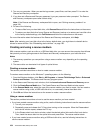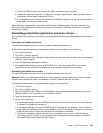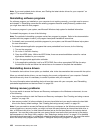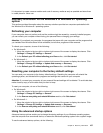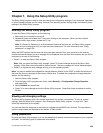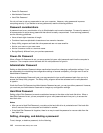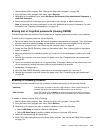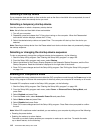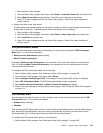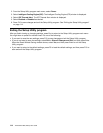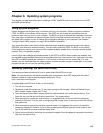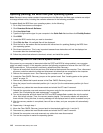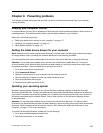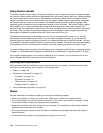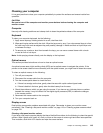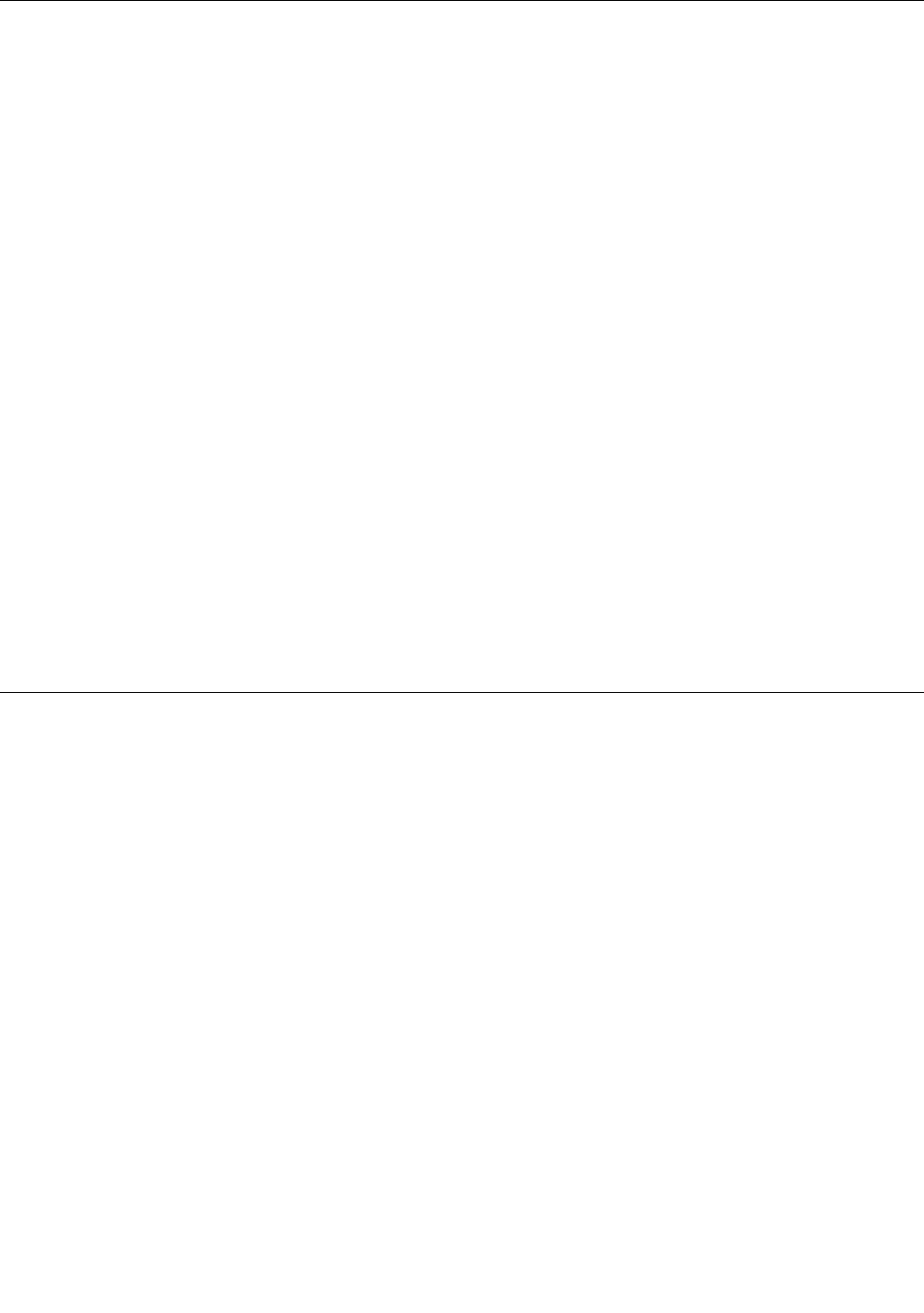
Selecting a startup device
If your computer does not start up from a device such as the disc or hard disk drive as expected, do one of
the following to select the startup device you want.
Selecting a temporary startup device
Use this procedure to select a temporary startup device.
Note: Not all discs and hard disk drives are bootable.
1. Turn off your computer.
2. Repeatedly press and release the F12 key when turning on the computer. When the Please select
boot device window displays, release the F12 key.
3. Select the desired startup device and press Enter. The computer will start up from the device you
selected.
Note: Selecting a startup device from the Please select boot device window does not permanently change
the startup sequence.
Selecting or changing the startup device sequence
To view or permanently change the configured startup device sequence, do the following:
1. Start the Setup Utility program. See “Starting the Setup Utility program” on page 109.
2. From the Setup Utility program main menu, select Startup.
3. Select the devices for the Primary Startup Sequence, the Automatic Startup Sequence, and the Error
Startup Sequence. Read the information displayed on the right side of the screen.
4. Press F10 to save changes and exit the Setup Utility program. See “Exiting the Setup Utility program”
on page 114.
Enabling ErP compliance mode
You can enable the energy-related products directive (ErP) compliance mode through the Power menu in the
Setup Utility program to reduce the consumption of electricity when your computer is in standby or off mode.
To enable ErP compliance mode in the Setup Utility program, do the following:
1. Start the Setup Utility program. See “Starting the Setup Utility program” on page 109.
2. From the Setup Utility program main menu, select Power ➙ Enhanced Power Saving Mode, and
press Enter.
3. Select Enabled and press Enter.
4. From the Power menu, select Automatic Power On and press Enter.
5. Select Wake on Lan and press Enter.
6. Select Disabled and press Enter.
7. Press F10 to save changes and exit the Setup Utility program. Press Enter when prompted to confirm
the exit.
Note: When ErP compliance mode is enabled, you can wake up your computer by doing one of the following:
• Pressing the power button
• Enabling the wake up on alarm feature
The wake up on alarm feature enables your computer to wake up at a set time. To enable the wake
up on alarm feature, do the following:
112 ThinkCentre M83, M93/p User Guide