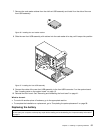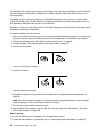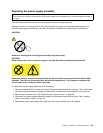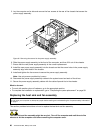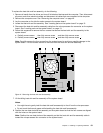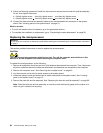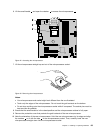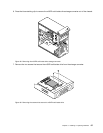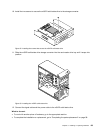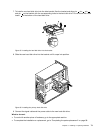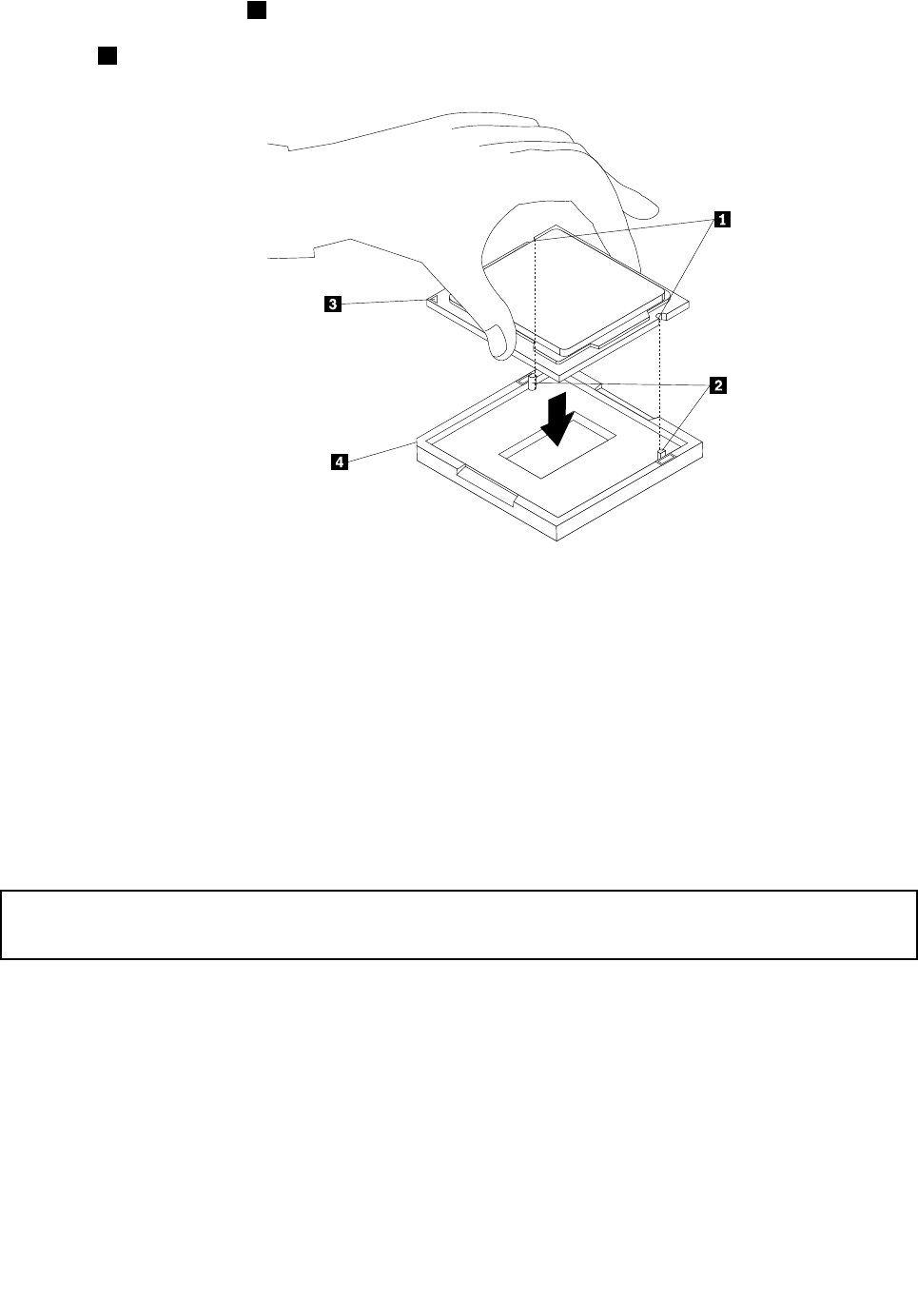
Note: The small triangle 3 on one corner of the new microprocessor is the microprocessor orientation
indicator. The new microprocessor is in the correct orientation when this indicator faces the beveled
corner
4 of the microprocessor socket.
Figure44. Installing the microprocessor
11. Close the microprocessor retainer and lock it into position with the small handle to secure the new
microprocessor in the socket.
12. Reinstall the heat sink and fan assembly. See “Replacing the heat sink and fan assembly” on page 60.
13. Reconnect all cables that were disconnected from the system board.
What to do next:
• To work with another piece of hardware, go to the appropriate section.
• To complete the installation or replacement, go to “Completing the parts replacement” on page 99.
Installing or replacing the mSATA solid-state drive
Attention:
Do not open your computer or attempt any repair before reading and understanding the “Important safety information”
on page v.
This section provides instructions on how to install or replace the mSATA solid-state drive.
Note: The mSATA solid-state drive is only available in some models. For new installation, see “Installing
the mSATA solid-state drive” on page 64. For replacement, see “Replacing the mSATA solid-state drive”
on page 66.
Installing the mSATA solid-state drive
To install the mSATA solid-state drive, do the following:
64 ThinkCentre M83, M93/p User Guide