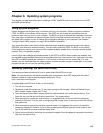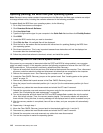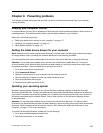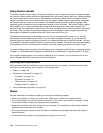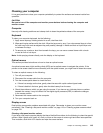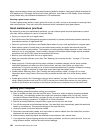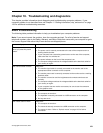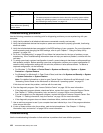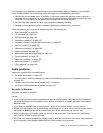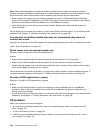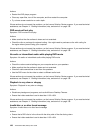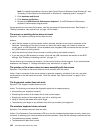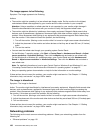If the symptom your computer is experiencing occurred immediately after you installed a new hardware
option or new software, do the following before referring to the troubleshooting information:
1. Remove the new hardware option or software. If you must remove the computer cover to remove a
hardware option, make sure you review and follow the electrical safety information provided with your
computer. For your safety, do not operate the computer with the cover removed.
2. Run the diagnostic program to ensure your computer is operating correctly.
3. Reinstall the new hardware option or software following the manufacturer's instructions.
Select the problem your computer is experiencing from the following list:
• “Audio problems” on page 123
• “CD problems” on page 124
• “DVD problems” on page 125
• “Intermittent problems” on page 127
• “Keyboard, mouse, or pointing device problems” on page 127
• “Monitor problems” on page 129
• “Networking problems” on page 130
• “Option problems” on page 133
• “Performance and lockup problems” on page 134
• “Printer problems” on page 136
• “Serial port problems” on page 136
• “Software problems” on page 137
• “USB problems” on page 138
Audio problems
Select your symptom from the following list:
• “No audio in Windows” on page 123
• “An audio disc or AutoPlay-enabled disc does not automatically play when it is inserted into a drive”
on page 124
• “Sound comes from one external speaker only” on page 124
• “No audio in DOS applications or games” on page 124
No audio in Windows
Symptom: No audio in Windows
Actions:
• If you are using powered external speakers that have an On/Off control, verify that the On/Off control is
set to the On position and the speaker power cable is connected to a properly grounded, functional ac
electrical outlet.
• If your external speakers have a volume control, verify that the volume control is not set too low.
• Double-click the speaker icon in the Windows notification area. A master volume-control window opens.
Verify that the Mute settings are not checked and none of the volume settings is set too low.
• Some models have a front audio panel you can use to adjust volume. If you have a front audio panel,
verify that the volume is not set too low.
• Verify that your external speakers (and headphones, if used) are connected to the correct audio connector
on the computer. Most speaker cables are color-coded to match the connector.
Chapter 10. Troubleshooting and diagnostics 123