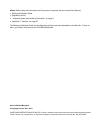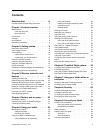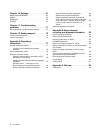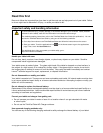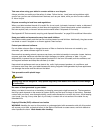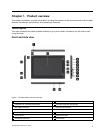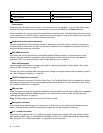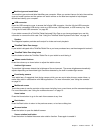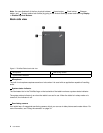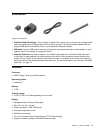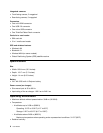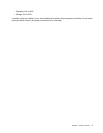8 3-in-1 media card reader 19 Back button
9 Machine type and model label 20 Browser button
10 USB connector 21 Screen rotation lock button
11 Speaker
1 Power button
Press and hold the power button for four or ve seconds to turn on the tablet. To turn off the tablet, press
and hold the power button for two or three seconds, and then touch OK from the Power off menu.
When the tablet is on, a quick press of the power button locks the tablet. The tablet enters into sleep mode
in a few seconds. To unlock the tablet, press the power button again to bring up the locked screen, and then
perform the required action or input the correct information.
2 Headphone or microphone connector
Connect headphones to the connector to listen to stereo sound from the tablet or connect a microphone
to record audio or make calls. You also can connect a headset with an integrated microphone that uses a
combined audio/microphone connector.
3 Mini HDMI connector
Your tablet has a mini high-denition multimedia interface (HDMI) connector, a digital audio and video
interface that can connect a compatible digital audio device or video display such as a high denition
television (HDTV). For more information, see “Using HDMI devices” on page 41.
4 Micro USB connector
Use the supplied USB cable to connect your tablet to a personal computer for data transfer. See “Using
the micro USB connector” on page 37
.
You also can use the supplied USB cable and the ac charger to charge the tablet when the battery power is
low. See “Charging the battery” on page 29.
5 ThinkPad Tablet Dock connector
Use this connector to connect a ThinkPad Tablet Dock. The ThinkPad Tablet Dock is available as an option
from Lenovo at http://www.lenovo.com/accessories/services/index.html. For more information, see “Using
the ThinkPad Tablet Dock” on page 49.
6 SIM card slot
Open the cover to access the Subscriber Identication Module (SIM) card slot. Insert a SIM card to establish
a wireless Wide Area Network (WAN) connection. For instructions on how to install the SIM card, see
“Installing the SIM card” on page 23
.
Note: The SIM card slot is not functional on Wi-Fi-only models.
7 Emergency reset hole
If your tablet stops responding and you cannot turn it off or turn it on by pressing and holding the power
button, reset the tablet by inserting a straightened paper clip into the emergency reset hole.
8 3-in-1 media card reader
Open the cover to access the 3-in-1 media card reader. Install a secure digital (SD) card, a secure digital
high capacity (SDHC) card, or a MultiMediaCard (MMC) into the 3-in-1 media card reader for data storage.
See “Using the 3-in-1 media card reader” on page 39 for more information.
2 User Guide