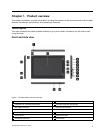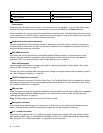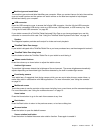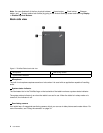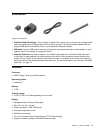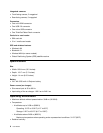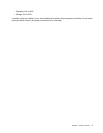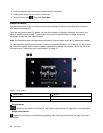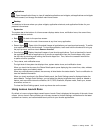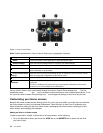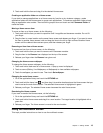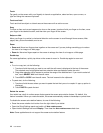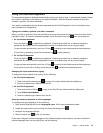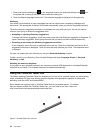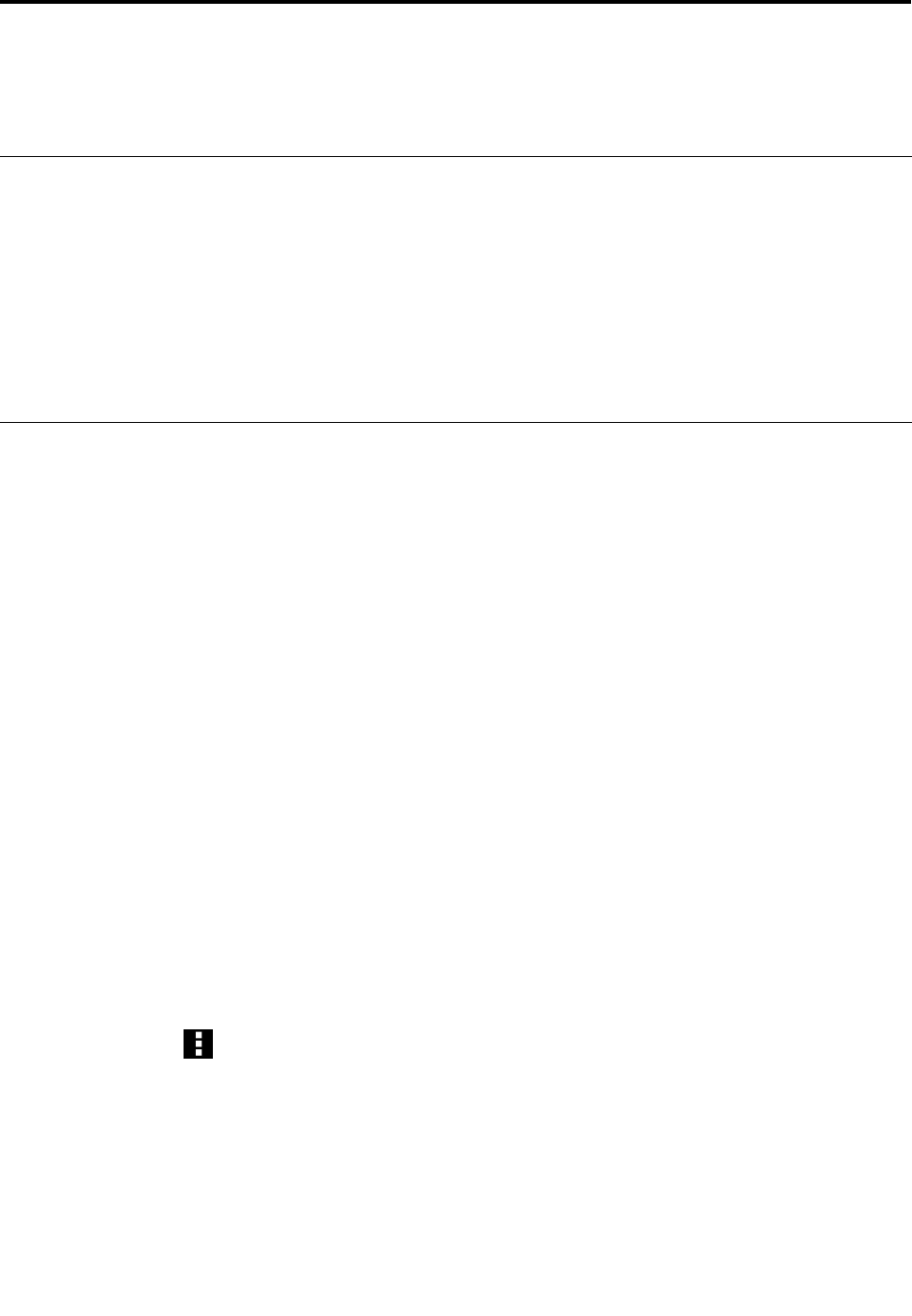
Chapter 2. Getting started
This chapter helps you quickly start using your tablet.
Initial setup instructions
To use the tablet the rst time after you take it out of the box, ensure that you follow the instructions below:
1. Use the supplied USB cable and ThinkPad Tablet AC Charger to connect the tablet to an electrical outlet.
2. Press and hold the power button for four or ve seconds to turn on the tablet.
3. Follow the onscreen instructions to complete the initial setup.
4. Before you use the tablet, fully charge the battery rst. It might take three to seven hours to fully
charge the battery. The actual charging time is affected by the initial battery power level. For detailed
information about battery charging, see “Charging the battery” on page 29.
Your Google Account
To optimize your tablet capabilities, register and sign in to a Google Account to use Google applications,
download applications from Google Play, back up your settings and other data to Google servers, and take
advantage of other Google services on your tablet.
Note: An Internet connection is required to create or sign in to a Google Account. Ensure that your tablet
has an active Wi-Fi or mobile data connection (2G or 3G) before you register or sign in.
Creating a Google Account
To create a Google Account, do the following:
1. Open Android Settings and touch Accounts & sync ➙ ADD ACCOUNT.
2. Touch Google Accounts from the account type list.
3. Touch Create account, and then follow the instructions on the screen to create your account.
Adding and removing a Google Account
To add a Google Account, do the following:
1. Open Android Settings and touch Accounts & sync ➙ ADD ACCOUNT
2. Touch the account type that you want to add.
3. Type your account information and touch Sign in.
4. Follow the instructions on the screen to nish adding the account. All the added accounts are listed on
the Accounts & sync screen.
To remove a Google Account, touch the account from the accounts list on the Accounts & sync screen.
Touch the menu icon . Then touch Remove account.
Synchronizing your Google Account with your tablet
The changes you make to any added account on the tablet or on the Web can be automatically synchronized
with each other. By default, the auto-sync function is enabled.
If you want to synchronize your accounts with your tablet manually, do the following:
1. Go to the Accounts & sync settings screen.
© Copyright Lenovo 2011, 2012
9