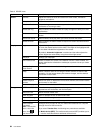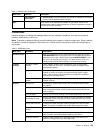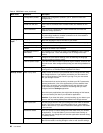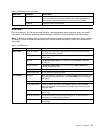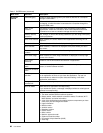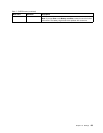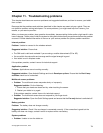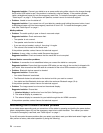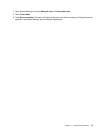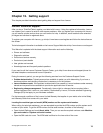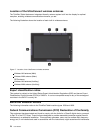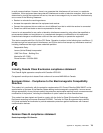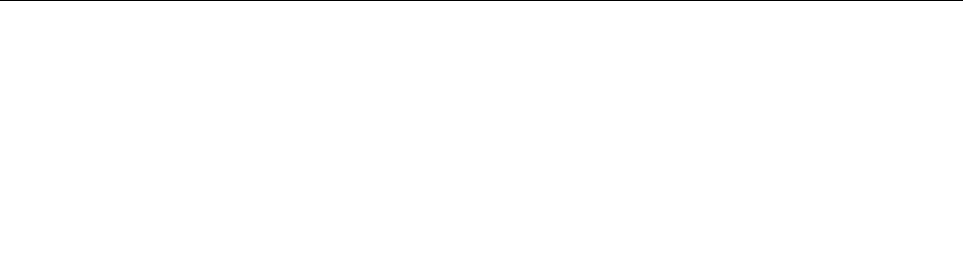
Suggested solution: Connect your tablet to an ac power outlet using either a dock or the charger through
the provided USB cable to see if the problem is caused by a drained battery. If the problem persists,
insert a straightened paper clip into the emergency reset hole. To locate the emergency reset hole, see
“Tablet layout” on page 1
. If the problem still persists, contact Lenovo for technical support.
• Problem: Unable to turn the tablet off.
Suggested solution: If you cannot turn off your tablet by pressing and holding the power button, insert
a straightened paper clip into the emergency reset hole to turn it off. To locate the emergency reset
hole, see “Tablet layout” on page 1.
Media problems
• Problem: The audio quality is poor or there is no sound output.
Suggested solution: Check and ensure that:
– The speaker is not covered.
– The speaker mute function is disabled.
– If you are using a headset, unplug it, then plug it in again.
– The volume is not turned to the lowest level.
If the problem persists, contact Lenovo for technical support.
• Problem: A song, video, or other media le cannot be played.
Suggested solution: Check and ensure that the media le is not corrupted.
External device connection problems
• Problem: A connection is not established when you connect the tablet to a computer.
Suggested solution: Ensure that the computer USB cable you are using is the one that is shipped with
your tablet. Also ensure that the USB cable is connected to the micro USB connector of your tablet.
• Problem: Bluetooth devices cannot be located.
Suggested solution: Ensure that:
– Your tablet Bluetooth is switched.
– The Bluetooth feature is activated on the device to which you want to connect.
– Your tablet and the Bluetooth device are within the maximum Bluetooth range (10 m).
If the problem persists, contact Lenovo for technical support.
• Problem: The image cannot be mirrored on the external display.
Suggested solution: Ensure that:
1. Attached display is switched on from the Quick Settings panel.
2. The external display is powered on.
3. The external display is connected to your tablet through the mini HDMI connector.
If the problem persists, contact Lenovo for technical support.
Recovering from a severe software problem
If your tablet stops responding and you cannot turn off the tablet by pressing and holding the power button,
insert a straightened paper clip into the emergency reset hole to reset the tablet. Then restart your tablet.
To locate the emergency reset hole, see “Tablet layout” on page 1
.
If you still encounter the same problem after you restart your tablet, reset your tablet and restart it again, and
then perform a factory data reset operation by doing the following:
72 User Guide