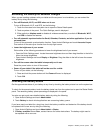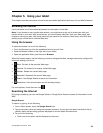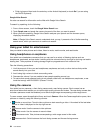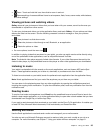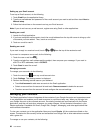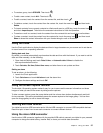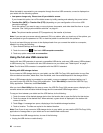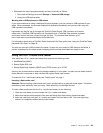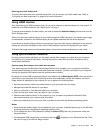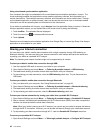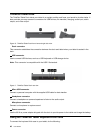• Disconnect the device programmatically and then physically as follows:
1. Open Android Settings and touch Storage ➙ Unmount USB storage.
2. Unplug the USB device safely.
Working with a USB keyboard or USB mouse
If you are accustomed to using a traditional physical keyboard, you can connect a USB keyboard to your
tablet. When connected, the onscreen keyboard is disabled automatically and you can start using the
USB keyboard immediately.
Keyboards can also be set up through the ThinkPad Tablet Dock’s USB connector and Lenovo
offers both a ThinkPad USB Keyboard with Trackpoint
®
and a ThinkPad Edge wireless keyboard
and mouse combo that can connect through this port. To purchase these options, go to
http://www.lenovo.com/accessories/services/index.html.
For information about using a ThinkPad Tablet Keyboard Folio Case option, see “Using the ThinkPad Tablet
Keyboard Folio Case” on page 46
.
You also can connect a USB mouse to the tablet. As soon as you connect a USB mouse to the tablet, a
pointer is displayed on the tablet screen indicating that the mouse is activated and ready for use.
Using the 3-in-1 media card reader
Your tablet has a 3-in-1 media card reader that supports the following cards:
• MultiMediaCard (MMC)
• Secure Digital (SD) card
• Secure Digital High-Capacity (SDHC) card, FAT32 format, up to 32 GB
Use any one of these cards to extend the storage capability of your tablet. You also can use these cards to
share data with a computer or other devices that support these card formats.
To locate the 3-in-1 media card reader, see “Tablet layout” on page 1
.
Inserting a ash media card
Attention: Before handling a ash media card, touch a metal table or a grounded metal object. This action
reduces any static electricity from your body. Static electricity can damage the card.
To insert a ash media card into the 3-in-1 media card reader, do the following:
1. Open the card reader cover and locate the 3-in-1 media card reader.
2. Make sure that the metal contacts of the card are facing down and pointing toward the tablet.
3. Insert the card rmly into the 3-in-1 media card reader until you hear a click. The card might stop
before it is completely installed into the card reader.
Chapter 5. Using your tablet 39