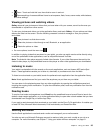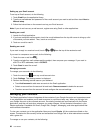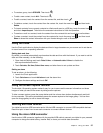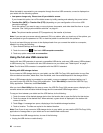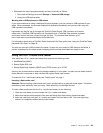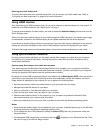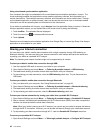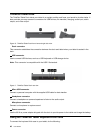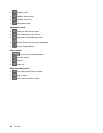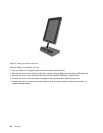2. Touch the Security menu to congure the network with Wi-Fi Protected Access 2 security with a
preshared key (WPA2 PSK).
If you touch WPA2 PSK, a password eld is displayed in the Congure Wi-Fi hotspot dialog box. After
you type a password, you need to type that password the next time you connect to the tablet’s hotspot
with a computer or other device. To remove the password, touch Open on the Security menu.
3. Touch Save.
Importing Wi-Fi proles from a ThinkPad notebook computer to your
tablet
If you have several Wi-Fi settings proles that have been congured and saved on a ThinkPad computer, you
can capture and import those proles to your tablet. By capturing and importing existing proles, you can
avoid having to manually congure wireless settings on your tablet. After the process is complete, the tablet
automatically connects to the same Wi-Fi networks as the ThinkPad host computer does.
To import Wi-Fi proles from a ThinkPad computer to your tablet, you can either capture the Wi-Fi proles
from your computer by yourself, or ask your IT administrator to manually generate deployable Wi-Fi proles
and import them into your tablet. For the latter method, consult your IT administrator for further help.
Capturing Wi-Fi proles from your ThinkPad computer
Notes: To capture Wi-Fi proles, the host ThinkPad computer must have the following installed:
• Windows 7 operating system
• Latest Access Connections™ program
If the host ThinkPad computer does not have the latest Access Connections program installed, go to
http://www.lenovo.com/support to download it.
To capture the Wi-Fi proles from your ThinkPad notebook computer, do the following:
1. Install a ash media card into your tablet. The ash media card is used to store the captured Wi-Fi
proles. See “Using the 3-in-1 media card reader” on page 39 for instructions on how to install a
ash media card.
2. Connect the tablet to your computer with the supplied USB cable and select Transfer les (MTP).
3. Launch Access Connections from your computer and switch to the Advanced view.
4. Click the Tools tab and click Export to Android. A list of Wi-Fi proles is displayed.
5. Select the Wi-Fi proles from the list and click OK.
6. Select the Capture WiFi connection prole radio button.
7. Browse the installed ash media card in your tablet as the target location to save the Wi-Fi proles.
8. Click OK. The Wi-Fi proles are saved and stored on the ash media card that is installed in your tablet.
9. Click OK again when prompted for conrmation.
Importing Wi-Fi proles to your tablet
To import the Wi-Fi proles to your tablet, do the following:
1. Open Android Settings and touch Wi-Fi.
2. Touch the menu icon and touch Advanced.
3. Touch Import.
4. Touch the Wi-Fi proles you want to import, and then touch OK.
Chapter 5. Using your tablet 43