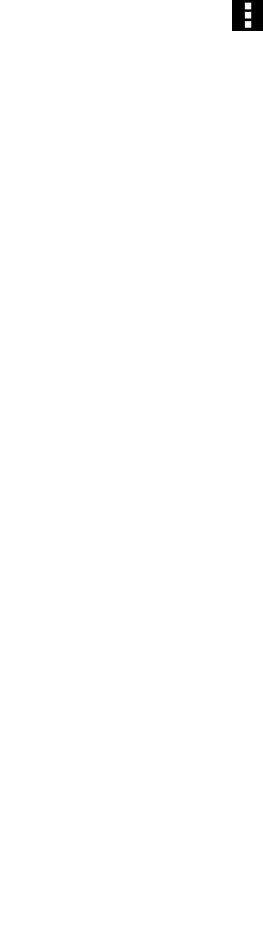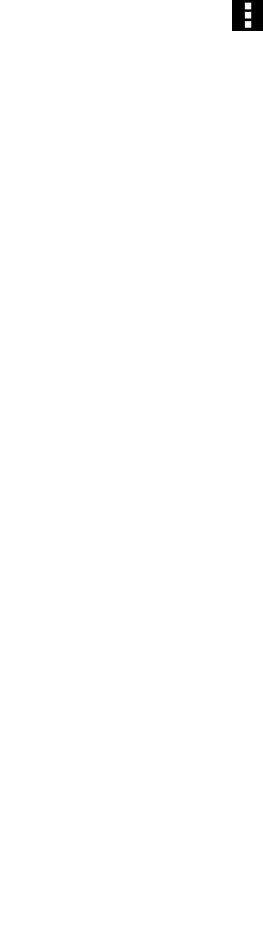
When the tablet is connected to your computer through the micro USB connector, a menu is displayed on
your tablet with the following options:
• Low-power charge only. Please turn off your tablet's screen.
If you choose this option, turn off the tablet screen by briey pressing and releasing the power button.
• Transfer les (MTP) or Transfer les (PTP) (depending on your conguration of the micro USB
connection settings)
Touch this option if you want to copy or move pictures, documents, and other data les from or to your
computer. See “Using synchronization solutions” on page 41
.
Note: The picture transfer protocol (PTP) supports only the transfer of pictures.
Note: If you ever set up a screen unlock password, PIN, or a pattern, after you touch any of the options, you
are prompted to type the password or PIN, or draw the pattern to continue with the operation.
If you do not want this pop-up menu to be displayed each time you connect the tablet to a computer,
disable it by doing the following:
1. Open Android Settings and touch Storage.
2. Touch the menu icon . Then touch USB computer connection.
3. Touch any option except Ask on connection.
Using the full-size USB connector
Use the full-size USB connector to connect a compatible USB device, such as a USB mouse, USB keyboard,
or USB memory key. To locate the full-size USB connector on your tablet, see “Tablet layout” on page 1
.
Note: The full-size USB connector is compatible with the USB 2.0 standard.
Working with USB storage devices
If you connect a USB storage device to your tablet, use the USB File Copy Utility application to copy les
from one device to another, delete les, view le details, and view available space on the storage device.
When a USB storage device is connected to your tablet, a pop-up message is displayed asking you if
you want to start the USB File Copy Utility application. Touch Start Utility to launch the USB File Copy
Utility application. Otherwise, touch Don’t start.
After you touch Start Utility from the pop-up menu, the USB File Copy Utility screen opens, displaying the
contents stored on both the tablet internal storage and the connected USB storage device.
To copy an item between your tablet and the USB device, do the following:
1. Touch the name of the desired storage device from the location bar to open the le list for that device.
2. Touch the names of the desired les. When selected, a green check is displayed in the bottom-left
corner of the le.
3. Touch Copy. A message box opens, displaying a list of available storage locations.
4. Touch a location. The les are copied to the desired location.
Note: Even if you do not connect a USB storage device to your tablet, you can use the USB File Copy Utility
application to manage les on your tablet and on an installed ash media card.
To disconnect the USB storage device, do one of the following:
• Unplug the USB device or cable directly.
38 User Guide