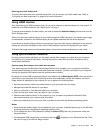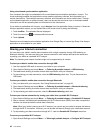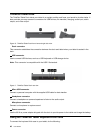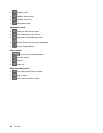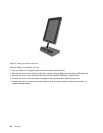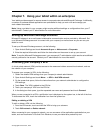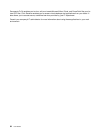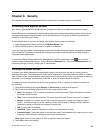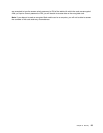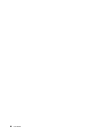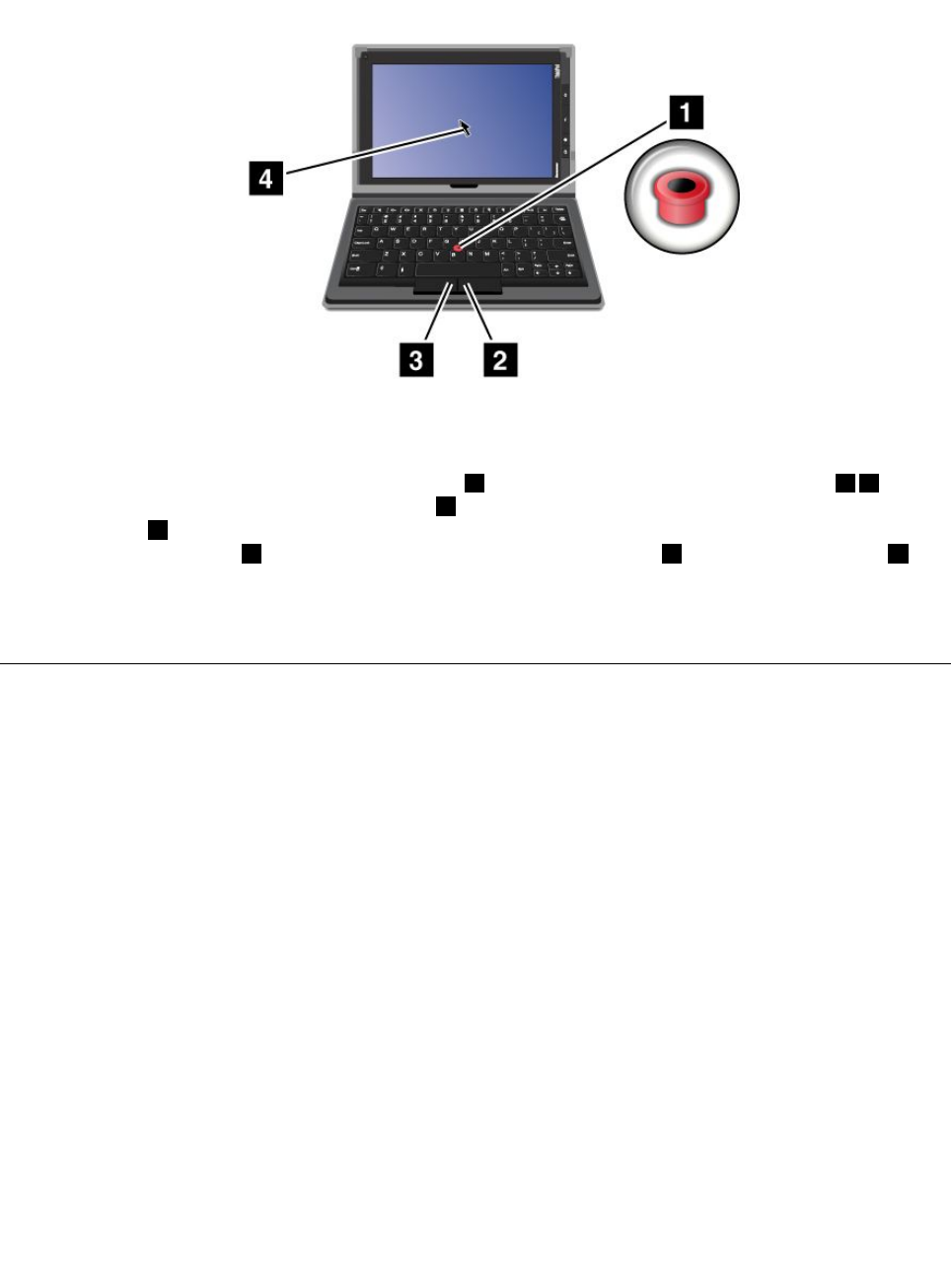
Using the Optical TrackPoint
Figure 14. Using the Optical TrackPoint
The Optical TrackPoint consists of a pointing sensor 1 on the keyboard and two click buttons 2 3 at
the bottom of the keyboard. To move the pointer 4 on the screen, slide your nger tip across the top of
the point sensor
1 in the direction in which you want the pointer to move. To select an item or open an
application, put the pointer 4 on the desired item and press the left button 3 . Press the right button 2 to
open the menu for the current application
For more information about the keyboard folio case, refer to the documentation shipped with the keyboard.
Using the ThinkPad Tablet Dock
To connect your tablet to the dock, do the following:
1. Position your tablet with the dock connector side downward.
2. Align the dock connector on the tablet with the connector on the dock.
3. Gently slide your tablet into the dock until it is fully seated as shown in the following illustration.
Chapter 6. ThinkPad Tablet options 49