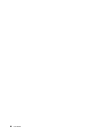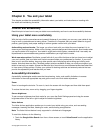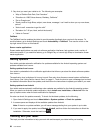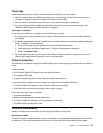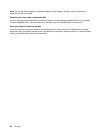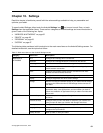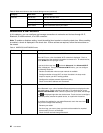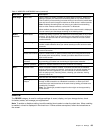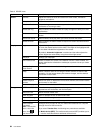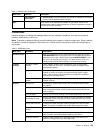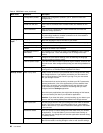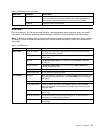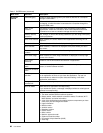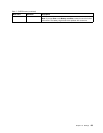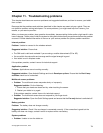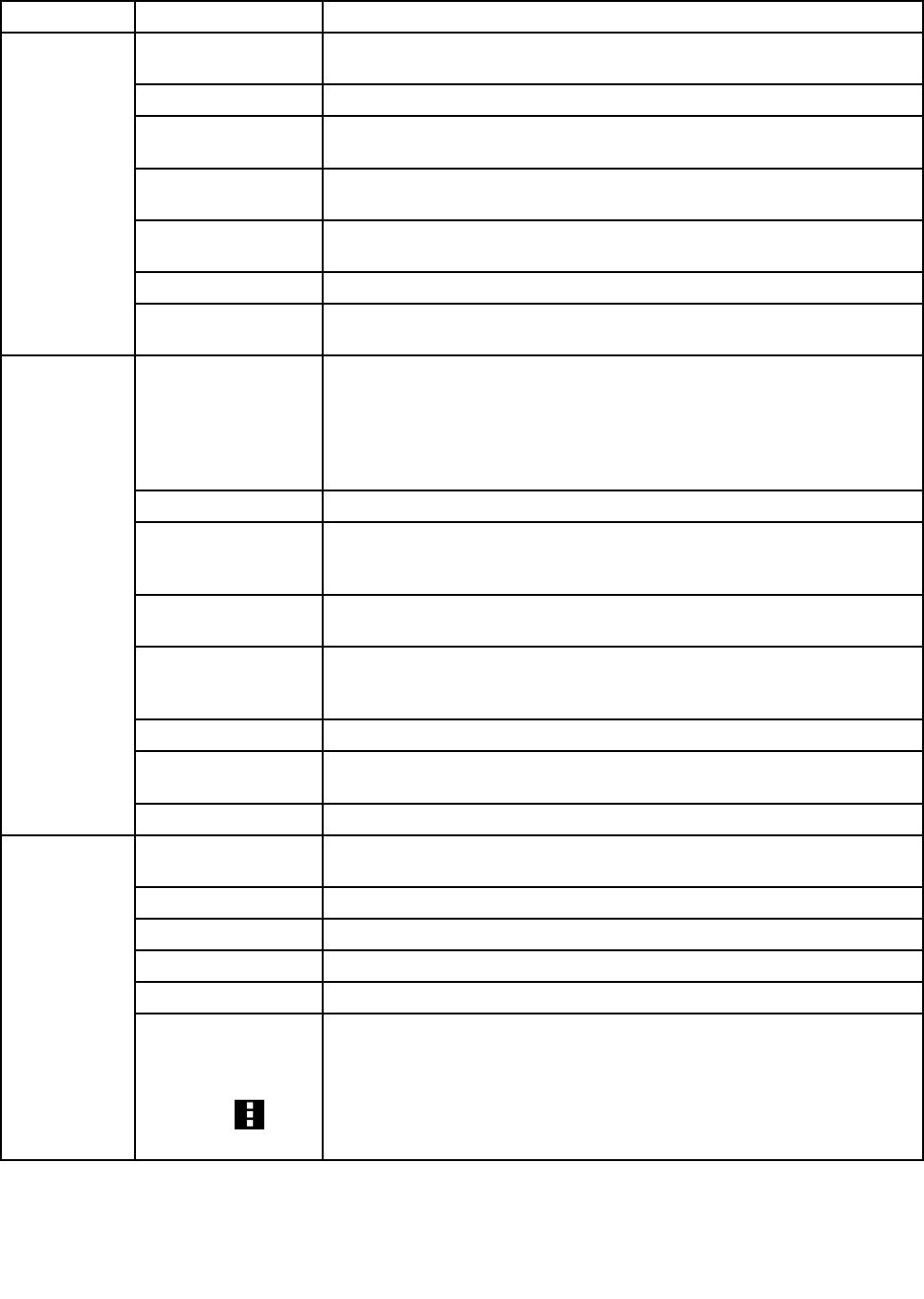
Table 5. DEVICE menu
Main menu
Submenu
Description
Volumes
Adjust the volume of music and audio from other media, notication
ringtones, and alarms.
Microphones
Select the check box to enable the use of the microphone.
Default notication
Select the ringtone to sound when you receive a notication, such as a
notication of incoming e-mails.
Vibrate and ring When enabled, the tablet vibrates and plays a ringtone to alert you to new
notications.
Touch sounds When enabled, sounds play when you touch icons and other items on the
screen.
Screen lock sound
When enabled, tones play when you unlock and lock the screen.
Sound
Vibrate on touch When enabled, the tablet vibrates to respond to screen touches and other
interactions.
Brightness
Adjust the brightness of the screen. Drag the brightness slider horizontally
or touch the desired portion on the slider. The length of the highlighted bar
on the slider indicates the brightness of the screen.
By default, Automatic brightness is enabled and the tablet adjusts the
screen brightness automatically using the ambient light sensor.
Wallpaper
Change your wallpaper.
Auto-rotate screen
Enable or disable the screen auto-rotatation function. When enabled, the
screen switches the orientation to landscape or portrait view as you rotate
the tablet.
Use Pen Only for
Touch Events
Select this check box to disable the nger interaction with the screen.
Sleep Select a timeout value for how long the screen remains on after the last
operation. For the longest battery life between charges, use the shortest
convenient timeout value.
Font size
Change the system font size.
Disable Physical
Buttons
Select this option to disable the Home, Back, Browser, and Screen rotation
lock buttons on the tablet.
Display
Attached display
Enable or disable the use of HDMI devices.
INTERNAL STORAGE
View the total space of your internal storage device, the space used by
applications and media les, and the free space.
Mount SD card
Mount the ash media card.
Allow SD cards
Allow or prohibit the use of ash media cards.
Mount USB storage Mount the USB storage device.
USB storage devices Enable to allow the use of USB storage devices.
Storage
USB computer
connection
Note: To enter this
menu, touch the
menu icon
and then touch
Congure how you want to use your tablet when attached to a computer
through the micro USB connector.
If you select Transfer les, the following two protocols are available:
• Media device (MTP): The media transfer protocol (MTP) enables you to
transfer media les without additional device drivers.
64 User Guide