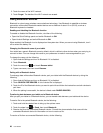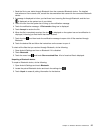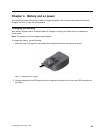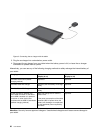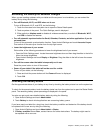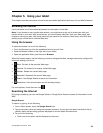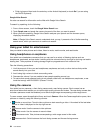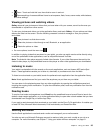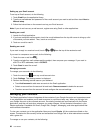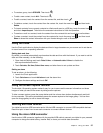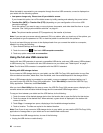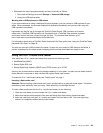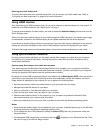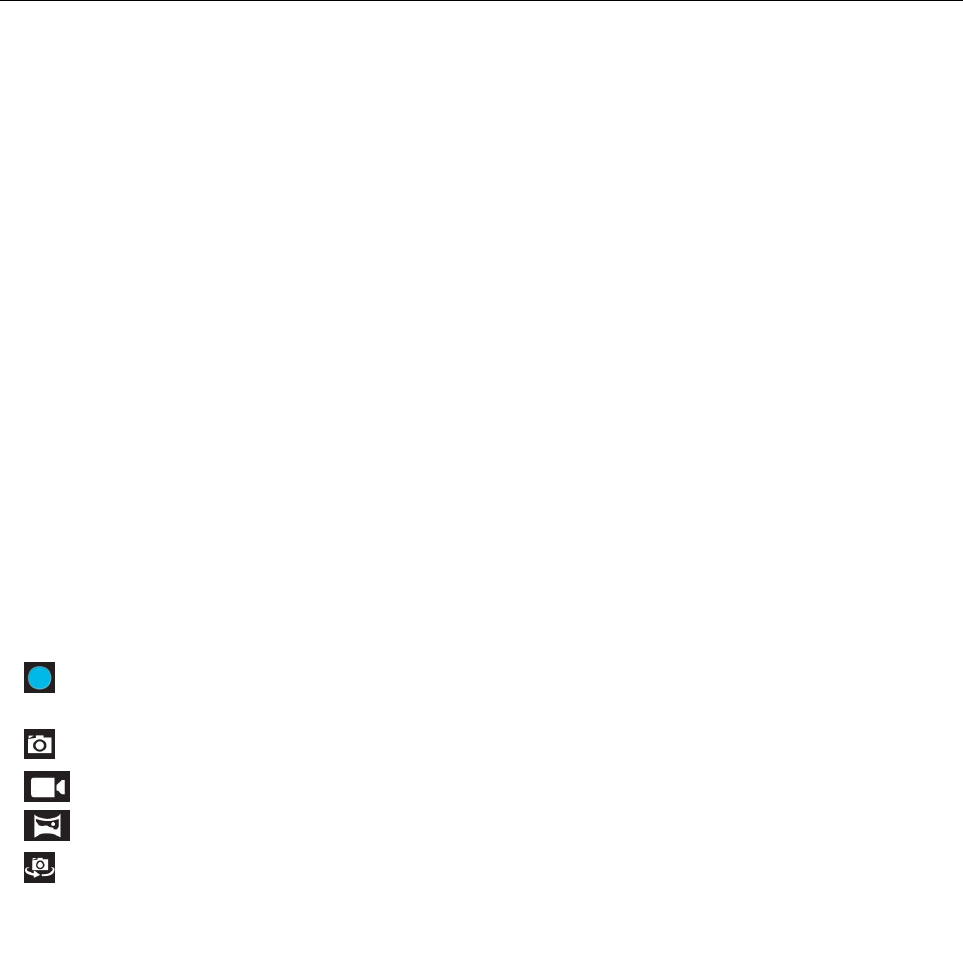
• Finish typing and then touch the enter key on the Android keyboard (or touch Go if you are using
the FlexT9 keyboard).
Google Voice Search
You also can search for information on the Web with Google Voice Search.
To search by speaking, do the following:
1. From a Home screen, touch the Google Voice Search icon.
2. Touch Speak now and speak the name or keyword of the item you want to search.
3. When you nish speaking, Google Voice Search analyzes your speech and the browser opens,
displaying the search results.
Note: If Google Voice Search cannot understand what you say, it presents a list of similar-sounding
search terms, which you can touch to continue to search.
Using your tablet for entertainment
Use your tablet to take pictures and videos, listen to music, watch movies, and read books.
Using headphones or earphones
Your tablet has a headphone connector that you can use for a variety of listening devices such as
headphones, earphones, and ear buds. Listening with the volume turned up too high for too long can lead to
hearing loss. The symptoms of hearing damage might be progressive and not noticed at rst.
Take the following precautions:
1. Limit the amount of time you use headphones, earphones, ear buds, or other devices that provide
sound directly into your ears.
2. Avoid using high volume to block surrounding noise.
3. Decrease the volume if you are unable to hear people speaking around you.
4. To ensure that sound pressure levels do not exceed a safe level, use headphones, earphones, or ear
buds that comply with EN 50332-2 (Clause 7 Limits).
Using the cameras
Your tablet has two cameras, a front-facing camera and a rear-facing camera. Each camera has an
auto-focus feature that enables you to capture high-quality pictures and videos. The rear-facing camera also
includes a panorama mode that enables you to take a single image encompassing a wide range scene.
To use a camera, open the application library and touch Camera. When the Camera application opens, take
pictures or videos by using the following controls:
•
Shutter or record icon: Touch to take a picture or start recording a video. A thumbnail of the last taken
picture or video is displayed on the top-right corner.
•
Camera mode: Use the camera to take pictures.
• Video mode: Use the camera to record videos.
• Panorama mode: Take pictures encompassing a wide range scene in this mode.
•
Camera switch: Switch between the front-facing camera and the rear-facing camera.
34 User Guide